How to set up Deco to work in Access Point mode
Note: Deco needs to be set up via Deco APP first before being able to switch to Access Point mode.
Access Point mode aims to extend the existing wired network and expand the wireless coverage for a home network. At this time, the Deco system will not create its own subnet but purely forward data between the root router and the clients.
Note:
1. Always keep the Deco’s firmware up-to-date to use AP mode. If you’re not sure, please open the Deco app, and tap More->System->Update Deco for a check.
2. Please make sure you have installed the latest Deco app to use AP mode.
3. In AP mode, the Deco system will not act as a DHCP server to assign IP addresses to the clients. Please make sure you have enabled the DHCP server function on the root router.
4. In AP mode, since all the clients are managed by the root router, some advanced features will not be available in the Deco app, including Antivirus, Parental Controls, Port Forwarding, Address Reservation, TP-Link DDNS, etc.
5. Ethernet Backhaul is also working in AP mode.
Typical Setup
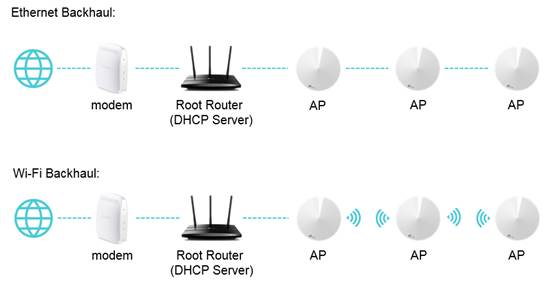
Here we take Deco M5 as an example.
1. Connect your phone to Deco Wi-Fi and launch the Deco app. Tap More->Advanced>Operation Mode.
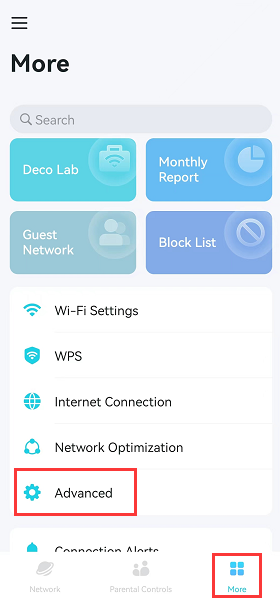
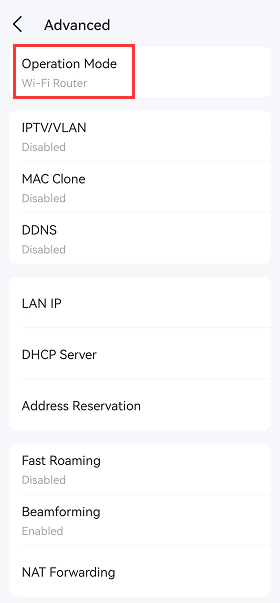
2. Choose Access Point and tap Apply, then the app will indicate to reboot the Deco system, tap OK, and the Deco will reboot.
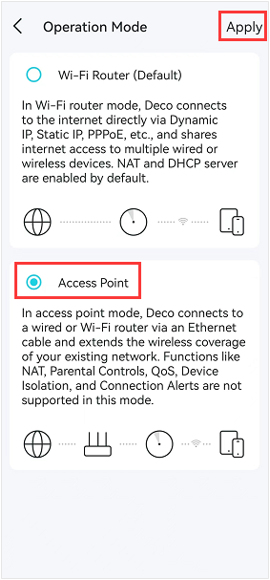
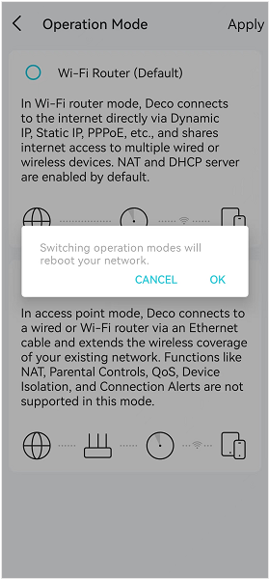
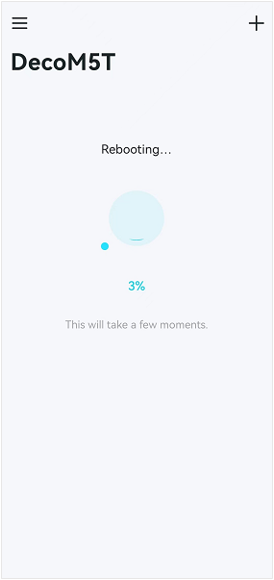
3. Wait about 2 minutes until the LED light recovers to solid green, then the Deco system will work in AP mode.
And you can refer to the link to know the differences between the Access Point and Router mode.
¿Es útil esta pregunta frecuente?
Sus comentarios nos ayudan a mejorar este sitio.


