How to configure Auto Reboot of High Power Wireless N Router (new logo)
Este artículo se aplica a:
Auto Reboot allows you to specify a time when the router will reboot automatically.
Here we take TL-WR941HP for demonstration.
1. Log into the router. If you don’t know how to do that, please refer to
How do I log into the web-based Utility (Management Page) of TP-Link wireless router
2. Go to System Tools > Auto Reboot.
3. Enable Auto Reboot.
4. Select Every Day or Selected Day. If Selected Day is selected, then specify the days when you want to the router to reboot.
5. Specify the time at which your router will reboot.
6. Click Save.
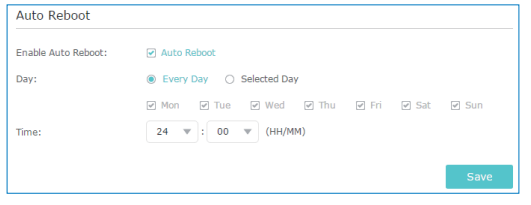
Get to know more details of each function and configuration please go to Download Center to download the manual of your product.
¿Es útil esta pregunta frecuente?
Sus comentarios nos ayudan a mejorar este sitio.