How to schedule your wireless function on 3G/4G Wireless Router TL-MR3420 (new logo)
The wireless network can be automatically off at a specific time when you do not need the wireless connection.
Note: TL-MR3420_V5 is used for demonstration in this article.
1. Visit http://tplinkwifi.net, and log in with the password you set for the router. For details, please refer to How do I log into the web-based Utility (Management Page) of TP-Link wireless router?
2. Go to Advanced > Wireless > Wireless Schedule.
3. Enable Wireless Schedule.
4. Click Add to set the wireless off time. Specify the time period and days when the wireless network will be off.
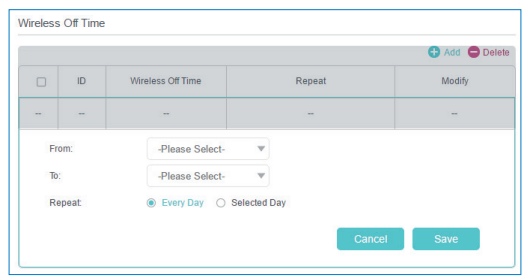
5. Click Save.
Note: The schedule is based on the system time of the router. To set system time, refer to How to set up System Time of 3G/4G Wireless Router TL-MR3420 (new logo)?
Get to know more details of each function and configuration please go to Download Center to download the manual of your product.
¿Es útil esta pregunta frecuente?
Sus comentarios nos ayudan a mejorar este sitio.