How to select 4G band manually on the web interface of LTE Gateway Routers
By default, the 4G band is set on Auto on 3G/4G products, however, if the device is not working on the best 4G band or the 4G band always changes which might cause an LTE disconnection issue, you could try to select the 4G band manually.
Here we take MR600(EU) V2 for example:
Firstly, refer to here to login the web interface, you could check the current network type and band on the Advanced >Status page:
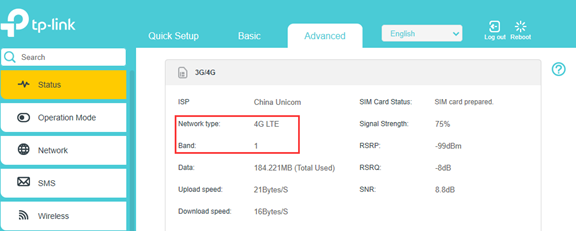
Then go to Advanced >Network >Internet page, change Band from “Auto” to “Manual”:
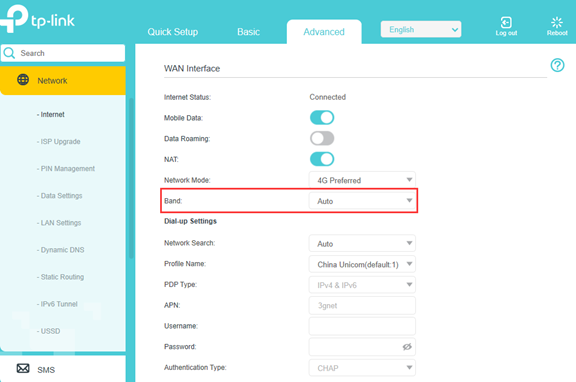
It will start searching available bands supported by the base station nearby:
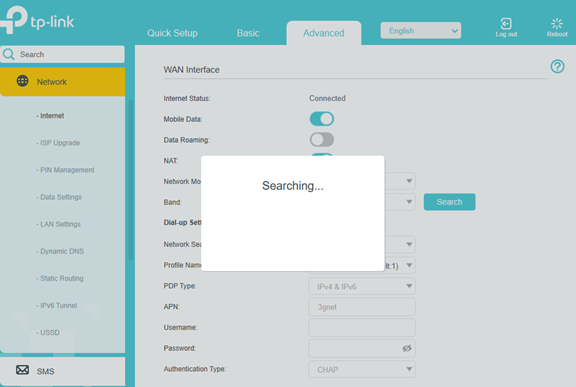
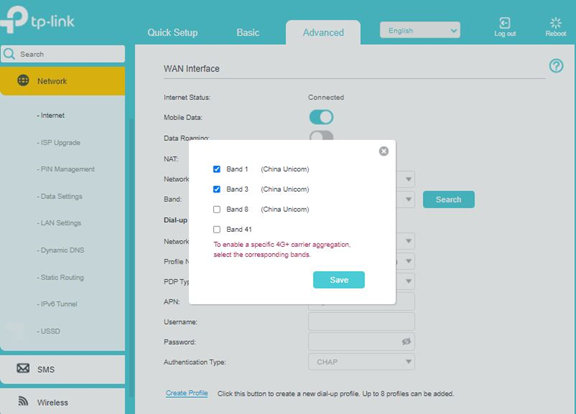
Select the 4G band your carrier supports and wait for the internet status to be connected again.
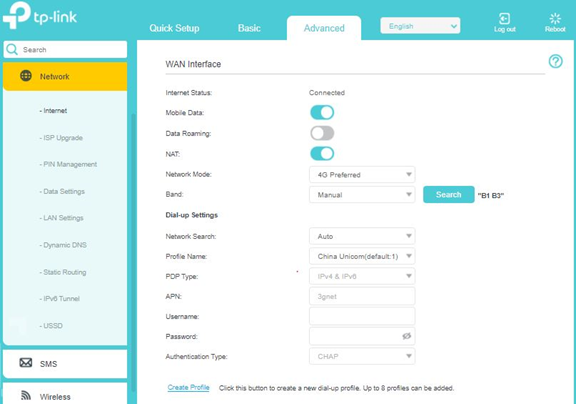
Then you could go to the Advanced >Status page to check the Network Type and Band again to see if it works on the band you selected.
If your LTE router doesn't support manual band selection, you could get the beta firmware from this thread:
https://community.tp-link.com/en/home/forum/topic/241534
Note:
- The band selection is for the 4G network, if the 4G band you selected is not supported by your carrier, it might fall back to the 3G network or no service at all.
- If the band displayed on the Status page still changes sometimes after you select one band manually, please check if it falls back to WCDMA which is the 3G network, if so, it is normal. If you are sure the 4G signal in the area is strong and stable, you could change the Network Mode from 4G Preferred to 4G only on the Advanced > Network > Internet page.
- For LTE CAT 4 Routers like TL-MR100, TL-MR6500v, etc., they don’t support carrier aggregation, thus they could only work on one single band even though you selected multiple bands;
For LTE CAT6 Router Archer MR600, Carrier Aggregation is supported and enabled by default. For the supported bands and band combinations, please check the specification of the product on our official website. However, whether and how the bands will be aggregated is related to the base station as well, we are unable to force it to work on 4G+ or force it to work on a specific band combination. Therefore, when you select two or more bands, the MR600 might work on only one band as well. If your SIM card supports different band combinations in 4G+ mode, you could also try other supported band combinations.
¿Es útil esta pregunta frecuente?
Sus comentarios nos ayudan a mejorar este sitio.

