How to Reduce Motion Detections from Rain, Snow, or Insects, etc.
Using the motion detection feature on an outdoor camera, you may receive many unwanted notifications and recordings from rain, snow, or insects. This is more likely to happen when the camera is in night vision mode with the IR light on.
Motion detection, as its name implies, will detect most movements from all kinds of objects, not just the human body.
How does motion detection work?
Before trying to reduce unwanted detections, we need to know how camera motion detection works.
The basic camera's detection mechanism is based on image changes between different frames. The frame is one of the many still images which compose the complete moving picture. If there is a difference between the frames, the camera will recognize it as a motion detected.
When it rains, the raindrops will cause a significant change in the image, therefore this kind of detection cannot be avoided.
Tips to reduce other detections:
1. Enable Object Classification.
You can turn on Object Classification under Motion Detection. Go to My Devices page and enter the Device Settings page, there you can find Motion Detection. Tap on it and you can see more parameters. In Object Classification, you can enable object classification to trigger the notification you want.
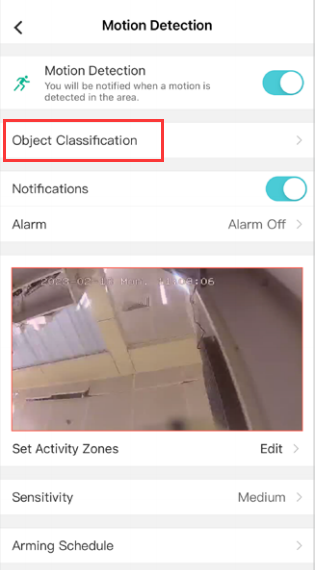
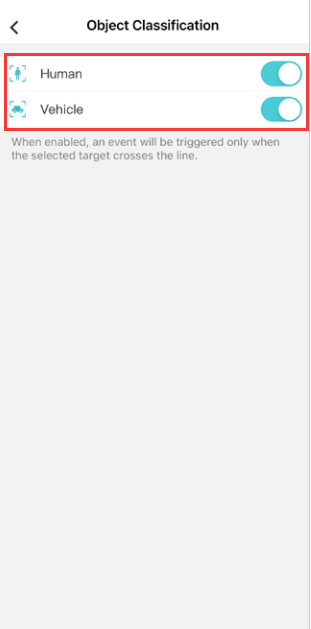
2. Adjust activity zone and sensitivity
Based on your use conditions, adjusting the detection zone and sensitivity may help reduce too many detections.
(1) Set Activity Zone allows you to define a specific area that you want your camera to detect, everything outside of the zone will be ignored.
NOTE: Exclude the areas which have objects or small movements like trees, bushes, leaves waving in the wind; light changes like sunset or sunrise, car light of passing vehicles, tree shadow, reflections; public areas like busy streets, sidewalks, etc.
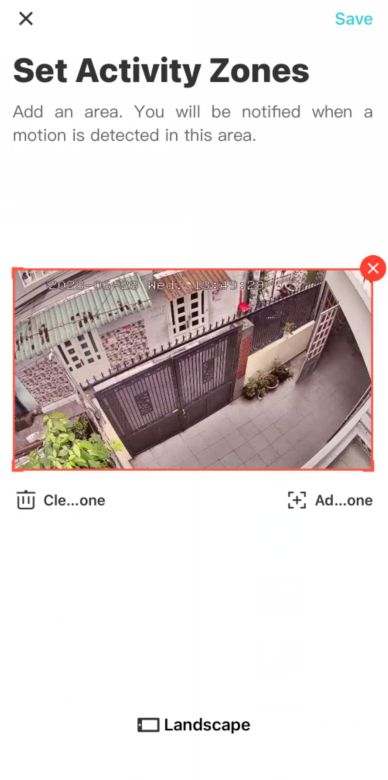
(2) Setting the detection Sensitivity to a lower level can also help reduce the detections, but it may defeat the purpose of true motion detection. You may find that you’re missing alerts when there is a real person or animal in the camera’s view.
3. Adjust the angle and location of the camera
You may also adjust the installation angle to be away from the false alerts trigger. Try to avoid pointing the camera at busy public areas like busy streets, sidewalks, etc.
¿Es útil esta pregunta frecuente?
Sus comentarios nos ayudan a mejorar este sitio.








(UN)_1.0-package_normal_20231211020330s.png)
1.0-package_normal_20231211020720l.png)
1.0-R-package_normal_20231211020022b.png)