How do I set up Virtual Servers using TP-Link cable modem routers?(Blue UI)
Virtual servers: When you build up a server in the local network and want to share it on the Internet, Virtual Server can realize the service and provide it to the Internet users. At the same time virtual server can keep the local network safe as other services are still invisible from the Internet. Virtual server can be used for setting up public services in your local network, such as HTTP, FTP, DNS, POP3/SMTP and Telnet. Different service uses different service port. Port 80 is used in HTTP service, port 21 in FTP service, port 25 in SMTP service and port 110 in POP3 service. Please verify the service port number before the configuration.
User’s Application Scenario
Share my personal website I’ve built in local network with my friends through the Internet.
For example, the personal website has been built in my home PC (192.168.1.100). I hope that my friends in the Internet can visit my website in some way.
The PC is connected to the router with the WAN IP address 218.18.232.154.
Router WAN: 218.18.232.154
Assign a static IP address to my PC, for example 192.168.1.100
Follow the steps below.
Note: Archer CR700 is used for demonstration in this article.
Step 1
Please refer to How to log into the web-based management interface of Archer CR700?
Step 2
Go to Advanced > NAT Forwarding > Port forwarding, click Add.
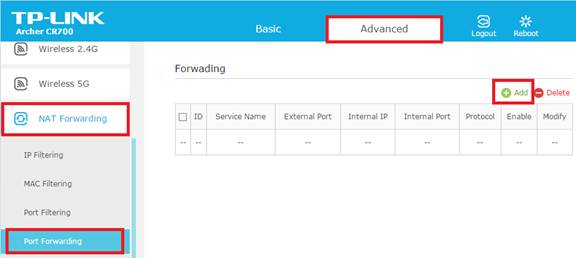
Step 3
Set a service name (create a name whatever you like), here I set PC1; Type the Service port which you want to open and the IP Address of your device that you want to open the port for; The Internal Port you can put in the same as the Service Port or leave it blank. Select Protocol to BOTH; Enable the Enabled this entry checkbox ->Save
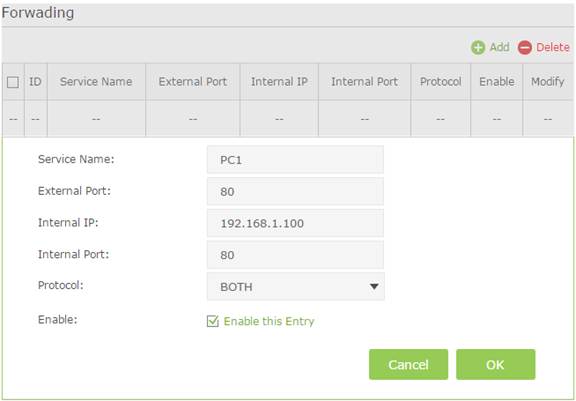
Notes:
1. It is recommended to keep the default settings of Internal Port and Protocol if you are not clear about which port and protocol to use.
2. You can add multiple virtual server rules if you want to provide several services in a router. Please note that the External Port should not be overlapped.
Step 4:
Users in the Internet can enter http:// WAN IP (in this example: http:// 218.18.232.154) to visit your personal website.
Notes:
1. WAN IP should be a public IP address.
For the WAN IP is assigned dynamically by ISP, it is recommended to apply and register a domain name for the WAN refer to Set Up a Dynamic DNS Service Account. Then you can use http:// domain name to visit the website.
For your reference:
How to set up DDNS (DynDNS) of Archer CR700
How to set up DDNS (NO-IP) of Archer CR700
2. If you have changed the default External Port, you should use http:// WAN IP: External Port or http:// domain name: External Port to visit the website.
3. Make sure the server is accessible from internal network. You can check if you can access that server in the local network. If you are unable to get access to the server in internal network please check settings of your server.
Get to know more details of each function and configuration please go to Download Center to download the manual of your product.
هل تجد هذه الأسئلة مفيدة؟
مشاركتك تساعدنا في تحسين الموقع
TP-Link Community
Still need help? Search for answers, ask questions, and get help from TP-Link experts and other users around the world.