How to schedule your wireless function on TL-MR3020 (Router mode--new logo)
The wireless network can be automatically off at a specific time when you do not need the wireless connection.
Here takes TL-MR3020 for demonstration.
Wireless schedule can only be set up after the product has been successfully configure as a 3G/4G router or wireless router.
1. Follow the instruction below.
How to configure 3G/4G Router Mode on TL-MR3020 (new logo)?
How to configure Wireless Router Mode on TL-MR3020 (new logo)?
2. Go to Advanced > Wireless > Wireless Schedule.
3. Enable Wireless Schedule.
4. Click Add to set the wireless off time. Specify the time period and days when the wireless network will be off.
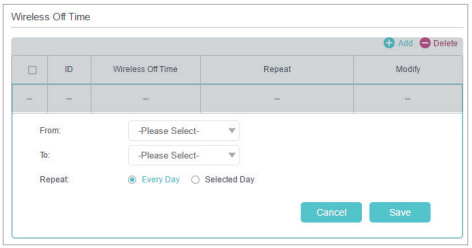
5. Click Save.
Note: This feature takes effect based on the router’s system time. Please make sure you have configured the system time correctly. You can refer to
How to set up System Time on TL-MR3020 (new logo)?
Get to know more details of each function and configuration please go to Download Center to download the manual of your product.
هل تجد هذه الأسئلة مفيدة؟
مشاركتك تساعدنا في تحسين الموقع
TP-Link Community
Still need help? Search for answers, ask questions, and get help from TP-Link experts and other users around the world.
