Why does my TP-Link Mobile Wi-Fi device run out of battery quite fast and how to fix it?
Currently, the M7000/M7200/M7350 latest hardware version is with 2000 mAh battery, M7450/M7650 is with a 3000mAh battery. However, the actual battery time may vary due to different user environments, so some customers might feel that the battery drains quite fast and even think the battery is defective. Actually, the battery life is affected by the power consumption, larger power consumption, and shorter battery life. The power consumption will increase in the following conditions:
1) Poor LTE signal
Please check the network type and signal strength, if the signal is quite weak, please try to move it to somewhere else with a good 4G signal.
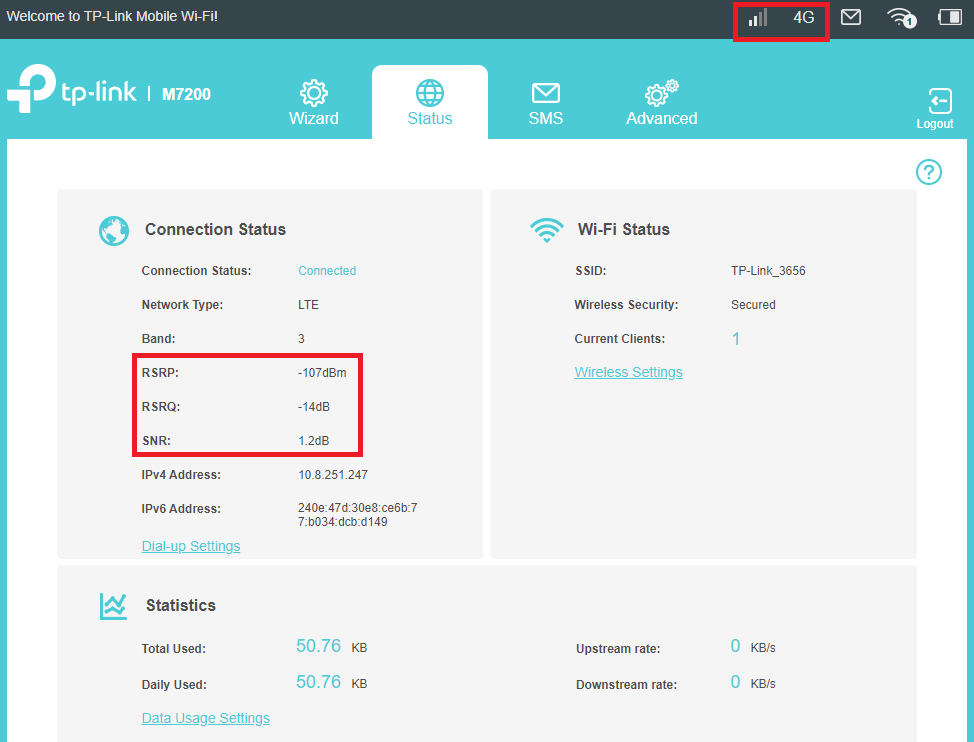
2) Working on a 4G band with higher power consumption
Please check which 4G bands are supported by the carrier base station nearby, some models support displaying the 4G band on the Status page or even support changing the 4G band manually, please check the current 4G band and try to change it to other bands manually if supported.
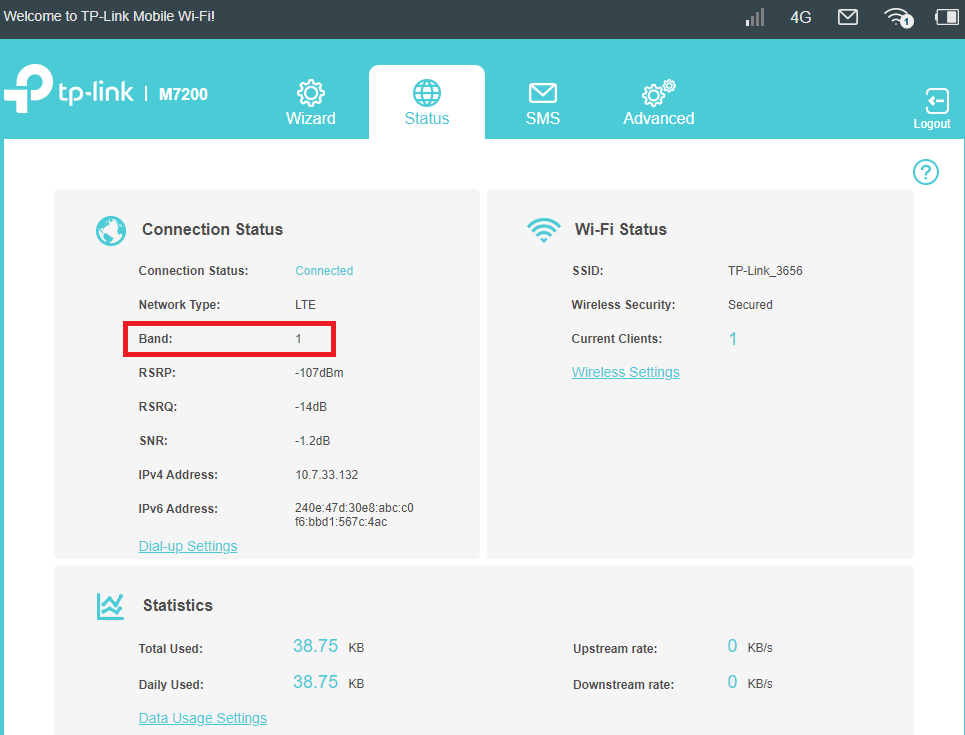
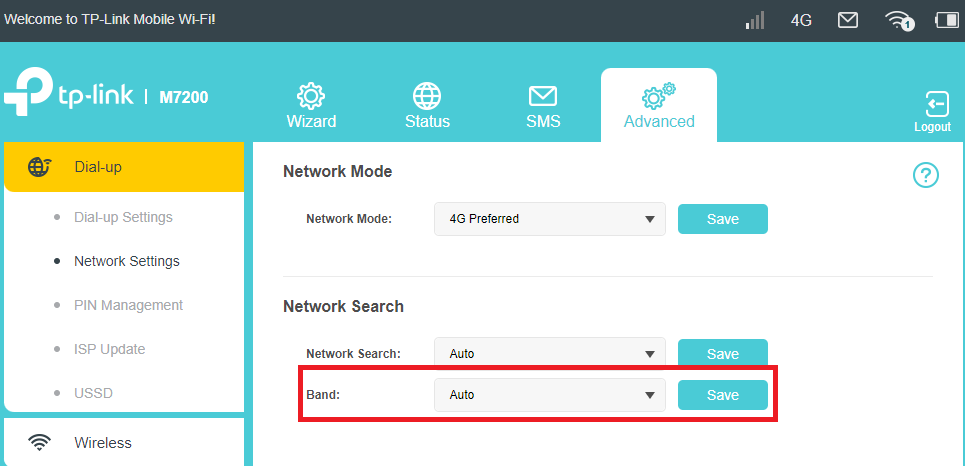
Note: Currently, only M7200 V2/V3, M7350 V5/V7 support displaying the 4G band and manual band selection
3) Too many clients are using the internet at the same time or some clients are using high-traffic operations such as large file downloading, streaming or gaming, etc.
Try to disconnect some client devices, and test again when client devices are only browsing the internet normally.
In addition, please make sure power saving mode is enabled, try to change WiFi Range to “Short” to save the power:
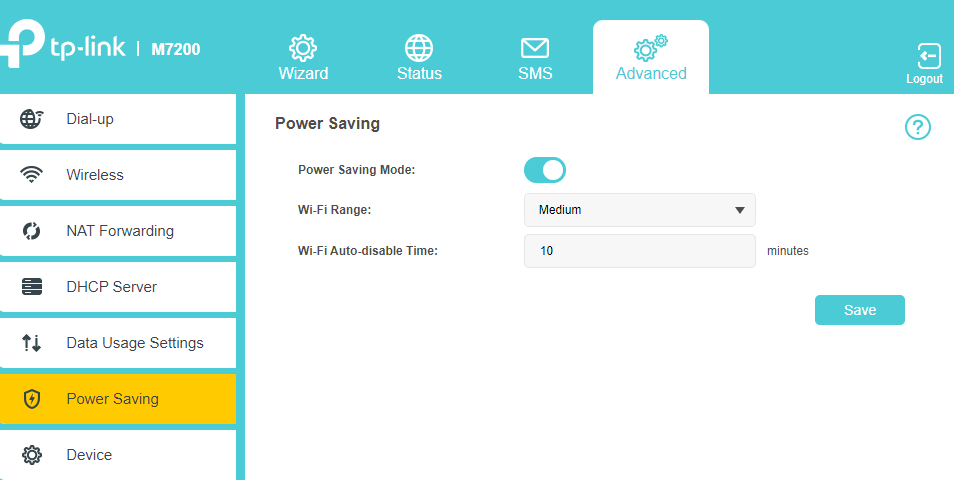
If there is still any problem, please contact TP-Link Technical Support and provide detailed information:
1. Model number, hardware version, and firmware version
2. Describe the issue in detail, location, and carrier name
3. Network Type and Signal Strength, SIM supported bands and bands working on the MiFi device
4. Whether Power Saving Mode is enabled and WiFi range has been changed to “Short”
5. When the device was purchased and when the problem started happening
6. SpeedTest results when connected to the Mobile Wi-Fi via USB connection and Wi-Fi
To get to know more details about each function and configuration please go to Download Center to download the manual of your product.
هل تجد هذه الأسئلة مفيدة؟
مشاركتك تساعدنا في تحسين الموقع
TP-Link Community
Still need help? Search for answers, ask questions, and get help from TP-Link experts and other users around the world.

