Unable to See the Wi-Fi Name or SSID of the TP-Link Range Extender After Configuration
This article provides troubleshooting steps if your wireless devices cannot detect the Network Name (SSID) of your range extender after configuration.
NOTE: If your range extender is in a OneMesh network, it automatically synchronizes network settings from your router. Need to turn off Onemesh to change the wireless settings.
1. Try rebooting your range extender and try connecting again.
2. Your range extender might reflect the same SSID of the router you are using, you may try to power off your router, if your wireless devices still can detect the Wi-Fi name of the router, it indicates the extender is broadcasting the same SSID as the router. It’s recommended to use the same SSID.
However, if you need to change the Wi-Fi name, refer to the FAQ: How to change wireless settings of TP-Link range extender on Tether APP
3. Check if the SSID was hidden.
a. Hard-wire a computer to the extender with an Ethernet cable.
b. Login to the web UI following the instruction: How to log into the web management page of the range extender
c. Go to Settings >> Wireless >> Extended Network, keep “Extended 2.4GHz/5GHz” enabled and “Hide SSID broadcast” unchecked.
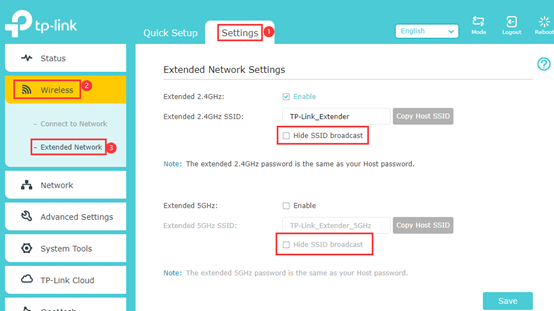
4. If the troubleshooting steps didn’t resolve the issue, try resetting the extender completely. Use a pin to press the button for 1 second to reset the extender. Also, once you reset, you need to reconfigure the extender following the FAQ:
How to configure Range Extender via Tether APP
If the above suggestions still cannot fix the issue, please contact support and share more information for further troubleshooting:
1. The LED status on the extender.
2. The model number of your main router.
3. Hardware and firmware versions of the extender.
4. What SSID is set for the main router and range extender separately?
هل تجد هذه الأسئلة مفيدة؟
مشاركتك تساعدنا في تحسين الموقع
TP-Link Community
Still need help? Search for answers, ask questions, and get help from TP-Link experts and other users around the world.


