How do I secure wireless network by using TP-Link wireless DSL router with WEP encryption
This Article Applies to:
Step 1 Open the web browser and type the IP address of the device in the address bar (default is 192.168.1.1). Press Enter.
Step 2 Type the username and password in the login page, the default username and password both are admin, Then click OK to log into the device.
Step 3 Click on Wireless->Security on the left side to open the security setting page
Step 4 Configure the wireless security settings for your network shown as below, here we type all 1 as Network Key for example, you can enter your own key into the Network Key box.
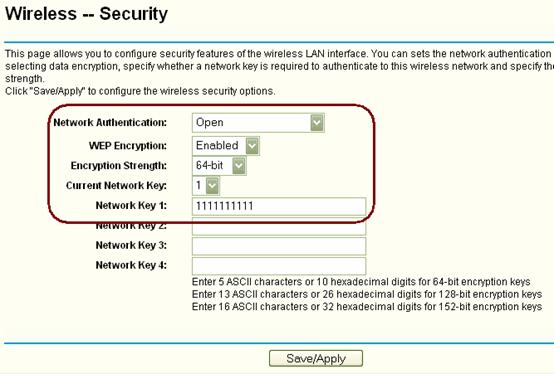
Step 5 Click on Save/Apply to save your settings.
Note:
1. Please enter the correct number of characters or digits for the key, otherwise, the security will not be active for your wireless network.
2. The Network Authentication type should be the same in your router and in your wireless client, otherwise, you maybe can not allowed to connect to your wireless network with the correct key.
Get to know more details of each function and configuration please go to Download Center to download the manual of your product.
Is this faq useful?
Your feedback helps improve this site.
TP-Link Community
Still need help? Search for answers, ask questions, and get help from TP-Link experts and other users around the world.