Why My TP-Link Router Can Not Get WAN Parameters From My Modem?
This Article Applies to:
You may refer to the Video first:
Precondition:Make sure Internet works fine if you connect the computer directly to the modem,by pass the TP-Link router.
Problem Description:
There is no internet access after installing the TP-Link Router and there is no WAN IP Address on the router’s status page.
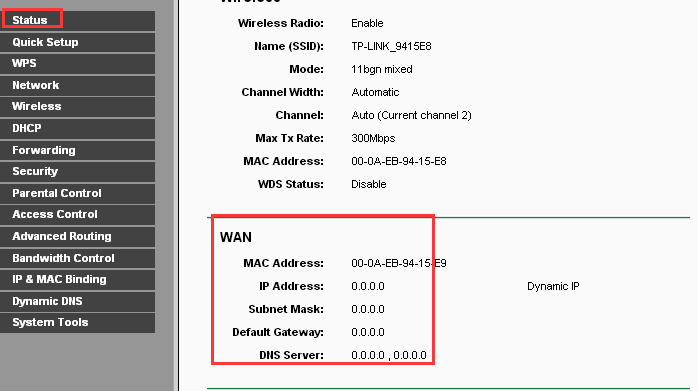
Note:If you are not sure how to log into the router's web interface to check the WAN IP Address ,please click here.
Solution 1:Check the Physical connection between the modem and the router.
If you see a red message “WAN Port is unplugged” on the status page of the router,that means the modem is NOT plugged into the WAN Port of the router properly.Please plug it in and make sure the red message will be gone.
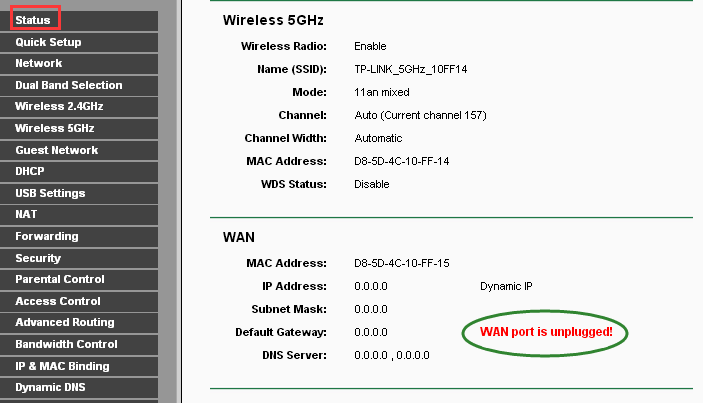
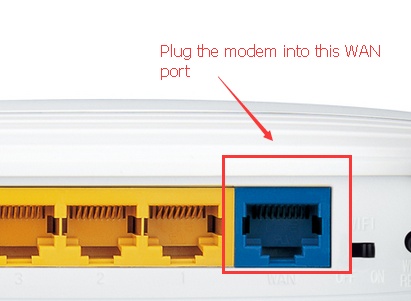
Solution 2:Clone the MAC address of your PC.
Some ISP will register the MAC address of your computer when you access the Internet for the first time through theirCable modem, if you add a router into your network to share your Internet connection, the ISP will not accept it as the MAC address is changed, so we need to clone your computer's MAC address to the router.
1) Make sure that you are connected to the TP-Link Router with the computer that was originally connected to your Cable modem, then log on to the management click Network->MAC Clone on the left side.
2. Click Clone MAC Address,this function will clone your PC’s MAC address to WAN MAC Address of the router.
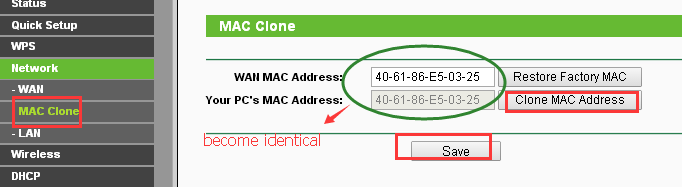
Solution 3:Change the LAN IP address of the router.
Most TP-Link routers use 192.168.1.1/192.168.0.1 as their default LAN IP address, it may be conflicting with the IP range of your existent ADSL modem/router. If so,the router is not able to communicate with your modem and cause you can’t access the Internet. To resolve the problem, we need to change the LAN IP address of the router to aviod such conflict, for example, 192.168.2.1.
Click Network->LAN in the left side menu, then change the IP Address to another one (for example, 192.168.2.1), then click “Save”.
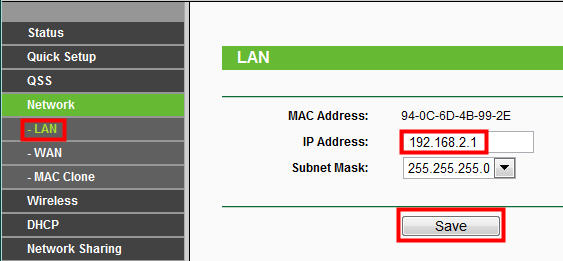
Note: after you changed the LAN IP address, next time you need to use the new IP address to access the router’s management page and renew a IP address for your computer
Solution 4:Power Cycle Modem and Router.
TP-Link routers can Plug&Play with most modems, but sometimes we need to do a "Power Cycle" to re-establish the connection:
1) Power off your modem and TP-Link router, leave them off for 1 minute;
2) Power on your Router first
3) Power back on your modem, wait about 2 minutes until it get a solid cable or Internet light;
4) Wait another 1 or 2 minutes and check the Internet access.
2) Power on your Router first
3) Power back on your modem, wait about 2 minutes until it get a solid cable or Internet light;
4) Wait another 1 or 2 minutes and check the Internet access.
Solution 5: Double check the WAN Connection Type.
1) Refer to this link for guidance of choosing correct WAN Connection Type of the router.Contact your ISP for suggestion if necessary.
2) Click Network->WAN in the left menu to configure the correct WAN Connection Type->Save.
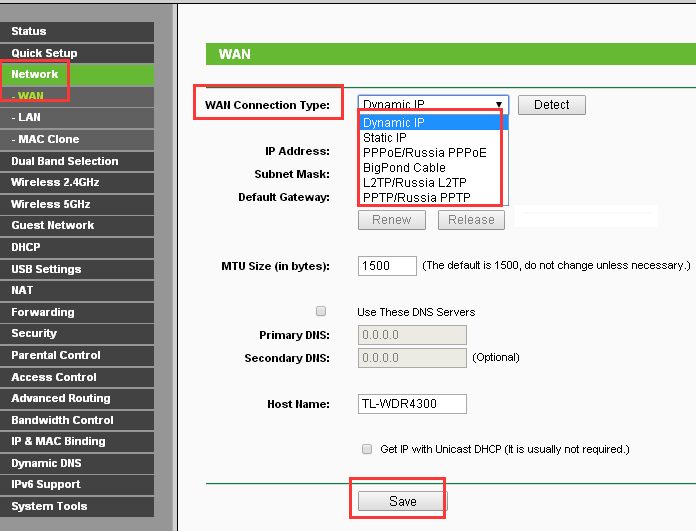
3.Power cycle the modem and the router again.
If the router gets WAN IP address from the modem but still can not get internet ,please refer to :
Is this faq useful?
Your feedback helps improve this site.
TP-Link Community
Still need help? Search for answers, ask questions, and get help from TP-Link experts and other users around the world.
14.0-A_normal_1584497163963a.png)
3.0-A_normal_1584497102381x.png)
