How to configure the Wireless AP/Client Router in Repeater mode
Here takes TL-WR843N_V3 as demonstration.
1. Log into the router’s web management page:
How do I log into the web-based Utility (Management Page) of TP-Link wireless router?
2. Go to Quick Setup and click Next to start.
3. Check Control the system mode by software, choose Repeater mode you need and then click Next.
Note: When the box for Control the system mode by software is checked, the operation mode switch on the router will be disabled. If you want to enable it, please log in to the web management page and go to Working Mode to uncheck the box for Control the system mode by software.
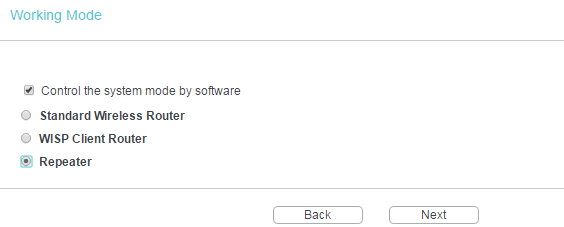
4. Click Survey to find your host network and click Connect. Enter the host network’s password in the Wireless Password field, and then click Next.
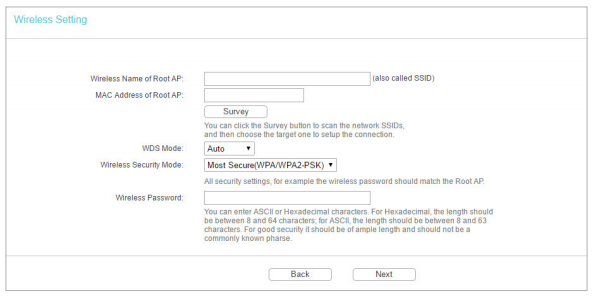
5. Select the LAN IP type of the router or leave the default setting Smart IP for most cases, and then click Next.
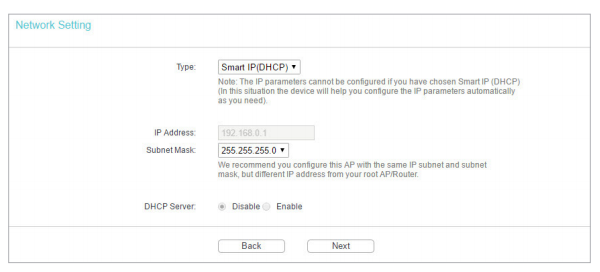
6. Click Reboot to complete the configuration.
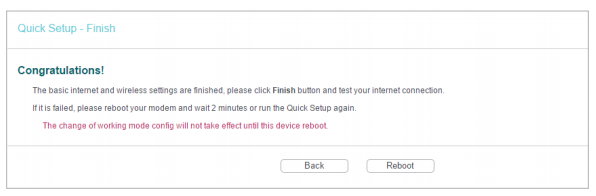
7. Relocate the router about halfway between your host AP and the Wi-Fi dead zone. The extended network shares the same SSID (network name) and password as those of your host network.
Get to know more details of each function and configuration please go to Download Center to download the manual of your product.
Is this faq useful?
Your feedback helps improve this site.
TP-Link Community
Still need help? Search for answers, ask questions, and get help from TP-Link experts and other users around the world.