How to configure IPv6 of TP-Link Wireless N 4G LTE Router in Standard Router Mode (new logo)
Here takes TL-MR6400 as demonstration.
1. Please refer to How do I log into the web-based Management Page of TL-MR6400 (new logo)?
2. Choose menu IPv6 Support.
The IPv6 Status page displays the router's current IPv6 status and configuration. All information is read-only.
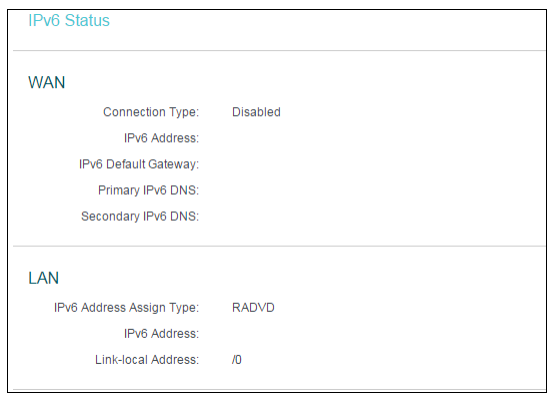
Go to IPv6 Support → IPv6 Setup, and then you can set up IPv6 service on the following screen.
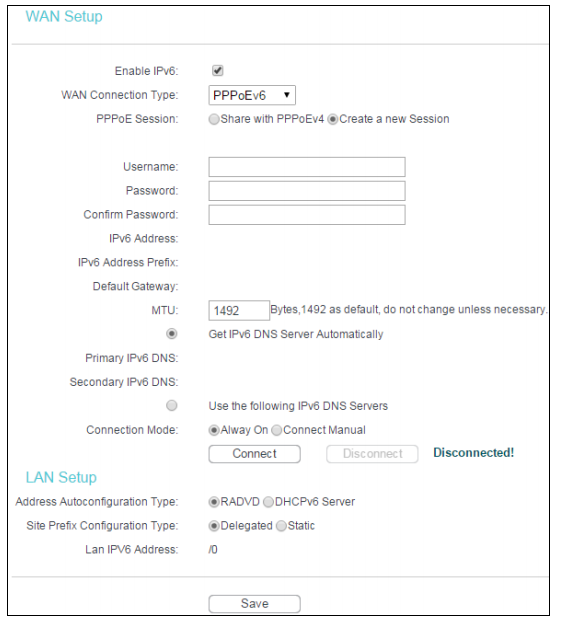
To set up IPv6 service, please follow the steps below.
1. Please make sure that Enable IPv6 has been checked.
2. To Configure WAN Connection Type, if you are not sure what the connection type is, please contact your IPv6 provider. Here takes PPPoEv6 as an example. After the PPPoEv6 is selected, please input the Username and Password provided by the IPv6 Provider.
3. For LAN Setup, keep the default settings as shown above. The Address Autoconfiguration Type chooses RADVD; the Site Prefix Configuration Type chooses Delegated.
4. Click Save.
Get to know more details of each function and configuration please go to Download Center to download the manual of your product.
Is this faq useful?
Your feedback helps improve this site.
TP-Link Community
Still need help? Search for answers, ask questions, and get help from TP-Link experts and other users around the world.


