How to configure 3G/4G Router Mode on TL-MR3020 (new logo)
Create a private wireless network instantly and share the 3G/4G network with local devices.
Here takes TL-MR3020 for demonstration.
1. Switch the operation mode to 3G/4G and connect the hardware according to Step A to C.

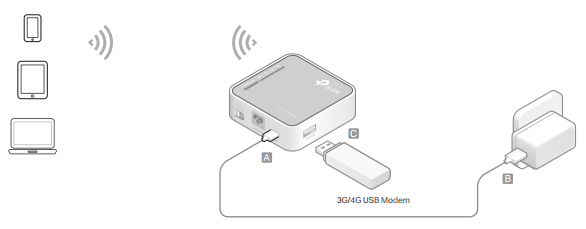
2. Log in the router. For instruction, please refer to How to log into the web management page of TL-MR3020 (new logo)?
The Quick Setup Wizard will walk you through the process to set up your router.
3. Select your Time Zone and click Next.

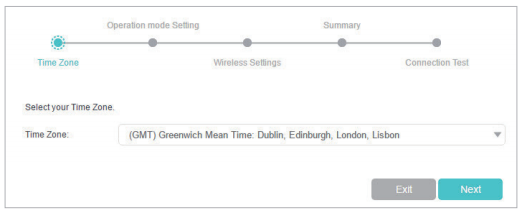
4. Select 3G/4G Router Mode and click Next.
Note: The router can be configured with a primary 3G/4G connection and WAN connection as a backup solution to ensure “always-on“ internet connectivity.

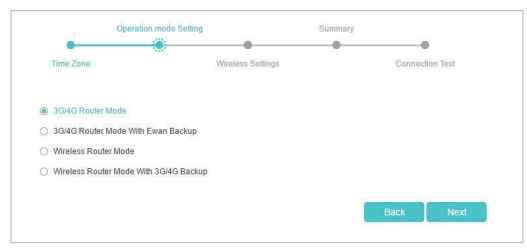
5. Select your Mobile ISP or manually set them using the parameters provide by your mobile ISP, if your ISP is not listed. Then click Next.

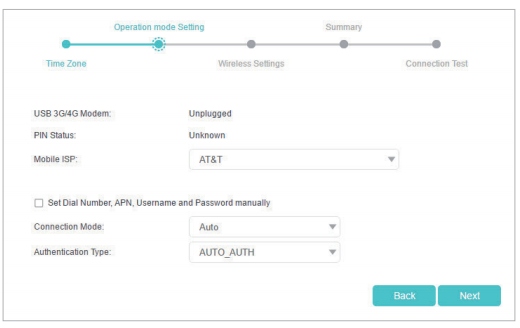
6. Either customize your Network Name (SSID) and Password or keep the default ones, and then click Next.

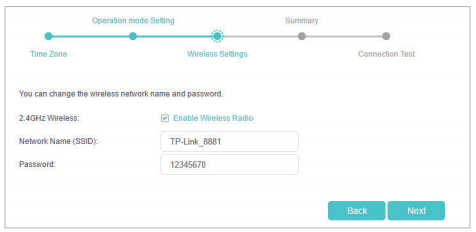
7. Check the wireless settings and click Save.

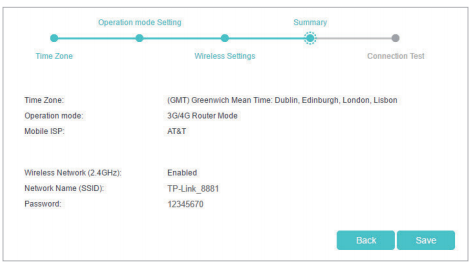
8. Click Finish to complete the configuration. Now connect your devices to the internet!

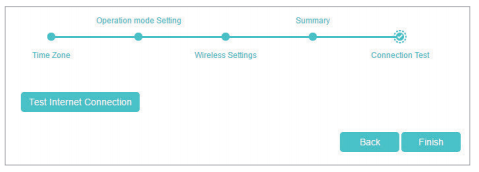
Get to know more details of each function and configuration please go to Download Center to download the manual of your product.
Is this faq useful?
Your feedback helps improve this site.
TP-Link Community
Still need help? Search for answers, ask questions, and get help from TP-Link experts and other users around the world.
