How to log into the web management page of High Power Wireless N Router_TL-WR841HP V5 (new logo)
With the web-based utility, it is easy to configure and manage the router. The web-based utility can be used on any Windows, Macintosh, or UNIX OS with a Web browser, such as Microsoft Internet Explorer, Mozilla Firefox, or Apple Safari. It is a built-in internal web server that does not require internet access. It does however require your device to be connected to the router. This connection can be wired or wireless.
Follow the steps below to log in to your router.
1. Set up the TCP/IP Protocol in Obtain an IP address automatically mode on your computer.
2. Connect a computer to the router via an Ethernet cable or wirelessly by using the SSID (network name) and password printed on the bottom label of the router.
3. Visit http://tplinkwifi.net, select the language you want to use and then use admin for both username and password. Then click Log In.
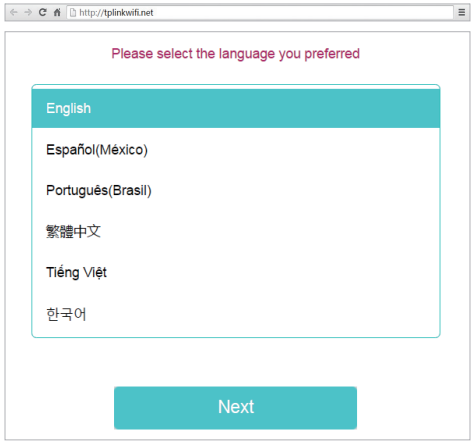
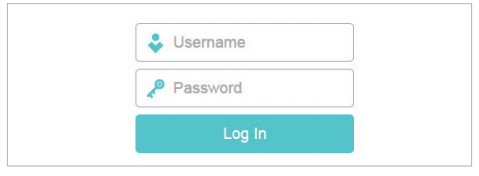
Get to know more details of each function and configuration please go to Download Center to download the manual of your product.
Is this faq useful?
Your feedback helps improve this site.
TP-Link Community
Still need help? Search for answers, ask questions, and get help from TP-Link experts and other users around the world.
4.0-A_normal_1584497144160j.png)