How to configure IP&MAC Binding on TL-WR902AC (standard wireless router/hotspot router mode) (new logo)
IP & MAC Binding, namely, ARP (Address Resolution Protocol) Binding, is used to bind a network device’s IP address to its MAC address. This will prevent ARP spoofing and other ARP attacks by denying network access to a device with a matching IP address in the ARP list, but with an unrecognized MAC address.
IP&MAC Binding is only available when the TL-WR902AC is on standard wireless router /hotspot router mode. Before we start, please make sure it’s configured successfully, otherwise, click the corresponding mode below for internet setup instruction.
1. Visit http://tplinkwifi.net, and log in with the username and password you set for the router.
2. Go to IP & MAC Binding > Binding Settings.
3. To manage a device, you can observe the device on the LAN by checking its MAC address and IP address on the ARP list, and you can also configure the items. This page displays the ARP list which shows all the existing IP & MAC Binding entries.
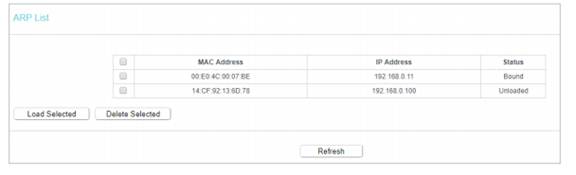
You can select an item and click Load Selected to load it to the ARP list.
Note: An item cannot be loaded to the IP & MAC Binding list if the IP address of the item has been loaded before. Error warning will prompt as well.
4. Select Enable for ARP Binding.

5. Click Save.
6. Click Add New.
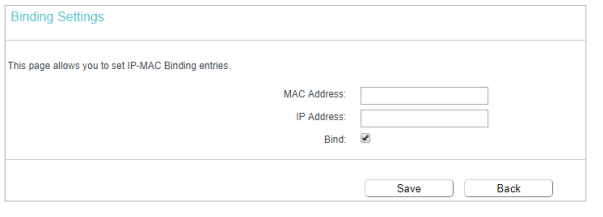
7. Enter the MAC address and IP address and select the Bind checkbox.
8. Click Save.
Get to know more details of each function and configuration please go to Download Center to download the manual of your product.
Is this faq useful?
Your feedback helps improve this site.
TP-Link Community
Still need help? Search for answers, ask questions, and get help from TP-Link experts and other users around the world.
-3.0-package_normal_1584497266805j.png)