How to clear the DNS cache on Windows computer
When you type a website such as www.tp-link.com, The system contacts a DNS server and acquires the IP address associated with www.tp-link.com. Then the system will cache responses from the DNS server on your computer. If a DNS record changes before the entry in your cache expires, you may not be able to connect to a website. You can flush, or clear, your DNS cache and force the system to acquire new DNS records from the DNS server.
The steps below will help you to clear the DNS cache on your computer
1.Open the Command Prompt
Method 1:
Press the Windows and R keys on your keyboard at the same time, you can see a small window as below pop up, then enter “cmd” into the field. Press enter to open the command prompt.
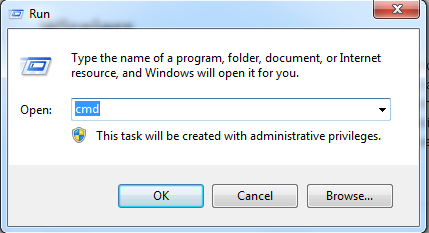
Method 2:Click on the Windows button on the bottom left of your screen, then start typing “cmd” into the "Start search" box on the bottom near the button, Click on the “cmd” under programs to open the command prompt.
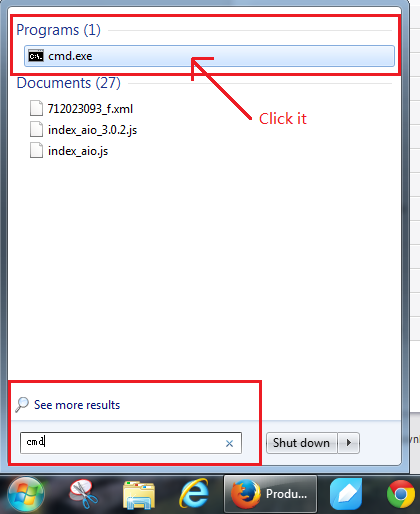
2. Type “ipconfig /flushdns” and press enter
Refer to the picture as below, this step will help you to flush the DNS resolver Cache.
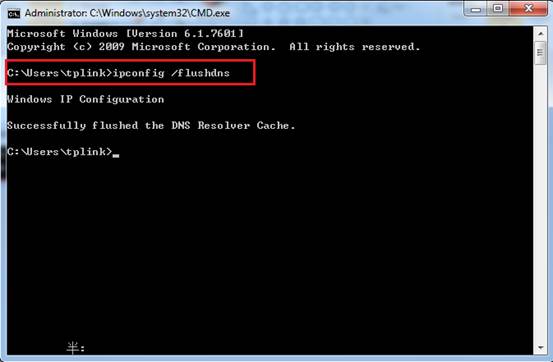
Is this faq useful?
Your feedback helps improve this site.
TP-Link Community
Still need help? Search for answers, ask questions, and get help from TP-Link experts and other users around the world.