How to set up Port Forwarding feature on TD-W8968 V3V4,TD-W8950ND,TD-W8950N,TD-W8960N
This Article Applies to:
Note: This article is not relevant to you if your TD-W8968 is V1/V2, please click here to open ports.
For how to find out hardware version of your device please refer to:
Step 1 Open the web browser and type the IP address of the device in the address bar (default is 192.168.1.1). Press Enter.
Step 2 Type the username and password in the login page, the default username and password both are admin, Then click OK to log into the device.
Step 3 Click Advanced Setup->NAT->Virtual Servers on the left side to open the Virtual Servers Setup page.
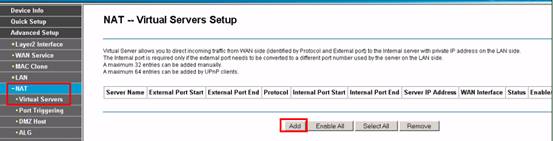
Step 4 Click Add button to add a new entry for opening the ports.
1, You can choose the option Select a Service and select a service in the list, then the ports for the server will be put into the entry automatically, or you can choose Custom service and type a server name, then type the ports for the server manually.
2, Type the IP address of your server.
3, Scroll down and click Save/Apply.
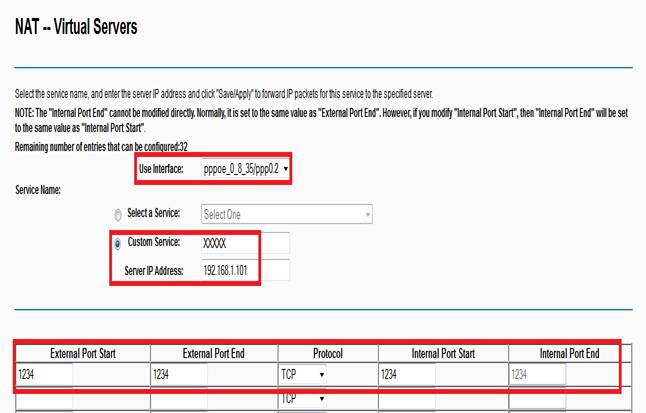

Note:
You´d better assign a static IP address for your server, so the Virtual Server entry will take effect all the time.
Or you can just do an IP address reservation for the server. Please refer to the following link to do that:
Get to know more details of each function and configuration please go to Download Center to download the manual of your product.
Is this faq useful?
Your feedback helps improve this site.
TP-Link Community
Still need help? Search for answers, ask questions, and get help from TP-Link experts and other users around the world.