How to Set Up Bandwidth Control of Archer MR200
User's Application Scenaria:
Use an independent bandwidth and enjoy a good internet experience without being affected by other users who are sharing the same router.
How Can I do it?
For example, my roommate and I share 512Kbps Upstream Bandwidth and 8Mbps Downstream Bandwidth via this router, she likes to watch live show and play online games, which may take up much bandwidth. I don’t want to be affected, so we agree to equally distribute the bandwidth. Our IP addresses are 192.168.1.101 and 192.168.1.110.
Follow the steps below:
1. Please refer to How to log into the web-based management interface of Archer MR200?
2. Go to Advanced > Bandwidth Control page.
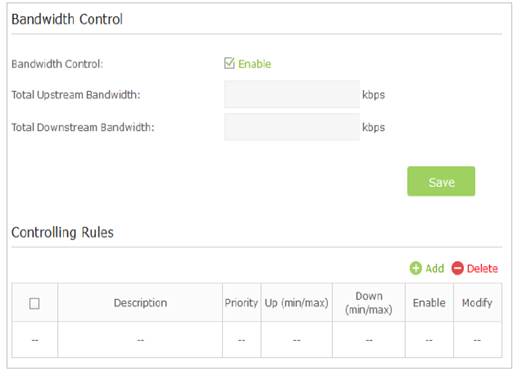
3. Enable Bandwidth Control. Enter the Total Upstream Bandwidth (512Kbps) and the Total Downstream Bandwidth (8192Kbps) given by our ISP. (1Mbps=1024kbps). Click Save to save the settings.
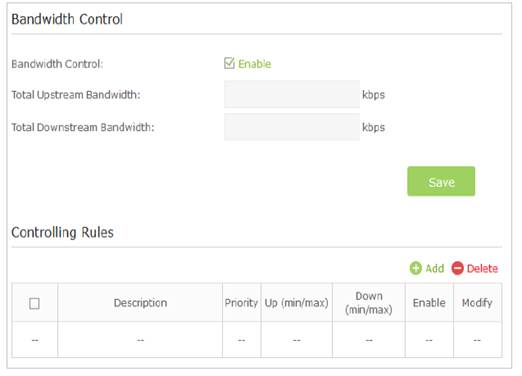
4. Click Add to add controlling rules for each computer respectively.
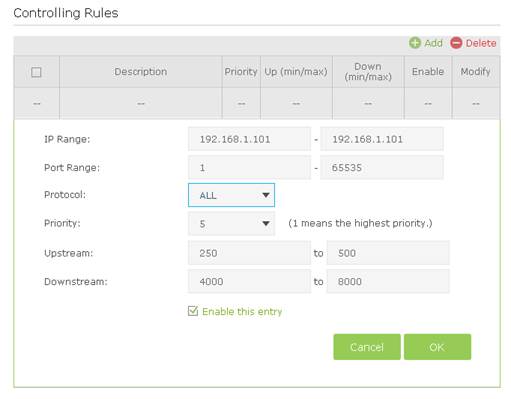
1) IP Range: Enter the IP address. The field can be single IP address or IP address range according to your demands. When you enter a single IP address, the computer with this IP address will get independent given bandwidth. When you enter an IP address range, all computers in the range will share the given bandwidth.
2) Port Range: Keep the default settings. The default port range of TCP protocol or UDP protocol is from 1 to 65535.
3) Protocol: Keep the default setting. Or you can choose the TCP protocol or UDP protocol or both of them.
4) Priority: Keep the default setting. You can change the value if you want to first guarantee the bandwidth for one computer. The smaller value has the higher priority.
5) Upstream/Downstream: Enter the bandwidth according to your division.
6) Check to enable this entry and click OK to save the settings.
5. Follow step 4 to add a rule for the other client device (192.168.1.110).
Tips:
To use the bandwidth control feature, you’d better set static IP Address on each computer to be controlled or configure Address Reservation on the router in order to manage easily. About how to configure address reservation, please refer to How to set up Address Reservation of Archer MR200.
Get to know more details of each function and configuration please go to Download Center to download the manual of your product.
¿Es útil este artículo?
Tus comentarios nos ayudan a mejorar esta web.