Reenvío de puertos: ¿cómo configurar un servidor virtual en el router inalámbrico de la serie Archer TP-Link 11ac?
Cuando crea un servidor en la red local y desea compartirlo en Internet, los servidores virtuales pueden realizar el servicio y proporcionarlo a los usuarios de Internet. Al mismo tiempo, los servidores virtuales pueden mantener la red local segura, ya que otros servicios siguen siendo invisibles desde Internet. Los servidores virtuales se pueden utilizar para configurar servicios públicos en su red local, como HTTP, FTP, DNS, POP3/SMTP y Telnet. Los diferentes servicios utilizan diferentes puertos de servicio. El puerto 80 se utiliza en el servicio HTTP, el puerto 21 en el servicio FTP, el puerto 25 en el servicio SMTP y el puerto 110 en el servicio POP3. Verifique el número de puerto de servicio antes de la configuración.
Yo quiero:
Comparto mi sitio web personal que he creado en red local con mis amigos a través de Internet.
Por ejemplo , el sitio web personal se creó en mi PC de casa (192.168.0.100). Espero que mis amigos en Internet puedan visitar mi sitio web de alguna manera. El PC está conectado al router con la dirección IP WAN 218.18.232.154.
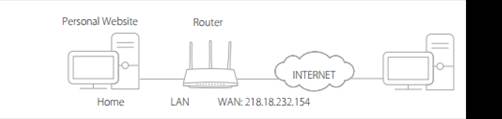
¿Cómo puedo hacerlo?
1. Asigne una dirección IP estática a su PC, por ejemplo 192.168.0.100.
2. Visite http://tplinkwifi.net e inicie sesión en la interfaz web del router. Si no sabe cómo hacerlo, consulte ¿ Cómo inicio sesión en la utilidad web (página de administración) del router inalámbrico TP-Link?
3. Vaya a Avanzado > Reenvío NAT > Servidores virtuales .
4. Haga clic en Agregar . Haga clic en Ver servicios existentes y seleccione HTTP . Los campos Puerto externo , Puerto interno y Protocolo se completarán automáticamente. Ingrese la dirección IP de la PC 192.168.0.100 en el campo IP interna .
**Nota: Si necesita ingresar un rango de puertos xx-xx al configurar el reenvío de puertos, deje el puerto interno vacío.
5. Haga clic en Aceptar .
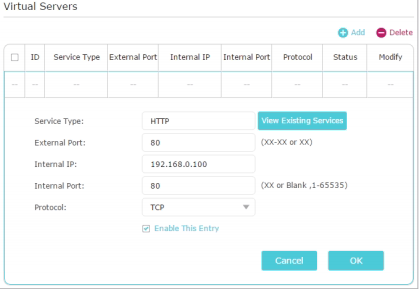
Consejos:
• Se recomienda mantener la configuración predeterminada de Puerto interno y Protocolo si no tiene claro qué puerto y protocolo utilizar.
• Si el servicio que desea utilizar no se encuentra en el Tipo de Servicio , puede ingresar los parámetros correspondientes de forma manual. Debe verificar el número de puerto que necesita el servicio.
• Puede agregar varias reglas de servidor virtual si desea proporcionar varios servicios en un router. Tenga en cuenta que el puerto externo no debe superponerse.
¡Listo! Los usuarios de Internet pueden ingresar la dirección IP de la WAN http:// (en este ejemplo: http:// 218.18.232.154) para visitar su sitio web personal.
Consejos:
- La dirección IP de la WAN debe ser una dirección IP pública. Dado que la IP de la WAN la asigna dinámicamente el ISP, se recomienda solicitar y registrar un nombre de dominio para la WAN. De este modo, los usuarios de Internet pueden utilizar el nombre de dominio http:// para visitar el sitio web.
- Para el ISP CG-NAT: Comporium y Direct link - servicio de radio , proporcione al cliente una IP privada, lo que provocará que no pueda usar OpenVPN ni el reenvío de puertos y afectará el tipo de NAT. Puede comunicarse con el ISP y solicitarle que le ofrezca una dirección IP estática.
- Si ha cambiado el puerto externo predeterminado , debe utilizar http:// IP WAN: Puerto externo o http:// nombre de dominio: Puerto externo para visitar el sitio web.
Para conocer más detalles de cada función y configuración, vaya al Centro de Descargas para descargar el manual de su producto.
¿Es útil este artículo?
Tus comentarios nos ayudan a mejorar esta web.


