Cómo configurar el modo de punto de acceso del punto de acceso inalámbrico N (nuevo logotipo)
En el modo de punto de acceso, el punto de acceso transforma su red cableada existente en una inalámbrica. Este modo es adecuado para dormitorios o casas donde ya hay un enrutador con cable pero necesita una red inalámbrica.
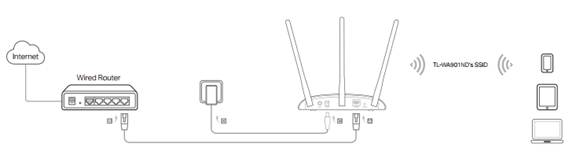
1. Inicie sesión en la gestión basada en la web del punto de acceso. Para obtener instrucciones detalladas, consulte ¿Cómo iniciar sesión en la interfaz de administración basada en la web del punto de acceso inalámbrico N (nuevo logotipo)?
Aquí se toma TL-WA901ND como demostración.
2. Vaya a Configuración rápida y haga clic en Siguiente para comenzar.
3. Si desea cambiar su cuenta de inicio de sesión, haga clic en SÍ. A continuación, introduzca su antiguo nombre de usuario y contraseña, y luego un nuevo nombre de usuario y contraseña. Si no es así, haga clic en Siguiente para continuar.

4. Elija el punto de acceso como modo de operación. Haga clic en Siguiente.
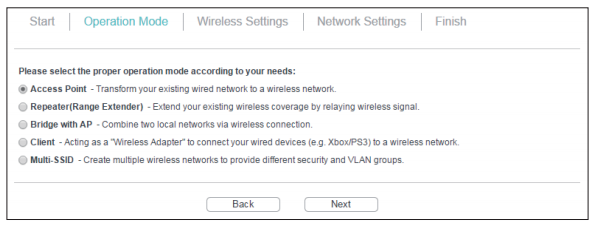
5. Personalice el nombre y la contraseña de su red inalámbrica o conserve los predeterminados y, a continuación, haga clic en Siguiente.
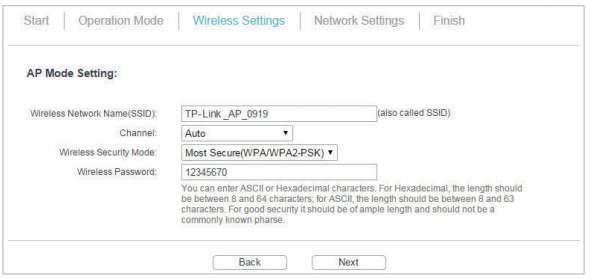
6. Seleccione el tipo de IP de LAN del punto de acceso o deje la configuración predeterminada IP inteligente para la mayoría de los casos y, a continuación, haga clic en Siguiente.
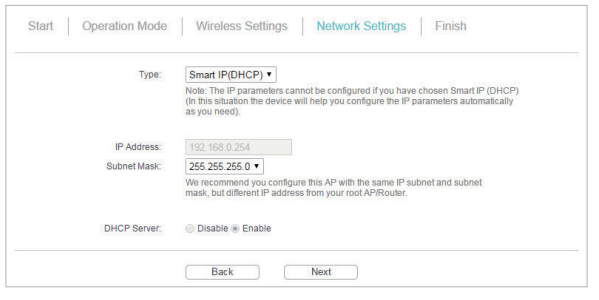
7. Haga clic en Finalizar para completar la configuración. Vuelva a conectar sus dispositivos inalámbricos a la nueva red Wi-Fi.
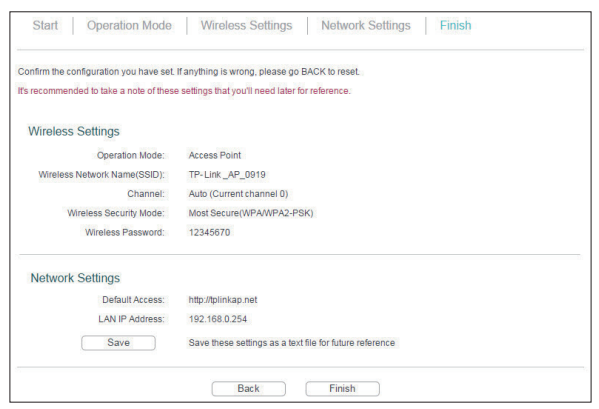
Conozca más detalles de cada función y configuración, vaya al Centro de descargas para descargar el manual de su producto.
¿Es útil este artículo?
Tus comentarios nos ayudan a mejorar esta web.

6.0-package_normal_1578295057780i.jpg)