How to setup QoS for VOIP in TD-W8950N,TD-W8960N
Before you begin, please note:
Suppose the Internet parameters from your ISP are as following and you have connected to the Internet successfully.
Connection type: PPPoE
VPI/VCI: 8/35
User name and password
QoS for VoIP
Here is a typical topology for a small home network, please follow the steps to make the voice data have the highest priority for the whole network.
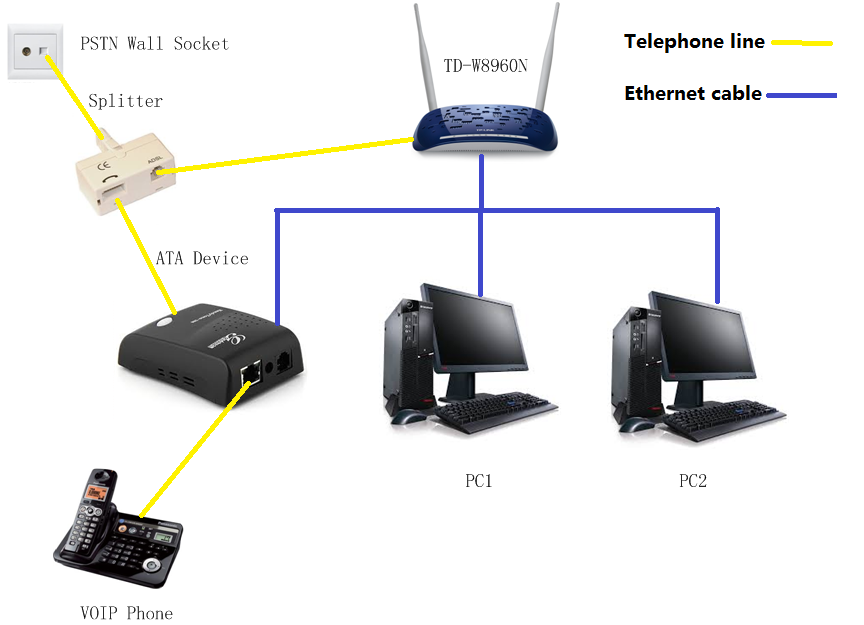
Configuration for QoS:
Step 1 Open web browser and enter 192.168.1.1 in your address bar, then press "Enter".

Step 2 Enter the username and password of your modem. By default it will be Username: "admin" and Password: "admin" or if you have changed this, please enter the new username and password.
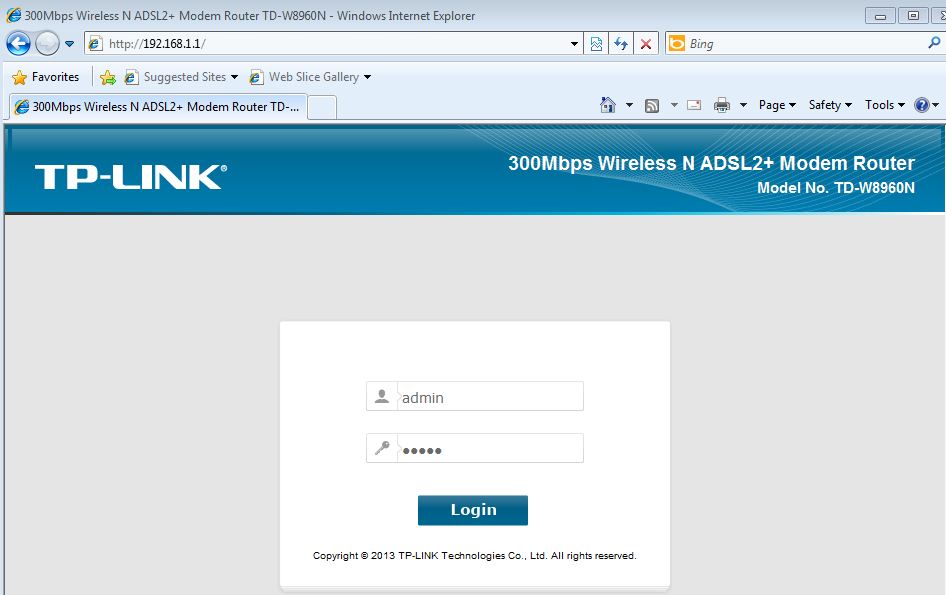
Step 3 Go to Quality of Service, please check Enable QoS
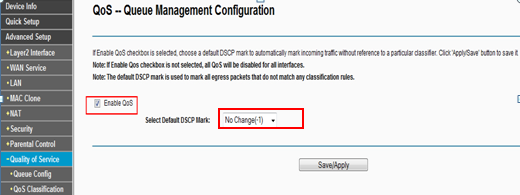
Step 4 Go to Queue Config, then click add button to add a queue. Set following parameters as below:
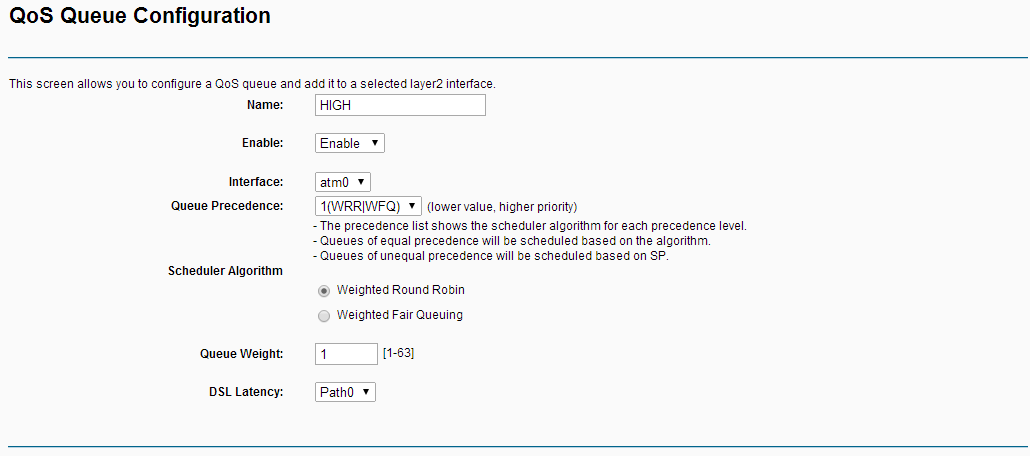
After save, we will get the rule as below:
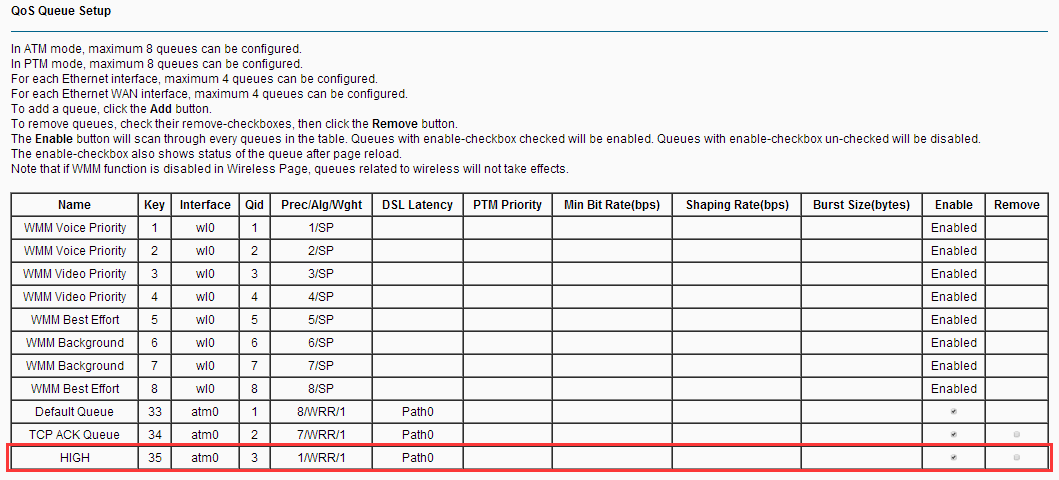
Step 5 Go to QoS Classification, then click add button to add a Classification.
Set following parameters:
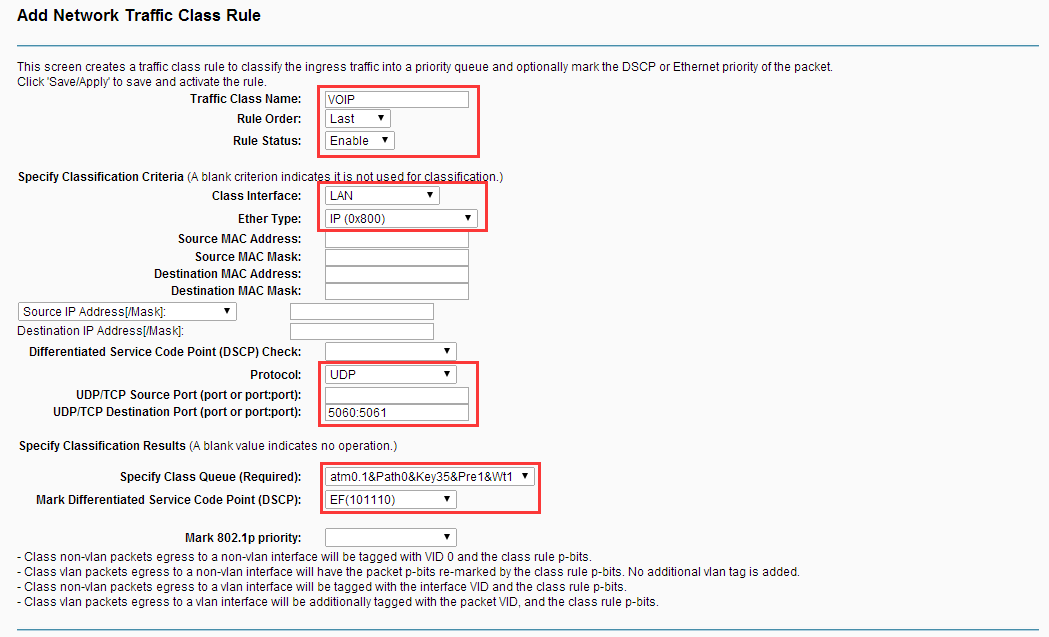
Note: If QoS is applied in some single computer, please set the Source IP Address with Subnet Mask or Source MAC address in the rule.
After save, we will get the rule as following:

Now you can test QoS for VoIP with the settings.
Note: For further information of the options, please refer User Guide coming with the product.
¿Es útil este artículo?
Tus comentarios nos ayudan a mejorar esta web.