How to manually install Driver for TM-IP5600 in Windows 7 if auto-installation failed
Note: The TM-IP5600 must be plugged into the PCI slot before installing the driver.
In normal situation, when Windows 7 detects TM-IP5600, it would automatically search and attempt to install the driver for it. Below is a what-to-do guide in case Windows 7 failed to install it.
Firstly, Please go to the Computer Management->Device Manager and check the driver status for TM-IP5600. If the icon is shown as below (with yellow triangle with exclamation mark), that means the driver has not been installed correctly.

If so, Please perform the operations below to install the driver step by step.
Note: Before you install the driver, please make sure that your computer has connected to the Internet.
1. Please right click this icon, and select “Update Driver Software”.

2. Please select “Search automatically for updated driver software”, then the windows will install the driver automatically.

3. When finished, go to Device Manager and check the status of TM-IP5600. If successfully installed, the yellow triangle with exclamation mark would be gone and it would show “Motorala SM56 Data Fax Modem”. (Sometimes you may have to restart the computer and then check the device status again.)
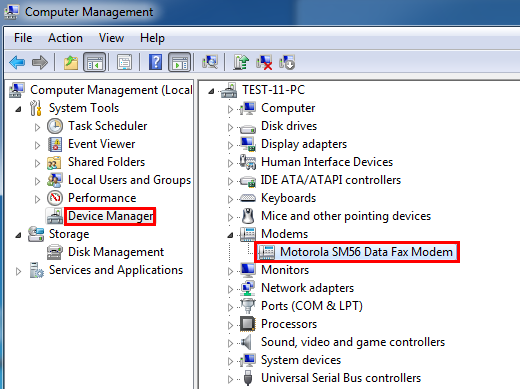
¿Es útil este artículo?
Tus comentarios nos ayudan a mejorar esta web.