How to setup the Multi-nets NAT feature on TP-Link router
Este artículo se aplica a:
Sometimes we may need to divide an internal network into several subnets that can share the same gateway router for Internet connection. However, by default settings, TP-Link router abandons packets from IP addresses in different subnets from its LAN. So in order to achieve this, the gateway router is required to be able to translate (NAT) and deliver packets from LAN, which have IP addresses in different subnets. Multi-nets NAT is the feature on TP-Link router that makes this possible.
Here’s an example of how to set up multiple subnets behind a TP-Link router.
1. Scenario
A company has three departments in a building, Marketing, Finance and Personnel. The requirements are as followings:
1) Each department is assigned to an individual subnet.
2) 2) All the departments should be able to communicate with each other through the router.
3) 3) All the departments access Internet via the same gateway router.
2. Network planning and topology:
1) 1) Network address of each department:
|
Department
|
Network address
|
|
Marketing
|
172.16.10.0/24
|
|
Finance
|
172.16.20.0/24
|
|
Personnel
|
172.16.30.0/24
|
2) 2) Topology:
In this scenario, TL-ER6120 acts as the gateway router and TP-Link L3 switch, T3700G-28TQ does the job of a traditional router.
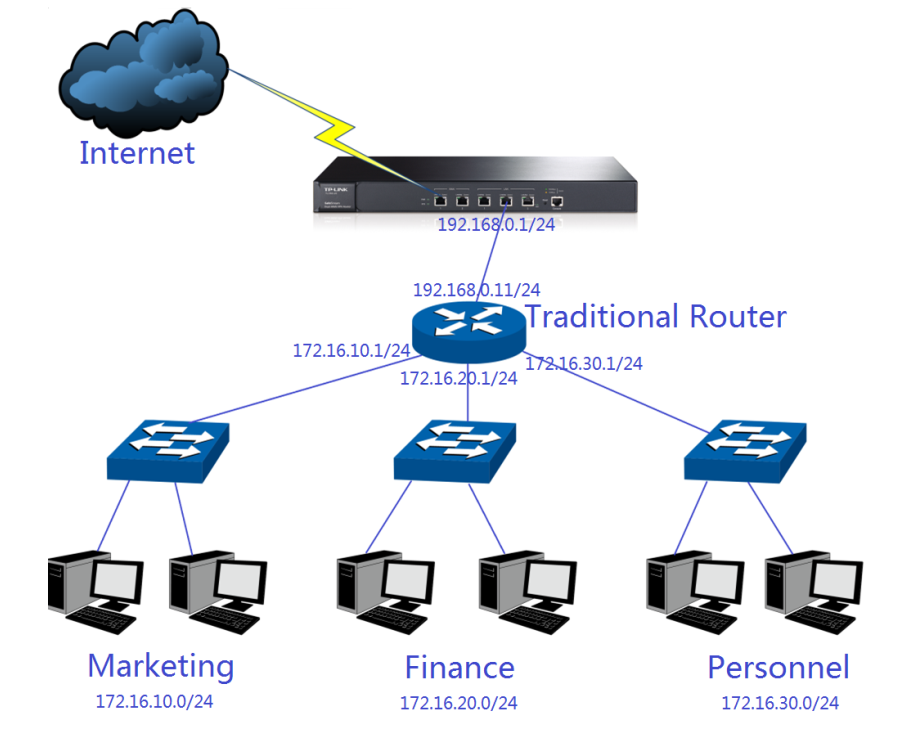
3. Configurations on the gateway router:
Step 1
Add a Multi-nets NAT entry for Marketing, Finance and Personnel respectively:
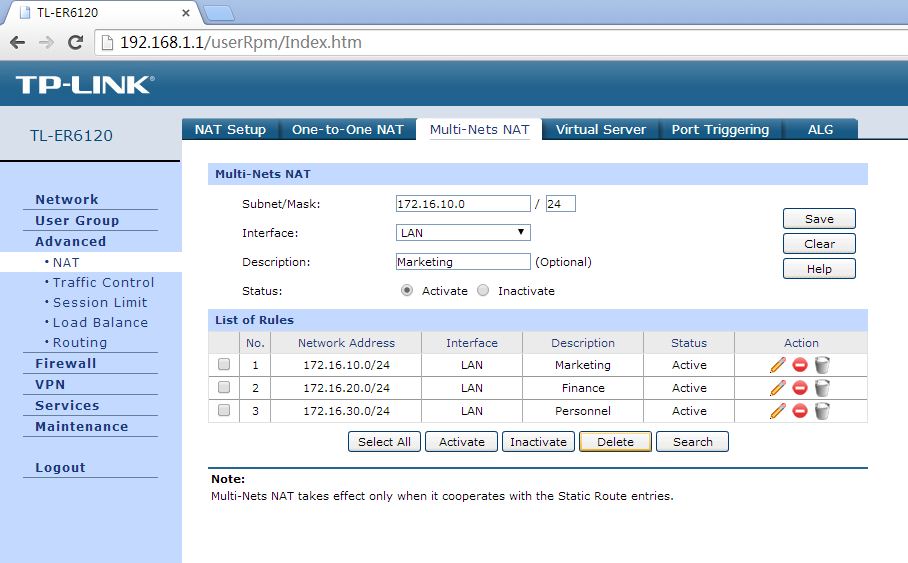
Step 2
Add a Static Route entry respectively for Marketing, Finance and Personnel:
Static route is necessary in order for the gateway router TL-ER6120 to know where to deliver the packets to IP addresses in different subnets (172.16.10.0/24, 172.16.20.0/24 and 172.16.30.0/24).
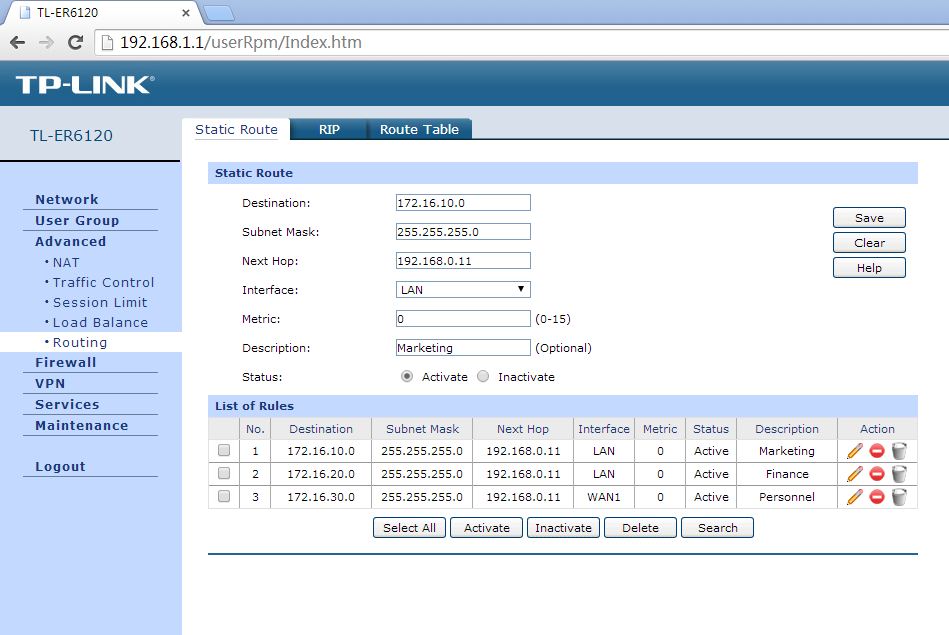
With the topology and all the settings above, the three departments in different subnets can communicate with each other through the traditional router and access the Internet via the gateway router TL-ER6120 as well.
¿Es útil este artículo?
Tus comentarios nos ayudan a mejorar esta web.






