How do I configure my guest wireless network on TL-LINK dual band wireless router?
Este artículo se aplica a:
Advance Preparation:
Please connect a computer to TP-Link router by cable or wireless.
It’s recommended to configure it by wired network.
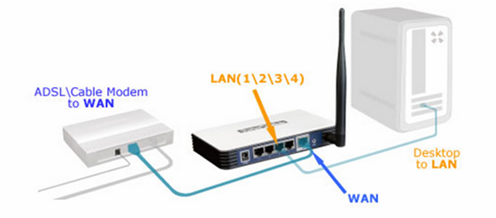
Step 1
Please login the web management page with the IP address 192.168.0.1. (About How to log in, refer to: article/?id=87).
Step 2
Please go to Guest Network page and check Guest Network, then you can choose to enable 2.4GHZ or 5GHZ guest network or both of them.
Step 3
You can set the Network Name and Wireless Security. There are only two security types available, Disable Wireless Security & WPA/WPA2-Personnal. It is recommended to select WPA/WPA2-Personal as the security type. Then please type in a Wireless Password as you like. Please click Save to make the settings take effect.
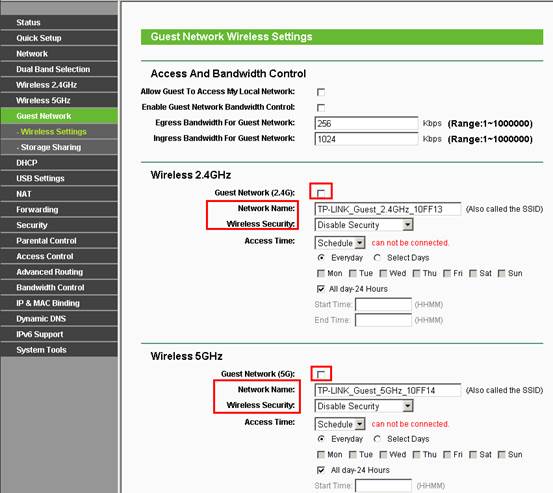
If you want to control the access time and bandwidth of the guest network, please see Access Time And Bandwidth Control.
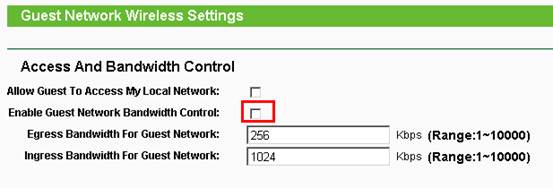
The explanation of the above 2 options:
1. Allow Guest to Access My Local Network:
If you want to allow the clients in the guest network to access your Local Network, please select Enable. If not, please keep it disabled. If the router is configured as AP, you must enable it, otherwise the guest network is unable to get internet access.
2. Enable Guest Network Bandwidth Control:
With this feature, you can limit the Bandwidth of the guest network. Check it, then you can type in the egress and ingress bandwidth for the guest network.
Get to know more details of each function and configuration please go to Download Center to download the manual of your product.
¿Es útil este artículo?
Tus comentarios nos ayudan a mejorar esta web.