Why can’t I access cloud camera’s video via Chrome browser anymore?
Este artículo se aplica a:
Note:This FAQ is suitable for all TP-Link cloud cameras including NC200, NC220, NC250 and so on. Here we take NC200 as example.
After upgrading to version 42 of the Chrome browser, you may find that you can’t access cloud camera’s video via its WEB UI or via TP-Link cloud website (www.tplinkcloud.com) anymore with Chrome browser.
You may encounter the following situations:
1) For example, when you are trying to log in to the WEB UI of NC200 on Chrome browser, and you have downloaded & installed the camera plug-in as required, however, Chrome browser will show you the following error message: “This plug-in is not supported”. As a result, you can’t access your NC200’s video on this Chrome browser.
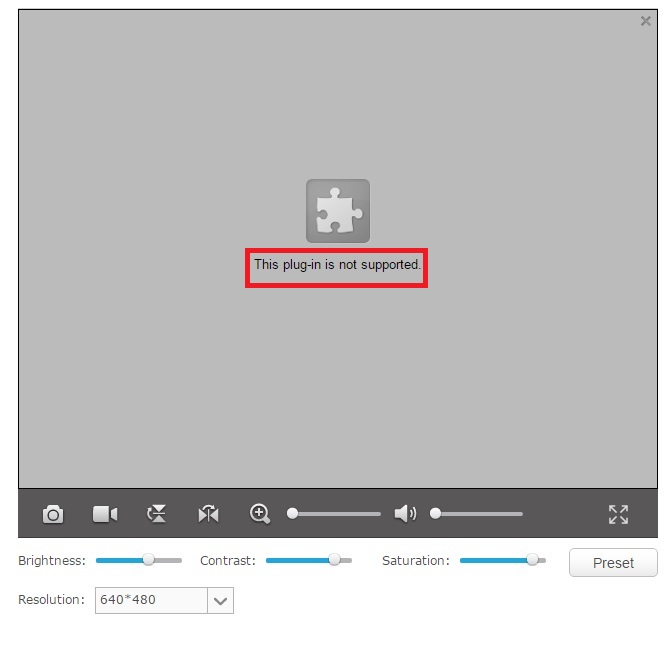
2) When you are trying to log in to the TP-Link cloud website (www.tplinkcloud.com) on Chrome browser, and you have downloaded & installed the camera plug-in as required, however, TP-Link cloud website will still ask you to download & install the camera plugin like the following picture shows.
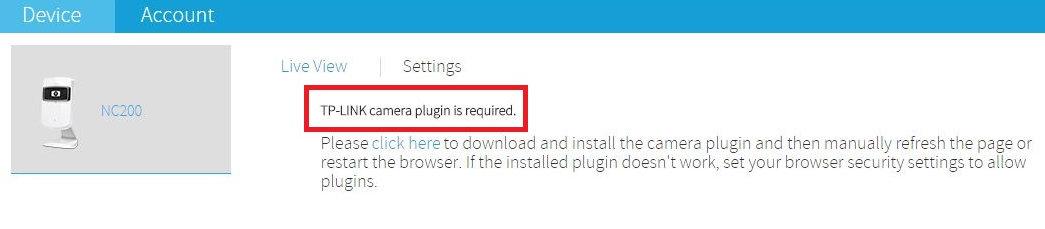
Why does the problem happen?
The problem above will make you unable to access NC200’s video on Chrome browser v42 or later versions any more either via NC200’s WEB UI or via TP-Link cloud website. Here is the detailed explanation about this problem:
1) Chrome officially states that Chrome version v42 and later will disable NPAPI plugins from April 2015, and remove NPAPI plugins from September 2015. You can check the following links for more information:
blog.chromium.org/2013/09/saying-goodbye-to-our-old-friend-npapi.html
blog.chromium.org/2014/11/the-final-countdown-for-npapi.html
https://threatpost.com/google-shuts-off-npapi-in-chrome/112295
blog.chromium.org/2014/11/the-final-countdown-for-npapi.html
https://threatpost.com/google-shuts-off-npapi-in-chrome/112295
2) Unfortunately NC200’s video viewing is exactly based on NPAPI plugins on Chrome browser, and after disabling & removing NPAPI plugins results in this problem.
How to troubleshoot?
For now, there are two methods to solve this problem.
1) You can enable NPAPI plugins on Chrome browser version 42 and later versions manually, please follow the steps below.
Note: This method is only effective before September 2015. After that, this method will be useless as Chrome will totally remove NPAPI plugins after September 2015. So this is only one temporary solution.
Step 1: Open your Chrome browser, and type “chrome://flags/#enable-npapi” in the address bar. Then press enter:

Step 2: Click the “Enable”option of the “Enable NPAPI Mac, Windows”.
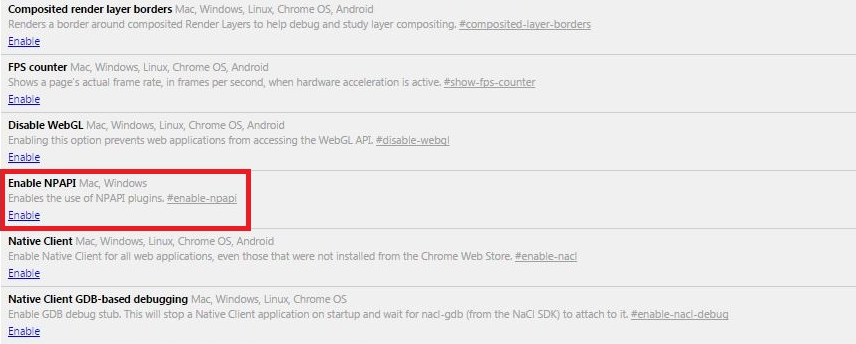
Step 3: Click the “Relaunch Now” button that appears at the bottom of the configuration page to make the change take effect immediately.

2) You can try other browsers to access NC200’s video, such as IE, Safari, Firefox, etc. We are truly sorry about the inconvenience caused to you. Your understanding is highly appreciated.
¿Es útil este artículo?
Tus comentarios nos ayudan a mejorar esta web.