How to set up access control on wireless router (new designed blue UI)
Access Control is used to block or allow specific client devices to access your network (via wired or wireless) based on a list of blocked devices (Blacklist) or a list of allowed devices (Whitelist).
The following configuration is the example of denying the Android Phone (its Mac address is 84-DB-AC-9F-02-7E) to access your network. And other PCs not in the list will have free internet access all the time.
Step 1
Take Archer C3200 as an example. Log in Archer C3200’s web interface by 192.168.0.1 or tplinkwifi.net (username and password are admin by default).
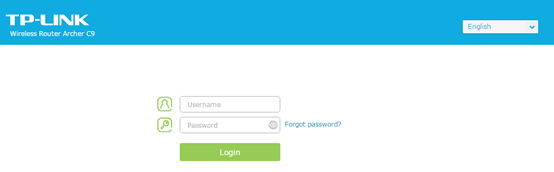
Step 2
Go to Advanced--Security--Access Control, turn on Access control, and choose Blacklist or whitelist you want.
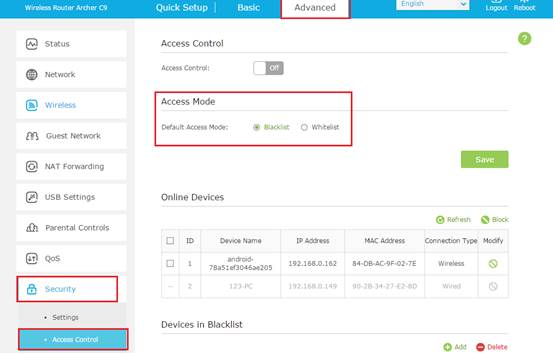
1) In Blacklist mode, the controlled devices cannot access your local network, or cannot access internet either.
You can refresh the devices online. If the device you want to block is currently connected to the router, like the example, the android phone is connected to the router, you can simply check the front box, then click on Block.
If the device you want to block is not connected now, you can click on Add to manually type in the MAC address of the device.
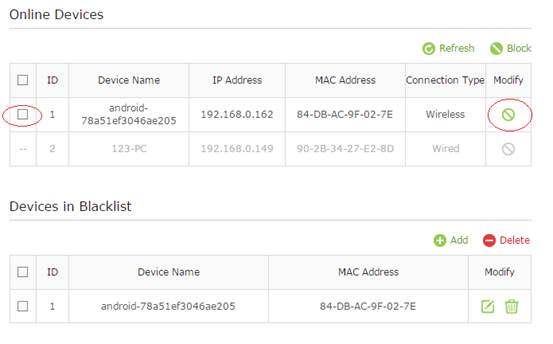
2) In Whitelist mode, only the controlled devices can access your local network and internet.
To add the device to Whitelist, click on Add button to type in the MAC address of the devices you want to allow.
Get to know more details of each function and configuration please go to Download Center to download the manual of your product.
Is this faq useful?
Your feedback helps improve this site.
TP-Link Community
Still need help? Search for answers, ask questions, and get help from TP-Link experts and other users around the world.
2.0-F_normal_1584493116909v.png)