How to use USB sharing function in TL-WR810N_V1
This Article Applies to:
1 Make sure the USB sharing function is enabled as the picture below:
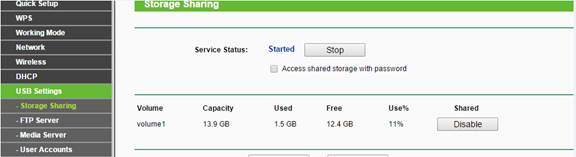
2 Type in \\tplinkwifi.net in the file path bar (it works for router, AP or Repeater mode) and you could access the USB storage.
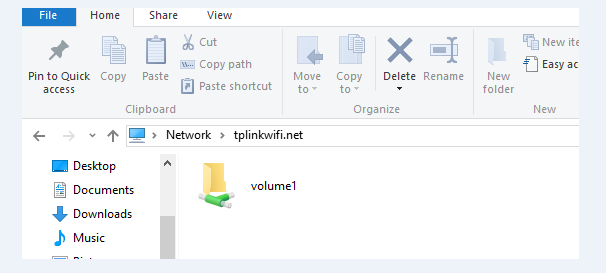
3 Please go to find the management IP address of the TL-WR810N (AP, Repeater mode) in the main router if there is a problem with the access through the domain name.
Type in the management IP of the TL-WR810N_V1: \\192.168.1.1 in the file path bar as above.
Is this faq useful?
Your feedback helps improve this site.
TP-Link Community
Still need help? Search for answers, ask questions, and get help from TP-Link experts and other users around the world.
3.0-L2-SH_normal_1584496968548r.png)