How do I install TP-Link wireless router to work with a Modem (Static IP)?
This Article Applies to:
Note: This article is not relevant to you if you have any of the following conditions.
- Your modem is DSL modem, you need to dial up on the computer to get internet from the modem, please refer to How do I install TP-Link wireless router to work with DSL Modem (PPPoE)
- Your modem is a fiber/cable modem. You can get internet access automatically from the modem without any other activity.However, Internet access is only available for one user, cannot be shared to more users please refer to How do I install TP-Link router to work with a fiber/Cable Modem
- You can get internet access automatically from the modem without any other activity. What’s more, the modem’s Internet access is available for more than one user, can be shared to more users, please refer to How do I install TP-Link router to work with a ADSL modem (Dynamic IP)
Advanced Preparations:
1. Turn off your modem, router and computer.
2. Connect your Cable modem to the WAN port of the router via an Ethernet cable.
Connect your computer which used to connect directly to your cable modem to the router’s LAN port via an Ethernet cable. And make sure the corresponding LEDs to the WAN and LAN port light up.
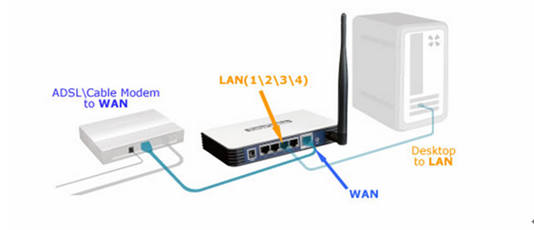
3. Power on your modem first and then router and computer.
Step 1
Log into the router’s web interface.
To get some help, please refer to the article How do I log into the web-based Utility (Management Page) of TP-Link wireless router
Step 2
Configure WAN Connection Type.
After log into the router, click Network > WAN on the left-side menu.
Select static IP as the WAN Connection Type, shown as below. Enter the IP parameters provided by your ISP into the boxes shown as below, then click Save button. Wait about 2 minutes to see whether you get internet access.
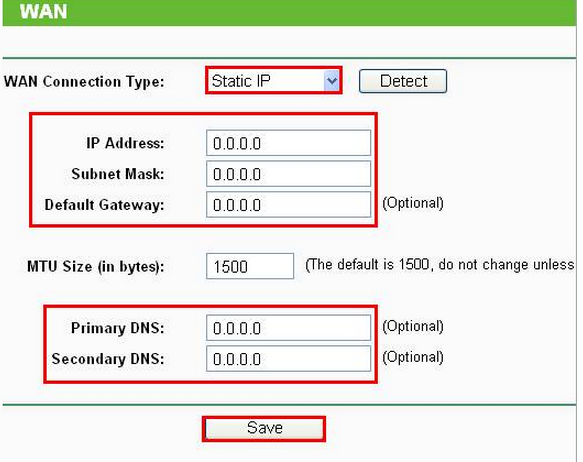
Get to know more details of each function and configuration please go to Download Center to download the manual of your product.
Is this faq useful?
Your feedback helps improve this site.
TP-Link Community
Still need help? Search for answers, ask questions, and get help from TP-Link experts and other users around the world.