How to setup TP-Link router with Maxis Fibre modem
Ce document concerne les modèles suivants :
This article doesn't apply to TL-WR1043ND V1 and Archer C7 V1.
Note:Please prepare the Username and Password from Maxis for your internet service first.If you are not sure,please contact Maxis to get the information.
Step 1Connect your computer to the LAN 2 or 3 port of the TP-Link router. Connect the Maxis modem to the WAN port of the TP-Link router.
Step 2 Open the web browser and in the address bar type in http://tplinklogin.net. And then press Enter.

Step 3 Type the username and password in the login page. The default username and password both are admin.
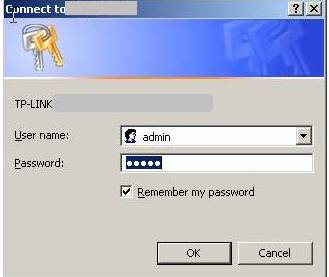
Step 4 Click Quick Setup and click Next.Then Working Mode choose Maxis Mode and click Next.
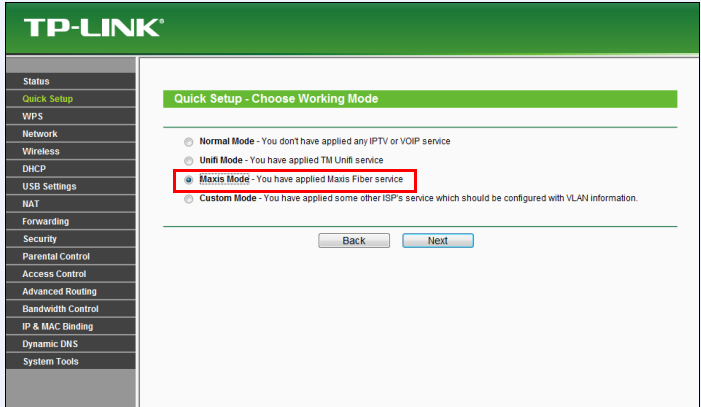
Step 5 This page is for setting up the VLAN of the IPTV and VOIP,don’t change anything and click Next.
Note: Make sure IPTV VLAN ID is 823, if it’s 822 please change it to 823.
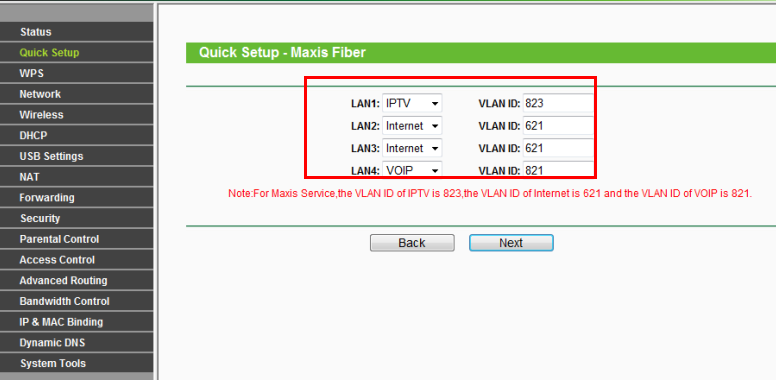
Step 6 Put in the Username and Password from Maxis,click Next.
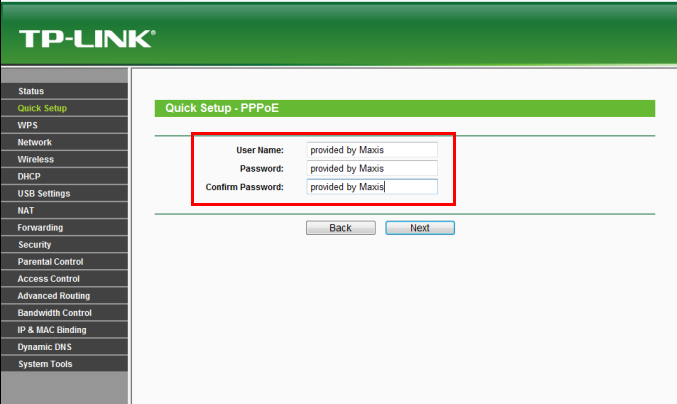
Step 7 You can create your own Wireless Network Name and Password on this page,Region please choose Malaysia,click Next.(For dual-band routers,you will be required to set up the wireless for 2.4GHz and 5GHz).
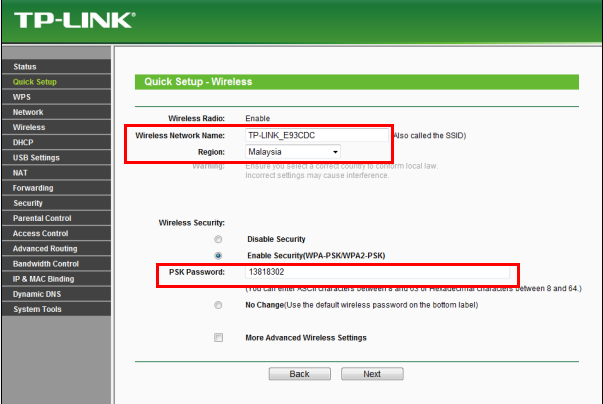
Step 8 Click Reboot.Wait for the router to reboot itself ,at the meantime,please power cycle the Maxis modem.
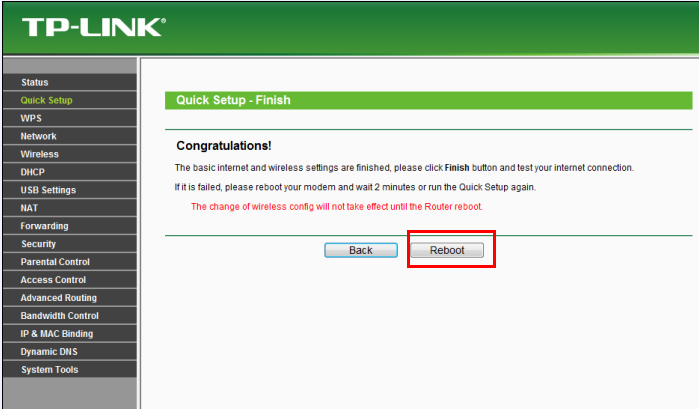
Step 9 After the modem and router are rebooted,please go to Status page,check WAN section,if the IP Address shows 0.0.0.0,please double check your Username and Password from Maxis and do the Quick Setup again.If it shows other numbers,that means the router is configured successfully.
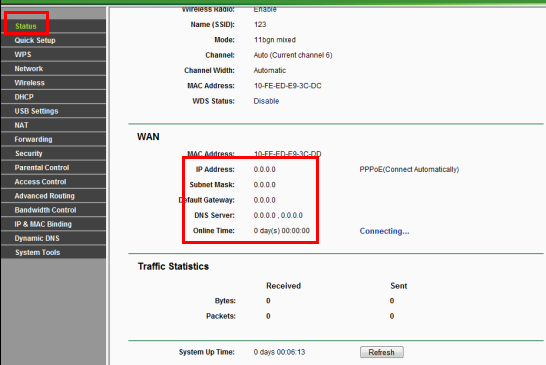
Step 10 Connect your TV to LAN 1 and VOIP phone to LAN 4,try the services.
Est-ce que ce FAQ a été utile ?
Vos commentaires nous aideront à améliorer ce site.
