How do I configure Bandwidth Control / IP-QoS on TP-Link wireless router
Ce document concerne les modèles suivants :
Why we need Bandwidth Control (IP QoS)?
Within a normal home network, the bandwidth is shared by all computers. This means any computer using high-bandwidth applications, for example torrent programs or other P2P software, will affect the other computers. This may also include negative influence on the performance of the entire network. How can we avoid this?
The answer is Bandwidth Control (IP QoS), which is designed to minimize the impact caused when the connection is under heavy load. Using Bandwidth Control, we can assign a specific minimum or maximum bandwidth for each computer, which means they have less impact on each other. Please follow the steps below to configure Bandwidth Control.
How to configure Bandwidth Control/IP QoS?
NOTE: You’d better set static IP Address on your local computers in order to manage easily. For how to configure TCP/IP properties on your computer, please refer to this FAQ.
Step 1
Open the web browser and in the address bar type in: http://192.168.1.1 or http://192.168.0.1 or http://tplinklogin.net

Note:
The LAN IP changes by model. Please find it on the bottom label of the product.
Step 2
Type the username and password in the login page. The default username and password are both admin in lower case.
Step 3
Click on Bandwidth Control-Control Settings (QoS->QoS Settings) on the left menu, and Enable Bandwidth Control.
The Egress Bandwidth and Ingress Bandwidth should be the real bandwidth your ISP provides to you.
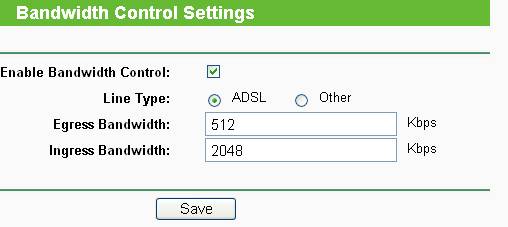
Egress Bandwidth-The upload stream through the WAN port.
Ingress Bandwidth-The download stream through the WAN port.
Step 4
Click Save to save the Settings.
Step 5
Click Bandwidth Control -> Rules List on the left page, you can view and configure the rules.

Step 6
Click Add New to add a new rule.
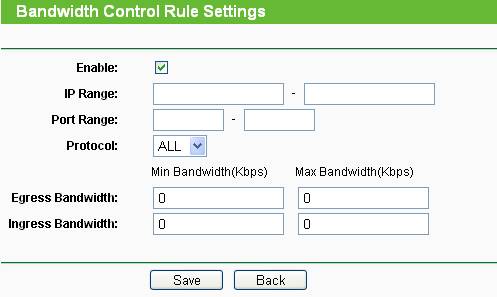
IP Range-Single IP address or IP address Range. When you configure the single IP address, the computer with this IP address will get independent given bandwidth. When you configure the IP address range, all computers in the range will share the given bandwidth.
Port Range-The port arrange of TCP protocol or UDP protocol.
Protocol-You can choose the TCP protocol or UDP protocol or both of them.
Egress Bandwidth - The max and the min upload speed which through the WAN port, default number is 0.
Ingress Bandwidth - The max and the min download speed through the WAN port, default number is 0.
Step 7
Configure the settings as per your real demand.
Note: The amount of Min Egress Bandwidth and the amount of Min Ingress Bandwidth you configure should be less than Egress Bandwidth and Ingress Bandwidth you configure on Bandwidth Control settings page previously.
Get to know more details of each function and configuration please go to Download Center to download the manual of your product.
Est-ce que ce FAQ a été utile ?
Vos commentaires nous aideront à améliorer ce site.

6.0-A-2000px_normal_1584497323008l.png)
