How to access your USB drive via Media Server with TL-WR902AC (new logo)
The Media Server feature allows to view photos, play music and watch movies on the USB drive directly with DLNA-supported devices, such as on your computer, pad and PS2/3/4.
Insert your USB storage device into the router’s USB port directly or using a USB cable. Wait several seconds until the USB LED becomes solid on.
Tips:
• If you use USB hubs, make sure no more than 2 devices are connected to the router.
• If the USB storage device requires using bundled external power, make sure the external power has been connected.
• If you use a USB hard drive, make sure its file system is FAT32 or NTFS.
• Before you physically disconnect a USB device from the router, safely remove it to avoid data damage: Go to USB Settings > USB Mass Storage and click Disconnect.
To share specific folders:
1. Visit http://tplinkwifi.net, and log in with the username and password you set for the router.
2. Go to USB Settings > Media Server.
3. Click Enable to enable the Media Server.
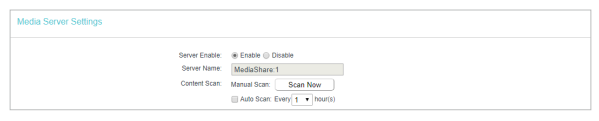
4. Click Add New Folder. Specify a name for the folder to be shared in the Share Name field. And select the folder you want to share.
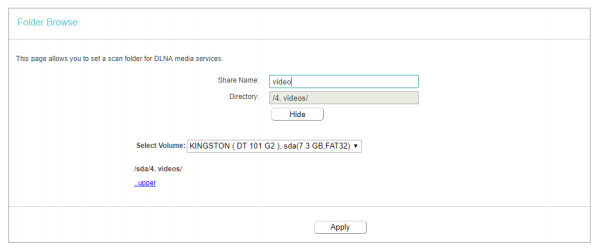
5. Click Apply.
To access the USB disk:
Now the DLNA-supported devices (such as your computer and pad) connected to the router can detect and play the media files on the USB disk.
Go to Computer > Network, and click the Media Server Name in the Media Devices section.
Note: Here we take Windows 8 as an example.
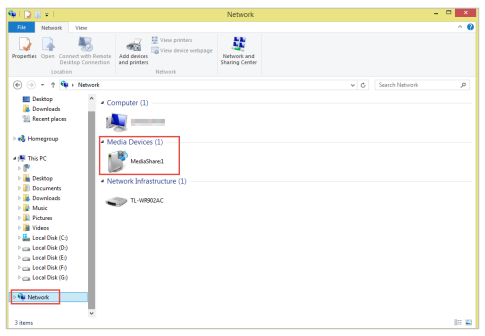
Get to know more details of each function and configuration please go to Download Center to download the manual of your product.
Est-ce que ce FAQ a été utile ?
Vos commentaires nous aideront à améliorer ce site.
-3.0-package_normal_1584497266805j.png)