How to open the network shared folder with TP-Link wireless routers on Windows computer
Ce document concerne les modèles suivants :
Some TP-Link wireless routers have a USB port which allows you to share the USB storage device in your Local Area Network. This article illustrates how to access your USB device via your Windows computer, which is on the premise that you have already configured the network sharing function on your router. If you don’t know how to do it, please click here to get the specific instruction.
If you have MAC computer,please follow this link:
Here we take TL-WR1043ND V1 and Win XP for example.
Note:Some models’ default access could be 192.168.0.1 or tplinklogin.net .click here to find out the right default access of your model.
There are 3 different ways to open the network shared folder for windows computer.
A. On your computer ,please click on Start->RUN.

B. On your computer,please right click the icon My Computer->Map Network Drive…

Double click the icon My computer, you can see the icon for the network sharing folder.
You may double click it and type in the Username& Password to open it.
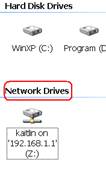
C. On your compuer ,please right click the icon My computer-> Map Network Drive…->Sign up for online storage or connect to a network server.

Click Next.

Select Choose another network location and then click Next.

Type in the address for the folder, click Next.

Type in a network place name as you like and click Next.

Click Finish.

In the future, you may double click the icon My Network Places to find out the network sharing folder.

Est-ce que ce FAQ a été utile ?
Vos commentaires nous aideront à améliorer ce site.
3.0-F_normal_1577083757271q.png)
3.0&4.0-F_normal_1584493102128p.png)