Printer Configuration of Apple Mac OS X
TL-PS310U , TL-PS110P , TL-WPS510U , TL-PS110U
Recent updates may have expanded access to feature(s) discussed in this FAQ. Visit your product's support page, select the correct hardware version for your device, and check either the Datasheet or the firmware section for the latest improvements added to your product. Please note that product availability varies by region, and certain models may not be available in your region.

2. Click “Utilities”.

3. Click “

4. Press “Add...”.

5. It shows the dialog box of the printer configuration (Mac OS X 10.2.x/10.3.x).

It shows the dialog box of the printer configuration (Mac OS X 10.4.x).

If you want to use AppleTalk and your printer is a PostScript printer
If you want to use LPR or your printer isn´t a PostScript printer
Select “AppleTalk” and “Local AppleTalk Zone”. The computer will find the print servers in the local area network. You can select the suitable printer model for your printer, or select “Generic”. Don´t select “Auto Select”! Press “Add”.

Mac OS X 10.4.x
Click “Default Browser”. The computer will find the print servers in the local area network. Select “AppleTalk”. You can select the suitable printer model for your printer, or select “Generic PostScript Printer”. Don´t select “Auto Select”! Press “Add”.

2. We have already added a printer.

3. Change Format for the printer you just added before printing, and then press “OK”.
LPR

1. Download gimp-print-xxx.ppc.dmg and install this printer driver on your Apple Mac OS X.
(ps: xxx is its version.)
(ps: xxx is its version.)
OS X.
(ps: xxx is its version.)
(ps: xxx is its version. Gutenprint is the new name for Gimp-Print as of the 5.0 release.)

Click “IP Printer” and select “Line Printer Daemon-LPD”.

6. Mac OS X 10.2.x/10.3.x
Printer´s Address: Input the IP address of your print server.
(For example: 192.168.1.200)
Disable “Use default queue on server”.
Queue Name: lp1, lp2, or lp3 (fixed)
If your print server is not the 1-Port print server, for example, it is the 2 USB and 1 parallel port print server, then, the parallel port is the first. USB 1 is the second. And, USB 2 is the third.
lp2 if your printer is connected with the second print port.
lp3 if your printer is connected with the third print port.
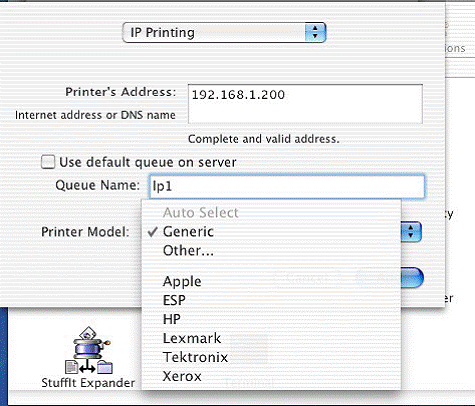
Mac OS X 10.4.x
Address: Input the IP address of your print server.
(For example: 192.168.1.200)
Queue: lp1, lp2, or lp3 (fixed)
If your print server is not the 1-Port print server, for example, it is the 2 USB and 1 parallel port print server, then, the parallel port is the first. USB 1 is the second. And, USB 2 is the third.
lp2 if your printer is connected with the second print port.
lp3 if your printer is connected with the third print port.

7. Mac OS X 10.2.x/10.3.x
If your printer is not a PostScript printer, please select the right manufacturer and model name. Don´t choose “Generic”. And then press “Add”.

Mac OS X 10.4.x
If your printer is not a PostScript printer, please select the right manufacturer and model name. Don´t choose “Generic”. And then press “Add”.

8. We have already added a printer.

9. Change Format for the printer you just added before printing, it will display the model of your printer. And then press “OK”.


Est-ce que ce FAQ a été utile ?
Vos commentaires nous aideront à améliorer ce site.
Quelle est votre préoccupation avec cet article ?
- Mécontent du produit
- Trop compliqué
- Titre déroutant
- Ne s'applique pas à moi
- Trop vague
- Autre
Merci
Pour nous écrire.
Cliquer ici pour contacter le service support TP-Link.
Ce site Web utilise des cookies pour améliorer la navigation sur le site Web, analyser les activités en ligne et offrir aux utilisateurs la meilleure expérience sur notre site Web. Vous pouvez vous opposer à tout moment à l'utilisation de cookies. Vous pouvez obtenir plus d'informations dans notre politique de confidentialité .
Ce site Web utilise des cookies pour améliorer la navigation sur le site Web, analyser les activités en ligne et offrir aux utilisateurs la meilleure expérience sur notre site Web. Vous pouvez vous opposer à tout moment à l'utilisation de cookies. Vous pouvez obtenir plus d'informations dans notre politique de confidentialité .
Cookies basiques
Ces cookies sont nécessaires au fonctionnement du site Web et ne peuvent pas être désactivés dans vos systèmes.
TP-Link
accepted_local_switcher, tp_privacy_base, tp_privacy_marketing, tp_smb-select-product_scence, tp_smb-select-product_scenceSimple, tp_smb-select-product_userChoice, tp_smb-select-product_userChoiceSimple, tp_smb-select-product_userInfo, tp_smb-select-product_userInfoSimple, tp_top-banner, tp_popup-bottom, tp_popup-center, tp_popup-right-middle, tp_popup-right-bottom, tp_productCategoryType
Chat en direct
__livechat, __lc2_cid, __lc2_cst, __lc_cid, __lc_cst, CASID
Youtube
id, VISITOR_INFO1_LIVE, LOGIN_INFO, SIDCC, SAPISID, APISID, SSID, SID, YSC, __Secure-1PSID, __Secure-1PAPISID, __Secure-1PSIDCC, __Secure-3PSID, __Secure-3PAPISID, __Secure-3PSIDCC, 1P_JAR, AEC, NID, OTZ
Cookies d'analyse et marketing
Les cookies d'analyse nous permettent d'analyser vos activités sur notre site Web pour améliorer et ajuster les fonctionnalités de notre site Web.
Les cookies marketing peuvent être définis via notre site Web par nos partenaires publicitaires afin de créer un profil de vos intérêts et pour vous montrer des publicités pertinentes sur d'autres sites Web.
Google Analytics & Google Tag Manager
_gid, _ga_<container-id>, _ga, _gat_gtag_<container-id>
Google Ads et DoubleClick
test_cookie, _gcl_au
Meta Pixel
_fbp
Crazy Egg
cebsp_, _ce.s, _ce.clock_data, _ce.clock_event, cebs
lidc, AnalyticsSyncHistory, UserMatchHistory, bcookie, li_sugr, ln_or


