How to turn VOIP Modem Router into an NBN-ready wireless router
Ce document concerne les modèles suivants :
Note: Take TD-VG3631 as an example. To make TD-VG3631 work as a wireless router, you should first connect a modem to LAN4/WAN port of TD-VG3631 and connect a computer to one of the other three LAN ports.
Preparation: test your NBN connection type by connecting your computer to your NBN box directly by cable
1)if the computer gets internet directly, then in step 3, you will need to choose ‘Dynamic ip’ as our modem’s WAN connection type
2) if the computer can’t get internet directly and you need to do a PPPOE dial up connection in order to get on line, then in step 3 choose ‘PPPOE’ as our modem’s
WAN connection type.
Step 1Open the web browser and type the IP address of the device in the address bar (default is 192.168.1.1; you can check it on the bottom label of the device). Press Enter.

Step 2 Type the username and password in the login page, the default username and password are both admin. Click OK to log in to the device.
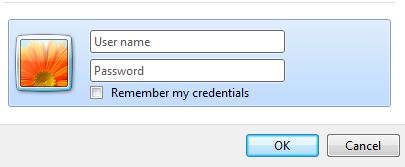
Step 3 Choose ‘EWAN ‘ connection type: go to ‘Network’--’EWAN’, tick ‘Enable Ewan connection’
1) choose ‘dynamic ip’; ‘default gateway’ as ‘Current Connect’ ---save
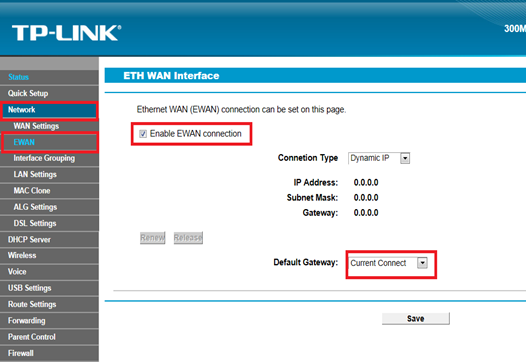
2)choose ‘ connection type’ as ‘PPPOE’ and input the username and password from your internet service provider; choose ‘default gateway’ as ‘current connect’--then go to ‘save’
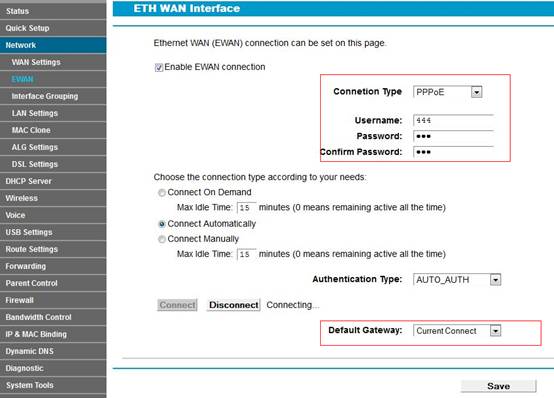
Note: please do not use “Quick Setup” after EWAN function (mode) is ON, as Quick Step is only suitable on ADSL mode.
Est-ce que ce FAQ a été utile ?
Vos commentaires nous aideront à améliorer ce site.