How to Configure the Client Mode on the TL-WR700N(Walmart Version)
Ce document concerne les modèles suivants :
Note: Walmart Version refers to the TL-WR700N sold in Walmart,US.You can check the label to confirm.Walmart Version will display Default Access as http://tplinklogin.net,while the standard version is http://192.168.0.254
If yours is a standard version,please refer to this FAQ.
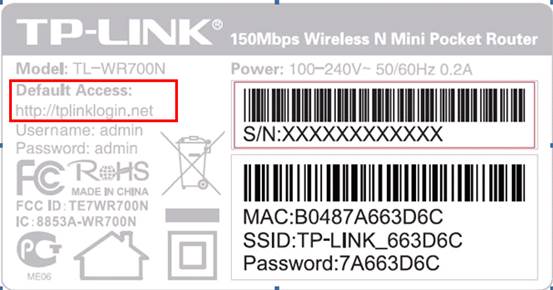
The topology below shows how the client works:
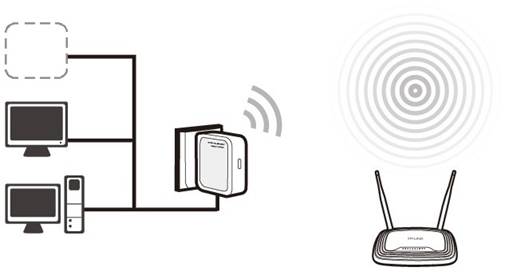
Definition: The TL-WR700N is connected to another device via Ethernet cord and acts as a wireless adaptor to send/receive the wireless signal from your wireless network.
Application: For a Smart TV, Media Player, or game console with an Ethernet port. Use the TL-WR700N to make your devices Wi-Fi enabled, granting them access to your wireless network.
Information of Root Router:
· LAN IP:192.168.0.1
· SSID:corey
· Encryption Type:WPA2-PSK
· Passphrase:11111111
Configuration on Repeater :
Step1
Check the label on the back of TL-WR700N,write down the SSID and Password.Power on the TL-WR700N.Bring a wireless device,such as laptop,smart phone and so on,go to the wireless settings and search for the SSID and connect to the network with the Password. Open the web browser and type the IP address http://tplinklogin.net into the address bar ,press Enter.
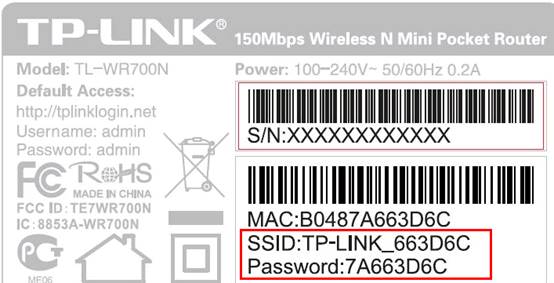

Step 2
Type the username and password into the boxes of the login page, the default username and password both are admin, then press Enter.
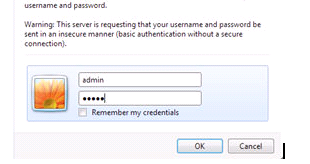
Step 3
Go to Quick Setup-> Click Next
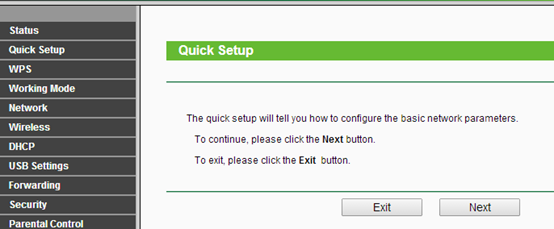
Step 4
Select Client-> Click Next
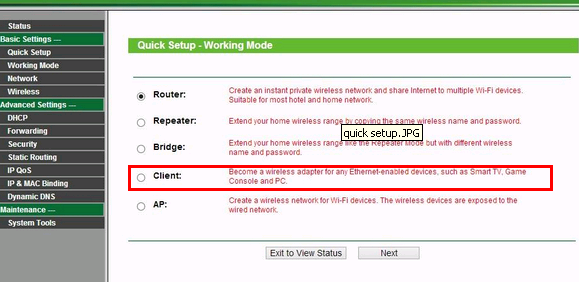
Step 5
Wait until the router finishes detecting the available wifi signals in the neighborhood, and select the signal you would like to connect, then press Next.
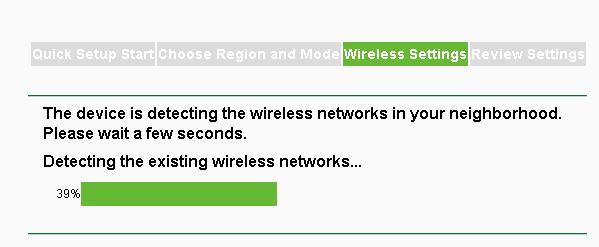
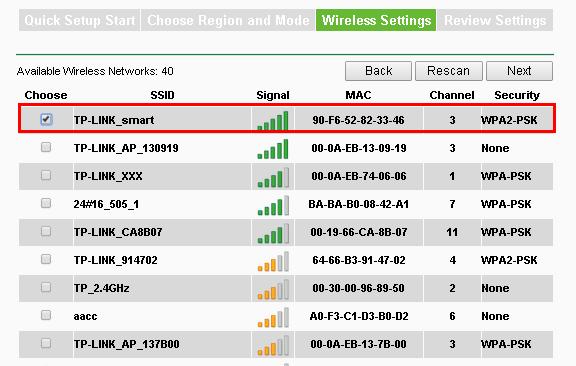
Step 6
Confirm the Wireless security mode and input the Wireless Password of your root router. Click on Next.
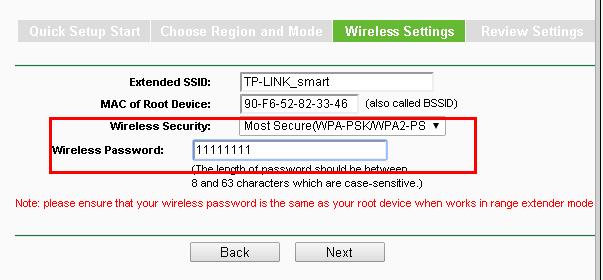
Step 7
Click Reboot, and wait until it goes to 100%
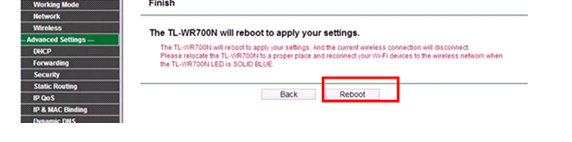
Step 8
You may now connect the TL-WR700N directly into your Media Device, Game Console, Smart TV, Desktop Computer, or other devices that utilize an Ethernet port.
You can also Ping IP Address of your root router on the computer to make certain whether you have setup the Client successfully. For how to use Ping, please refer to how to use Ping command.
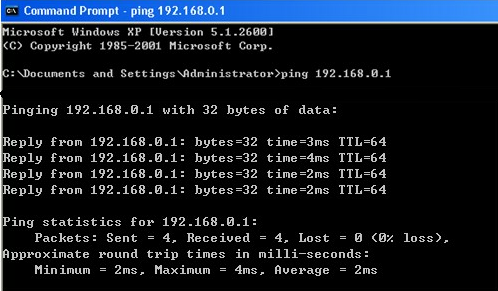
If the Ping is not successful, please check all above settings carefully, or contact TP-Link support for help.
Get to know more details of each function and configuration please go to Download Center to download the manual of your product.
Est-ce que ce FAQ a été utile ?
Vos commentaires nous aideront à améliorer ce site.