How to change the IP address of the smart and L2 managed switches using the new GUI and CLI
In factory default setting, all the ports belong to VLAN 1, so you can access the switch using the IP address of VLAN 1, which is 192.168.0.1.
Therefore, if you need to change the IP address, you can just change the IP address of VLAN 1.
For Smart switches (T1500 and T1500G series switches)
● Using the GUI
- Go to SYSTEM > System Info > System IP, and configure the IP address of the switch.
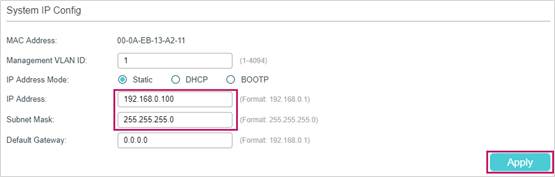
- Click
 to save the settings.
to save the settings.
» Using the CLI
Follow these command lines to change the IP address:
Switch#configure
Switch(config)#interface vlan 1
Switch(config-if)#ip address 192.168.0.100 255.255.255.0
The connection will be interrupted and you should telnet to the switch's new IP address 192.168.0.100.
C:\Users\Administrator>telnet 192.168.0.100
User:admin
Password:admin
Switch>enable
Switch#copy running-config startup-config
For Managed switches (T1600G and T2600G series switches)
● Using the GUI
- Go to L3 FEATURES > Interface. In the Interface Config section, click Edit IPv4 for VLAN 1.

- The following interface will pop up. Configure the IP Address Mode as Static. Then enter the new IP address 192.168.0.100 and the subnet mask 255.255.255.0. Then click Apply.

- Click
 to save the settings.
to save the settings.
» Using the CLI
Follow these command lines to change the IP address:
Switch#configure
Switch(config)#interface vlan 1
Switch(config-if)#ip address 192.168.0.100 255.255.255.0
The connection will be interrupted and you should telnet to the switch's new IP address 192.168.0.100.
C:\Users\Administrator>telnet 192.168.0.100
User:admin
Password:admin
Switch>enable
Switch#copy running-config startup-config
Είναι χρήσιμο αυτό το FAQ;
Τα σχόλιά σας συμβάλλουν στη βελτίωση αυτού του ιστότοπου.






