How do I set up Parental Controls on Archer C7/Archer A7?
Αυτό το άρθρο ισχύει για:
Parental Controls allow you to set up unique restrictions on internet access for each member of your family. You can block inappropriate content, set daily limits for the total time spent online, and restrict internet access to certain times of the day.
To set up Parental Controls, follow the steps below:
- Visit http://tplinkwifi.net, and log in with your TP-Link ID or the password you set for the router.
- Go to Basic > Parental Controls or Advanced > Parental Controls.
- Enable Parental Controls, and click Add to create a profile.
- Set the basic information for the profile.
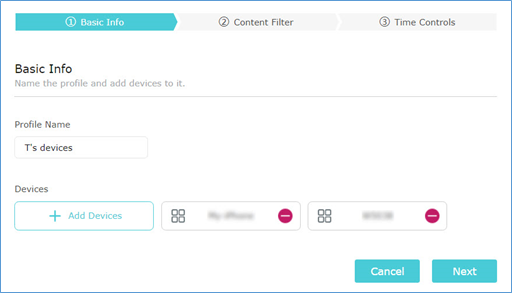
- Name the profile to make it easier to identify.
- Click Add Devices and select the devices to be controlled.
- Click Next.
- Filter internet content according to your needs.
- If you want to block specific websites, select Blacklist and enter keywords or URLs of the websites to be blocked, then click Next.
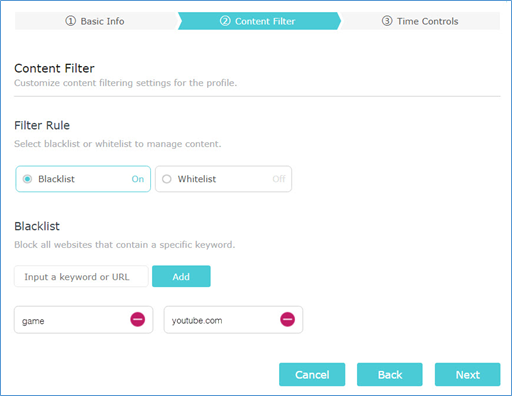
- If you want to allow only specific websites, select Whitelist and enter keywords or URLs of the websites to be allowed, then click Next.
Note: If no keyword or URL is set, devices in the profile will be unable to access any website!
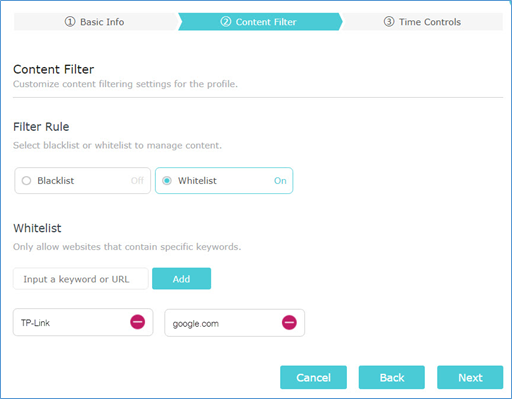
- Set time restrictions on internet access according to your needs.
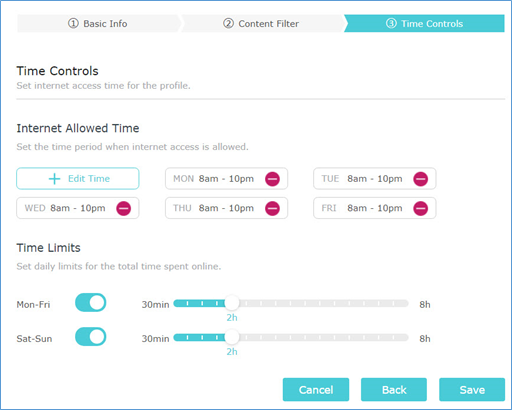
- Click Edit Time and set your desired internet allowed time.
- Enable Mon-Fri and Sat-Sun and set daily time limits for internet access.
- Click Save.
After setting up Parental Controls, you can find the profile and click  to view the internet usage report.
to view the internet usage report.
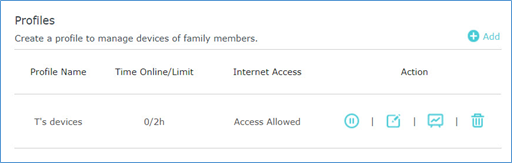
Είναι χρήσιμο αυτό το FAQ;
Τα σχόλιά σας συμβάλλουν στη βελτίωση αυτού του ιστότοπου.
_normal_1591166141751p.png)