How to Use Siri to Control Your Tapo Smart Devices
The Shortcuts app on your iOS device lets you quickly control your Tapo smart devices. You can use a tap or ask Siri. Ask Siri to turn on your Tapo plug, adjust the brightness of your Tapo bulb, and control the devices that you use wherever you are.
It's easy to create a new, custom shortcut using the Shortcuts app for iPhone or iPad. Each shortcut comprises a series of actions. Each action is a single step that performs a function. Once you create a shortcut, you can say "Hey Siri," then the shortcut name to run the shortcut.
Before You Start:
- Ensure your Tapo device is set up successfully and the remote control is working.
- Ensure the name of your Tapo device is easy to be recognized. Each Tapo device should have a unique name.
- Ensure you have updated your iOS devices to iOS 12 or above to use the Shortcuts app.
Get Started:
1. On your iPhone or iPad, open the Shortcuts app.
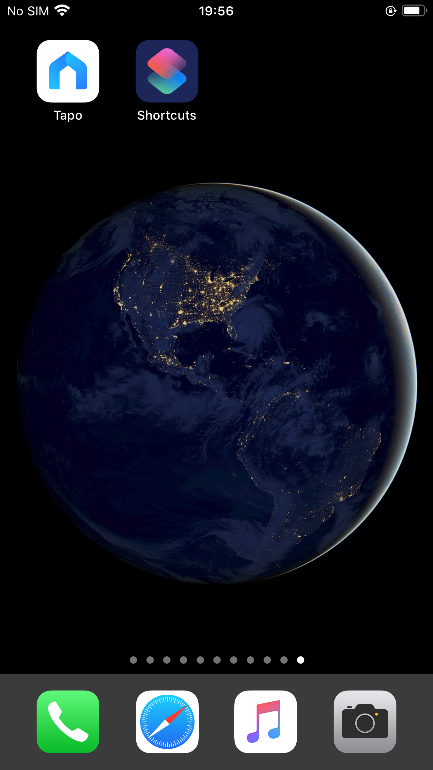
2. Tap + or Create Shortcut to create a new shortcut.
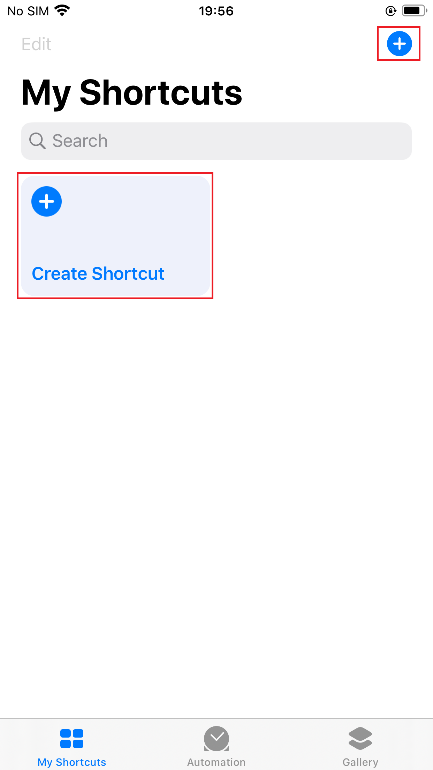
3. Tap + Add Action.
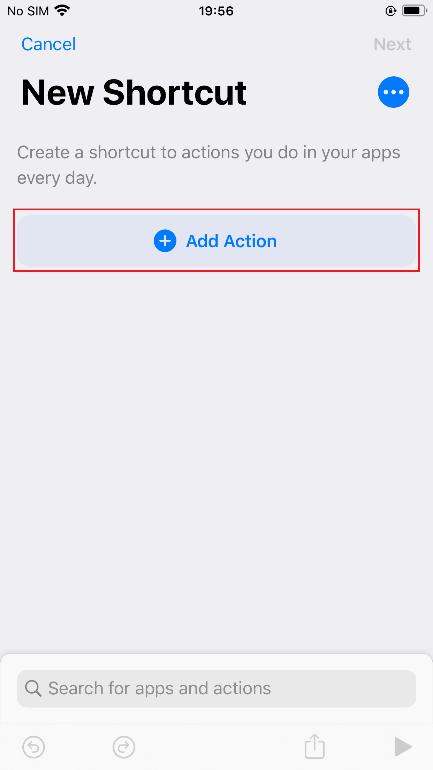
4. Tap Apps and choose Tapo; or enter Tapo in the search bar.
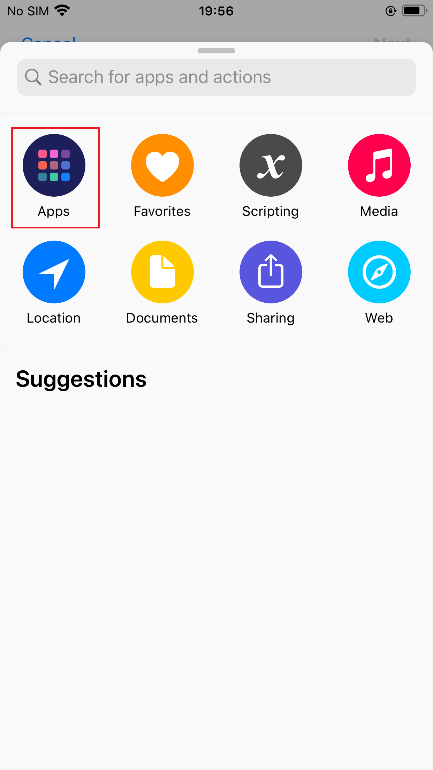
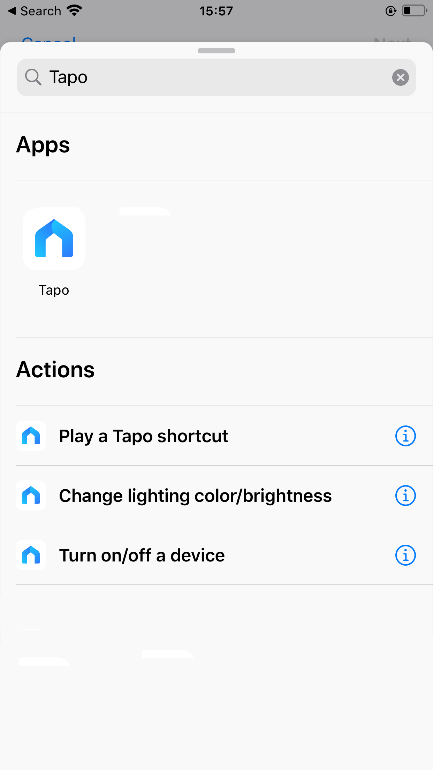
5. Choose a shortcut you want.
EXAMPLE—If you want to turn off your bedroom lamp, select "Turn on/off a device" when you go to bed.
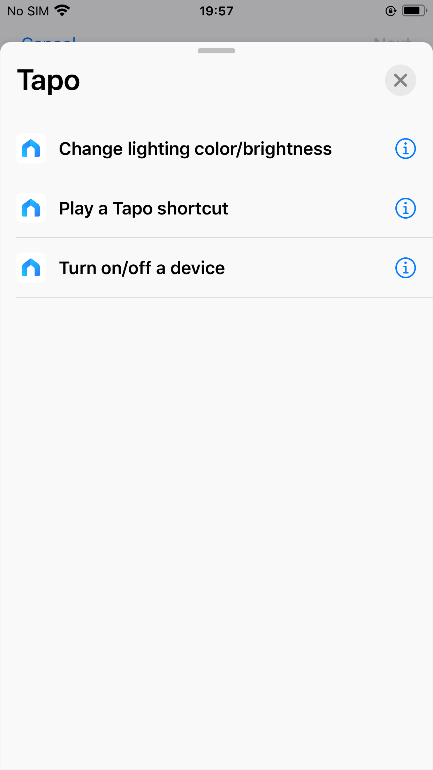
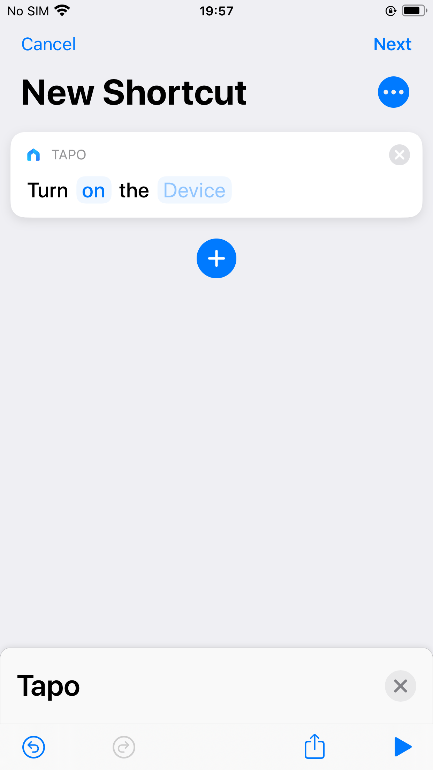
6. Add actions in the shortcut editor by tapping on blue sectors. Tap Next.
EXAMPLE—Here, choose "off" as the target state and "Smart Plug" in your bedroom as the target device.
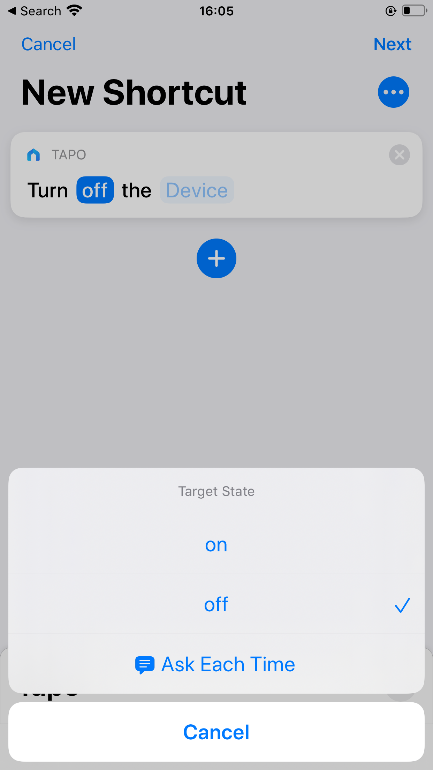
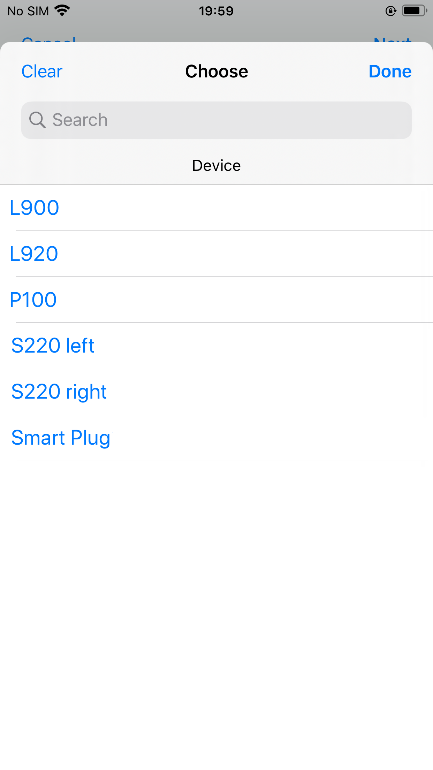
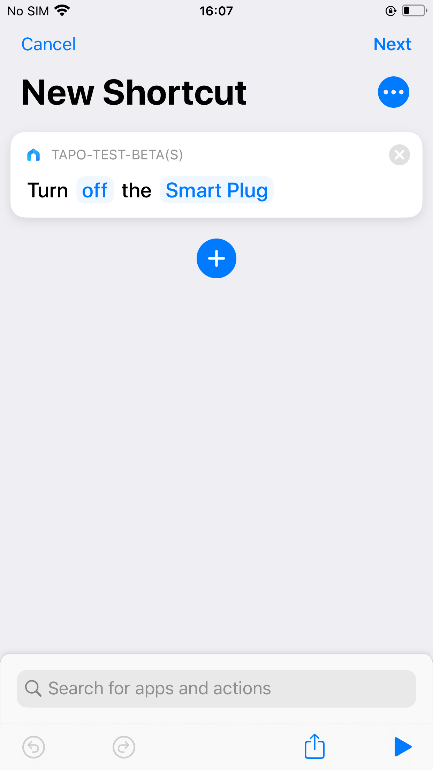
7. Create a name to tell Siri to run this shortcut. Tap Done.
EXAMPLE—Here, set "Have a Good Night" as the shortcut name.
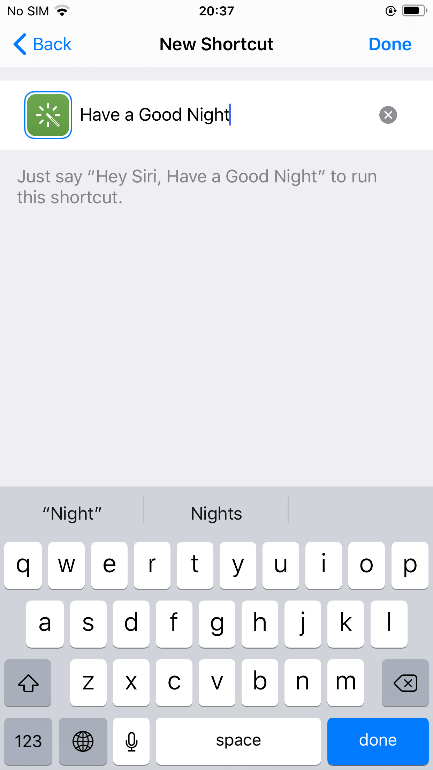
8. Run your new shortcut to test it.
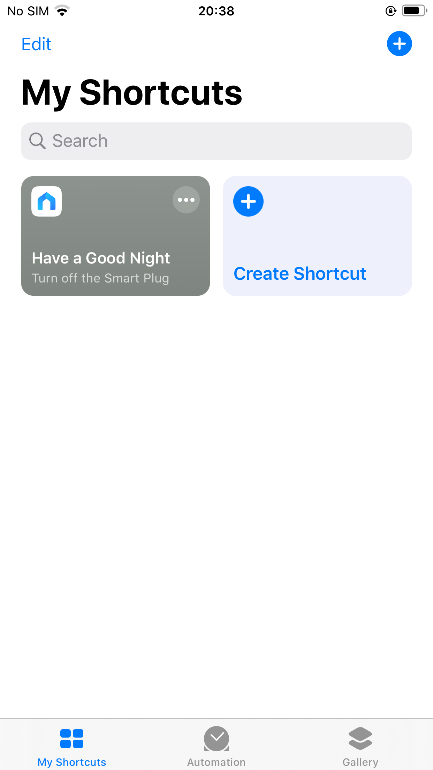
Enjoy!
To run your shortcut, say "Hey Siri," then the shortcut name.
EXAMPLE—Say "Hey Siri, Have a Good Night" on the bed, and the bedroom light will be off.
Είναι χρήσιμο αυτό το FAQ;
Τα σχόλιά σας συμβάλλουν στη βελτίωση αυτού του ιστότοπου.


