How can I buy a Kasa Care subscription for my camera
You can subscribe to the Kasa Care plan from the Kasa app or from the Kasa Care web portal.
This FAQ will guide you step-by-step to make a new subscription.
1. To subscribe to a new Kasa Care plan, open Kasa APP, and access Me-> Kasa Care.
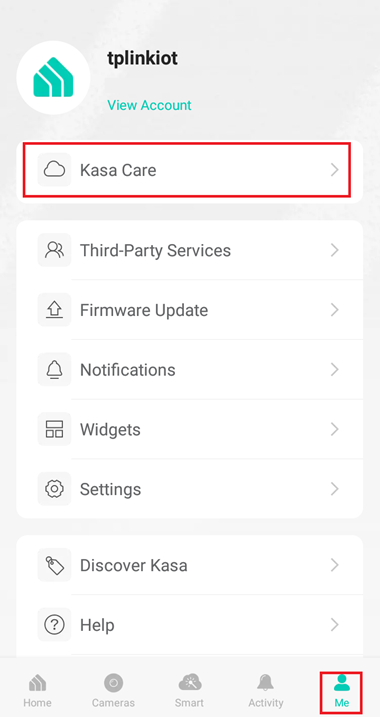
2. Click “Add Plan” to add the new Kasa Care service.
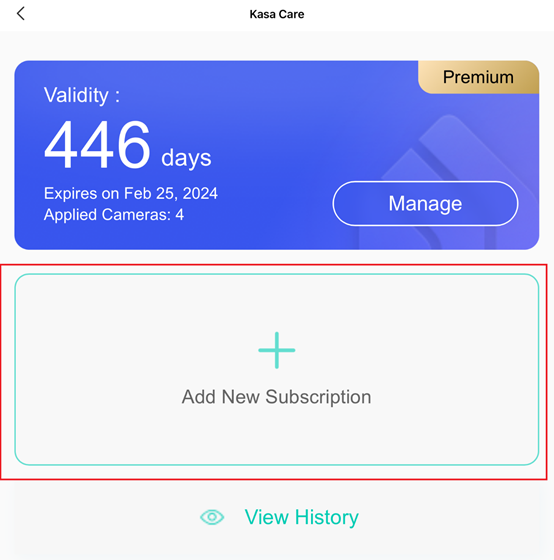
3. Choose the service you want to buy and click Subscribe.
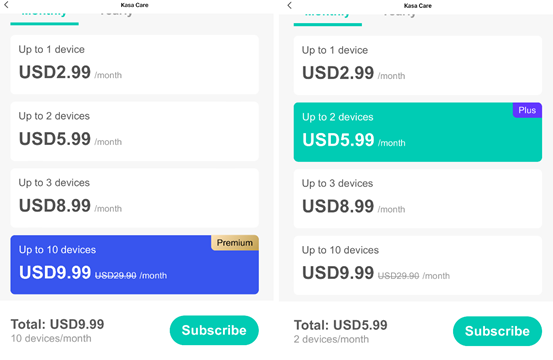
4. Pay for it from APP Store.
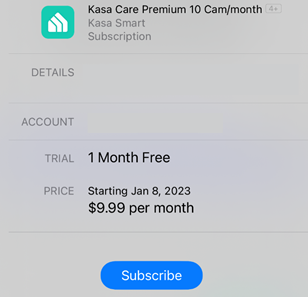
5. Select the camera you want to add to the plan, the camera selected will be applied Kasa Care features after the subscription. If you do not see your camera in the list, please make sure it has the latest firmware and have internet access.
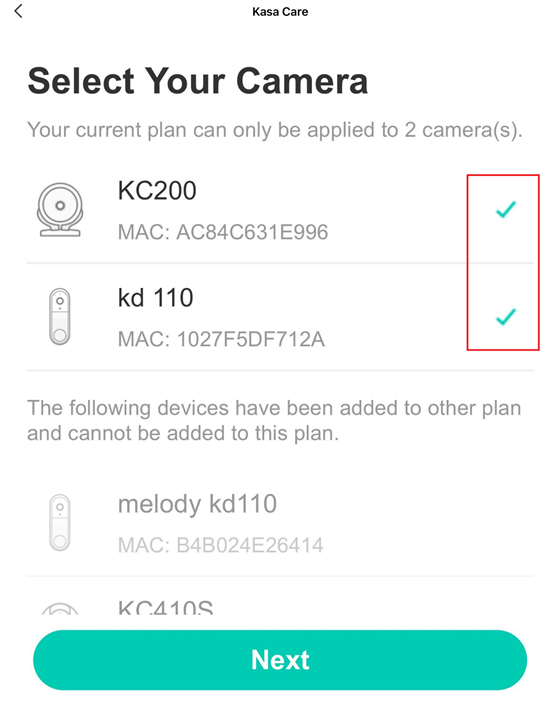
From the Kasa Care Web Portal or Andriod
1. If you use web portal, login the Kasa Care website(https://kasa.tplinkra.com) with your TP-Link ID;
If you use Android APP, open your Kasa APP and access Me->Kasa Care.
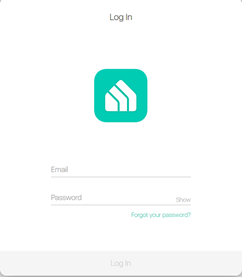
2. Click Add Service and choose the Kasa Care plan you want to use.
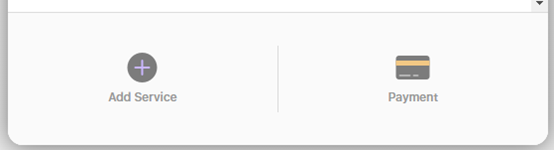
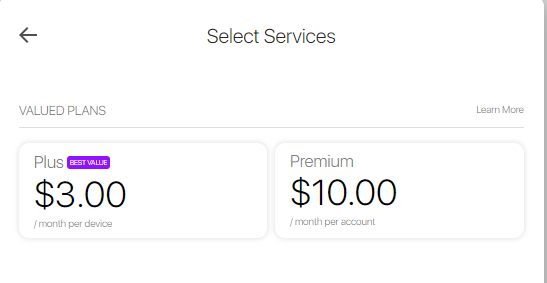
3.Select the cameras you want to add in the plan.
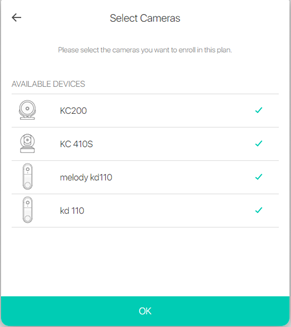
4.Choose the Billing Cycle you prefer, yearly or monthly.
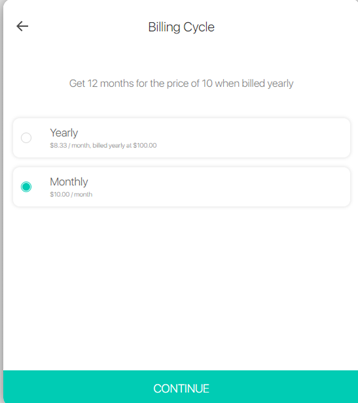
5. Add your credit card info and pay for it.
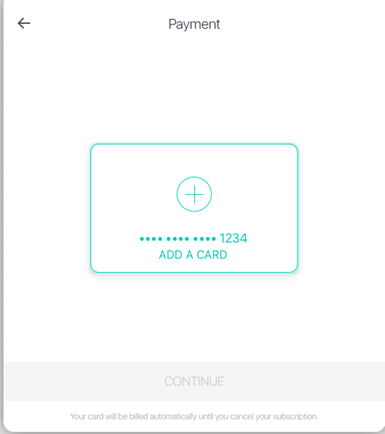
If you need any help with Kasa Care, contact TP-Link technical support .Please try to provide the following information for us to better help with your case:
1.Your TP-Link ID
2.A screenshot of Error or a screenshot of Kasa Care payment record with Order ID.
If you need further assistance contact TP-Link Customer Support here.
Is this faq useful?
Your feedback helps improve this site.
TP-Link Community
Still need help? Search for answers, ask questions, and get help from TP-Link experts and other users around the world.