Setting up parental controls on TP-Link wireless routers via Tether APP (TL-WR841N)
Parent control is used to control children’s internet access behavior. On Tether APP, you can specify certain time period for the children to access internet and block some web sites via Parental Control Function.
For example, I want to allow my children’s devices (for example, a computer or a tablet) to access only www.tp-link.com and amazon.com from 08:00 to 20:00 every day on Tether APP.
How can I do that?
Here takes TL-WR841N as demonstration.
Step 1:
Launch the Tether App.
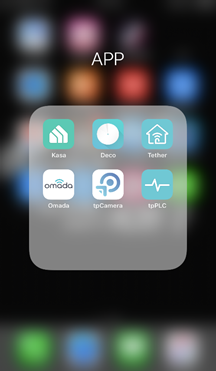
Step 2:
Log in your TP-Link ID. If you don’t have one, please click on Sign Up to create a TP-LINK Cloud ID.
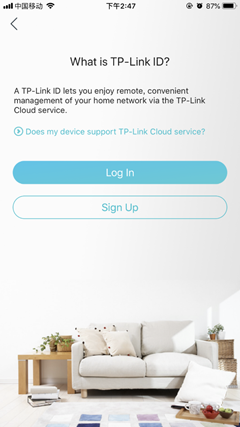
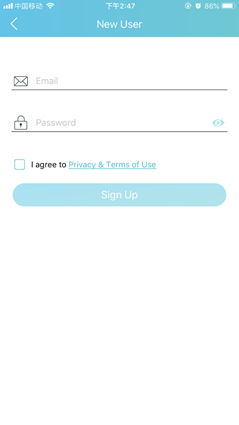
Step 3:
Once logged, please click the icon of your TP-LINK device and access it. Then tap on Tools.
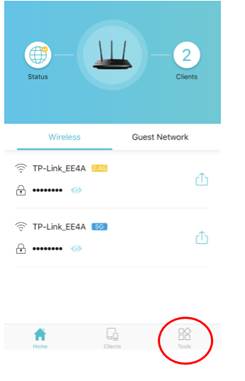
Step 4:
Tap on Parental Controls and enable it.
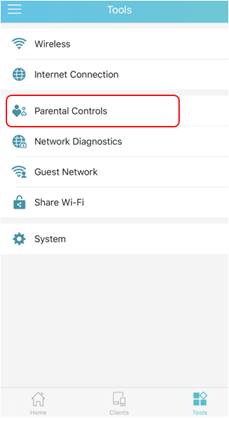
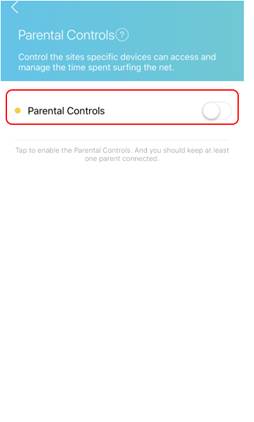
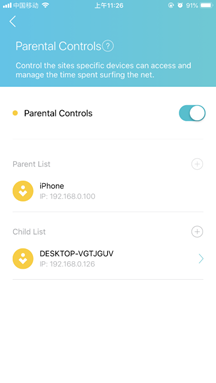
Step 5:
Add Parental Device and Child Device. Set the Schedule and Approved Websites for Child Device.
Note: this schedule is the Effective Time for Parental Control Rules not internet access time for your Child Device.
TL-WR841N is using Whitelist as the default Restriction Policy. (In Whitelist mode, the controlled devices can only access websites containing the specified keywords during the Effective Time period.)
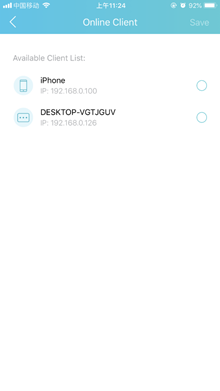
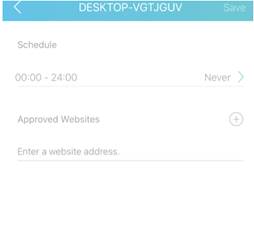
Step 7:
Click Save and now you can control your children’s internet access according to your needs.
Get to know more details of each function and configuration please go to Download Center to download the manual of your product.
Is this faq useful?
Your feedback helps improve this site.
TP-Link Community
Still need help? Search for answers, ask questions, and get help from TP-Link experts and other users around the world.
3.0-A_normal_1584497102381x.png)
14.0-A_normal_1584497163963a.png)