How to customize Powerline ac Extender’s wireless settings via web-based management interface
The powerline extender’s wireless network name (SSID) and password, and security option are preset in the factory. The preset SSID and password can be found on the product label and Info Card. You can customize the wireless settings according to your needs.
Follow the steps below (here takes TL-WPA8630 as demonstration):
1.Please refer to How to log into the web-based management interface of Powerline ac Extender?
2.Go to Wireless > Settings page.
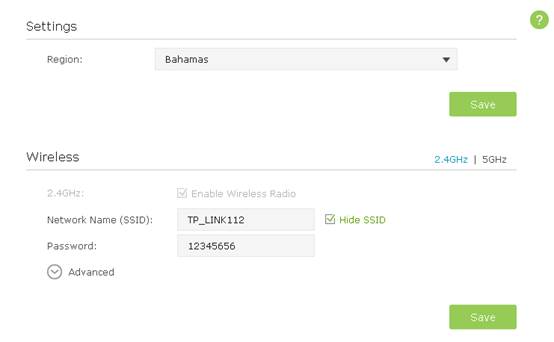
Select your Region from the drop-down list. Enable the Wireless Radio of 2.4GHz or 5GHz. If you want to disable wireless function, please uncheck the box. If disabled, all wireless settings of the corresponding band will be ineffective.
To change the wireless network name (SSID) and wireless password:
You can change the default ones by directly entering new ones in the field. SSID is up to 32 characters, and the value in both SSID and password is case-sensitive.
Note:
1) Remember to write down the new SSID and password, for you may be disconnected when new settings are effective.
2) Select Hide SSID, and your SSID will not broadcast. It won’t display when you scan for local wireless network list on your wireless device and you need to manually join the network.
To have more advanced settings:
Click Advanced below Password to have more advanced settings.
We recommend you don't change the default settings unless necessary.
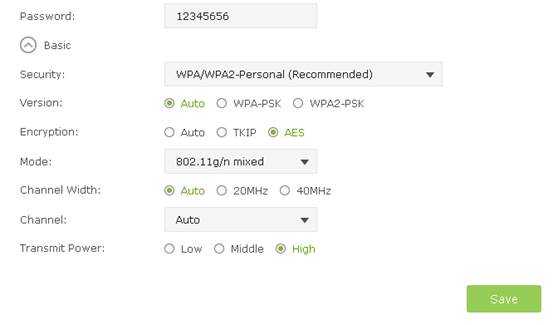
Get to know more details of each function and configuration please go to Download Center to download the manual of your product.
Ez a GY.I.K. hasznos volt?
Véleménye segíti az oldal fejlesztését