How to Set Up Access Control on Archer C2 and Archer C20i routers
Ez a leírás a következő eszköz(ök)re alkalmazható::
Access Control is usually used to control the internet access behavior of certain devices during a certain time period and at the same time, it will allow the other devices to have free access or no internet access at all.
The following is an example configuration of forbidding pc 1 (192.168.0.100) to access www.microsoft.com from 8am to 6 pm while it will allow all the other computers to access the internet freely all the time.
Step 1 Log in Archer C2( or Archer C20i)’s web interface by inputting 192.168.0.1 or tplinklogin.net (username and password are admin by default)
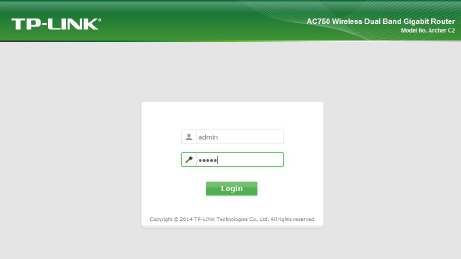
Step 2 Correct the Time Settings to match your local time( choose your own Time Zone; click on Get from PC---click on Save)
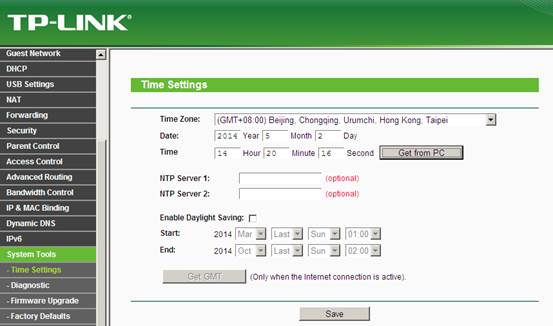
Step 3 go to Host, click on Add new, choose Mode as Ip address ( you may also choose MAC Address of the PC1 as well)------Description can be something you like. Ip address is 192.168.0.100 in the example’s case; Port can be blank---click on save.
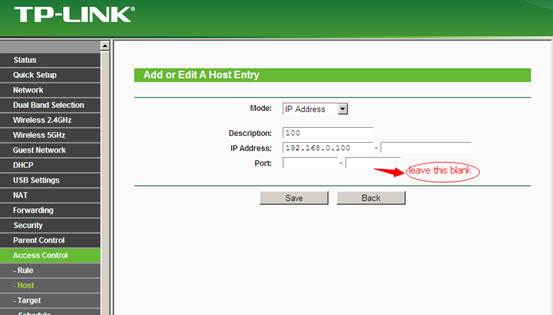
Step 4 go to Target---add new-----choose the mode as URL ADDRESS----Description can be something you like;input the www.microsoft.com in the Add URL Address---click on Add--save
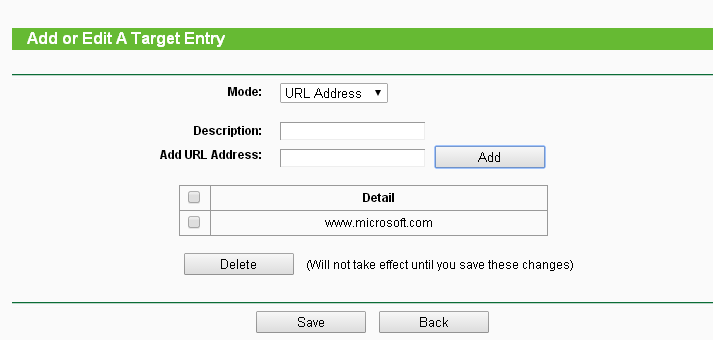
Step 5 go to schedule---click on add new--Description can be something you like; choose start time and end time as 08:00 to 18:00 ---click on add---save.
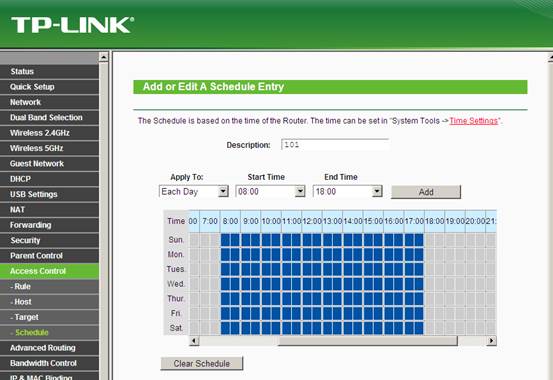
Step 6 go to Rule, click on Enable Internet access control, choose Allow the packets not specified by any filtering rules to pass through this device----click on Add new; Description can be something you like; choose the Lan host,Target,Schedule as what you have created.
Rule should be Deny and Direction choose OUT, Protocol choose ALL; Status choose Enabled---save
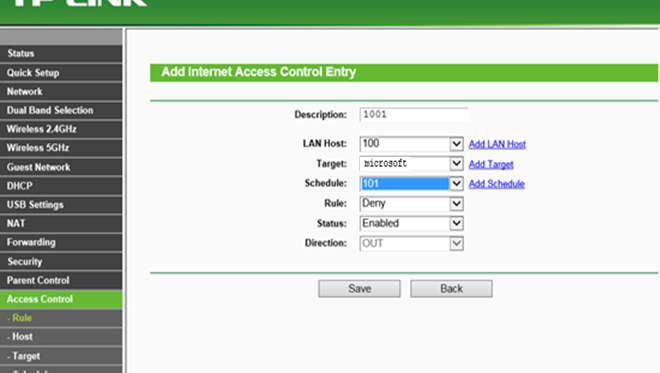
Then except for pc 1, all the other devices connected to the router will have free internet access. While for pc 1, it will be able to access all the websites from 6pm to 8 am but will not be able to access www.microsoft.com from 8:00am to 6:00pm(other websites are still accessible).
The final rule list will be like the one below:
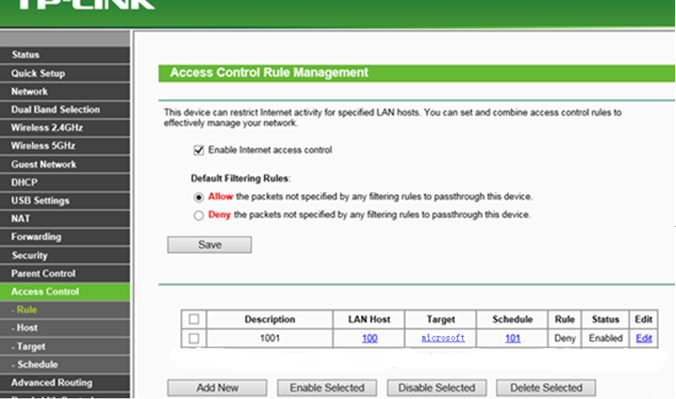
Note:
1. If you choose Deny the packets not specified by any filtering rules to pass through this device, all the devices will be denied to have internet access except for the ones that are listed in the table.
2. Partent Control and Access Control cannot control access of any https website.
For further assistance, please contact support@tp-link.com.
Ez a GY.I.K. hasznos volt?
Véleménye segíti az oldal fejlesztését