How to configure TCP/IP properties of wireless connection manually on MAC OS
We take wireless router as an example here. If the router’s LAN IP address is 192.168.1.1, type IP address is 192.168.1.x (x is from 2 to 253), subnet mask is 255.255.255.0, and default gateway is 192.168.1.1.
Step 1
Click the Apple menu then select System Preferences.
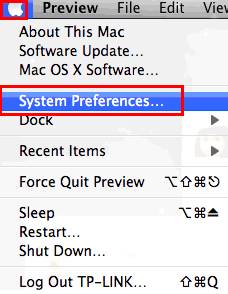
Step2
When the System Preferences screen appears, please look for Internet & Wireless section and click Network.
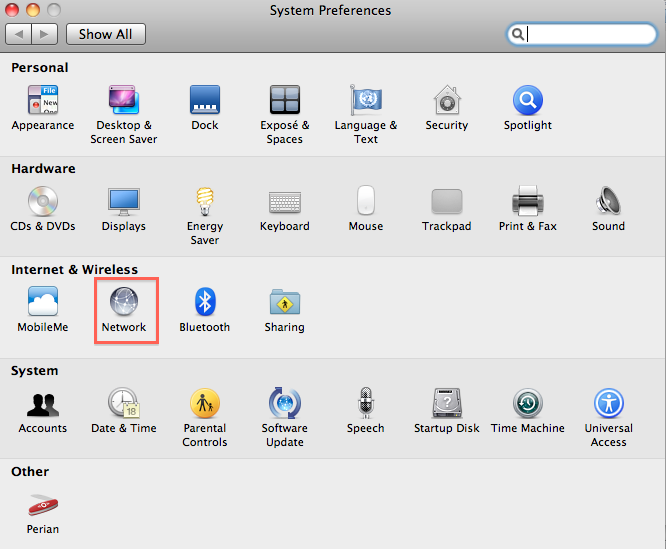
Step 3
Under the Network screen, please select Airport, and then click Advanced.
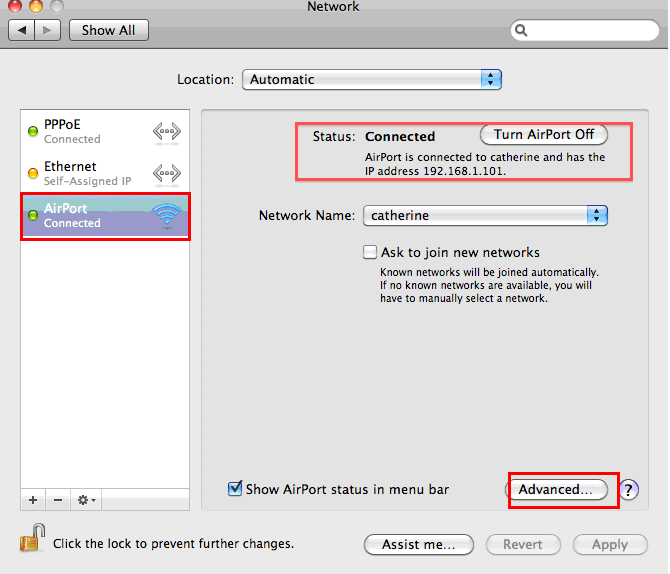
Step 4
Click TCP/IP->In the Configure IPV4 box, please select "Manually"->and then fill in the IP address, Subnet Mask and the Router (the default gateway)-> click OK.
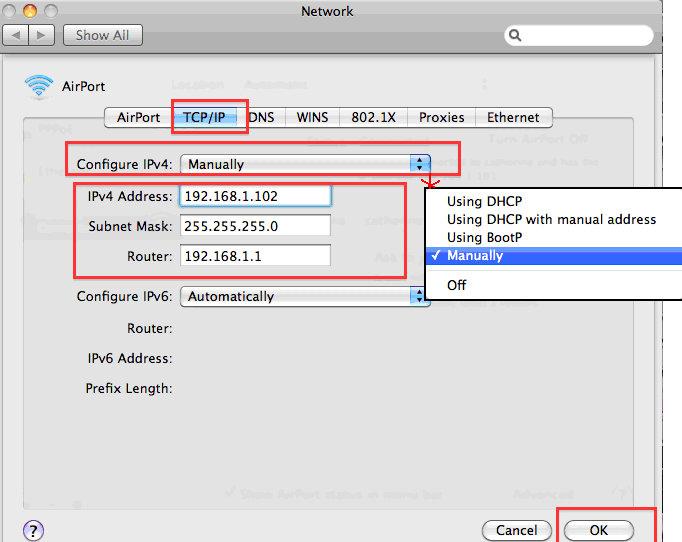
If you want to configure the DNS manually, please click DNS ->click “+” ->type the DNS address -> click OK.
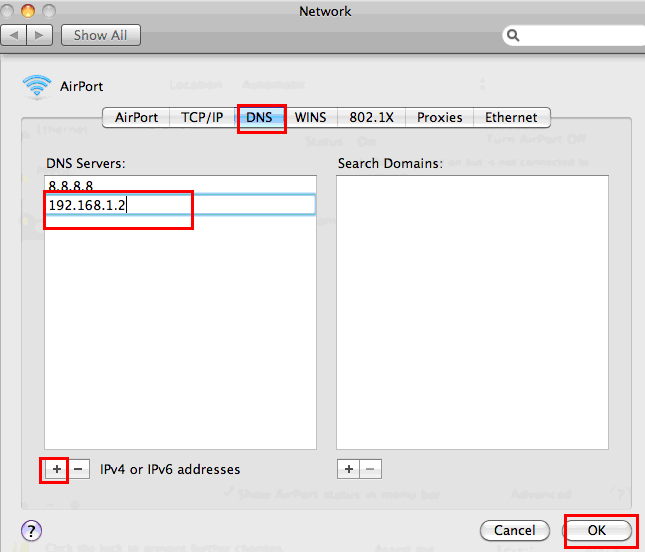
Note:
1. DNS server should be provided by your ISP. Please contact with your ISP to check them.
2. In most cases, you could type your local area DNS server IP addresses into it. The DNS server is same to Router LAN IP address. In some cases, you could also leave it blank or type in 8.8.8.8.
Is this faq useful?
Your feedback helps improve this site.