How to install High Power Wireless N Router as to work with BigPond cable connection_TL-WR841HP V5(Router mode--new logo)
This Article Applies to:
Here takes TL-WR841HP for demonstration.
1. Login the router. For how to do that, please refer to How to log into the web management page of High Power Wireless N Router_TL-WR841HP V5? (new logo)
2. If it’s not in Wireless Router mode, please go to Operation Mode and choose Wireless Router. Click Save.
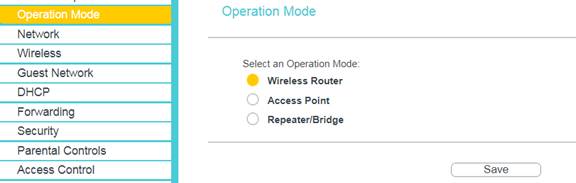
3. Go to Network > WAN.
4. Choose BigPond Cable from the list, enter the username and password given by BigPond, and click Save.
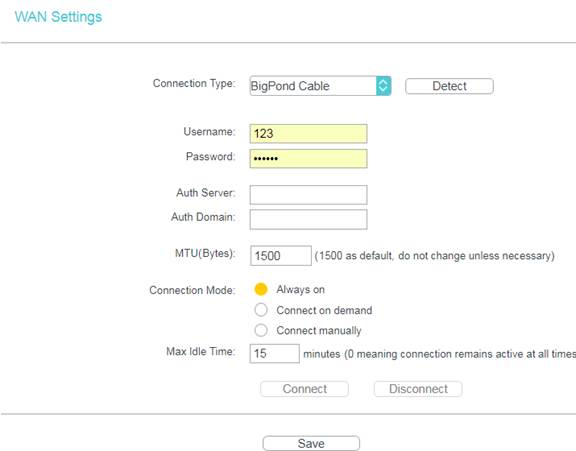
Get to know more details of each function and configuration please go to Download Center to download the manual of your product.
Is this faq useful?
Your feedback helps improve this site.
TP-Link Community
Still need help? Search for answers, ask questions, and get help from TP-Link experts and other users around the world.