How to configure basic wireless settings of 11AC DSL Modem Router (new logo)
The modem router’s wireless network name (SSID) and password, and security option are preset in the factory. The preset SSID and password can be found on the product label. You can customize the wireless settings according to your needs.
1. Visit http://tplinkmodem.net, and log in with your TP-Link ID or the password you set for the router.
2. Go to Basic > Wireless page.

To enable or disable the wireless function: Enable the 2.4 GHz or 5GHz Wireless Network. If you don’t want to use the wireless function, just deselect the box. If you disable the wireless function, all the wireless settings won’t be effective.
To change the wireless network name (SSID) and wireless password: Enter a new SSID and Password. The value is case-sensitive.
Note: If you use a wireless device to change the wireless settings, you will be disconnected after the new settings are effective. Please write down the new SSID and password for future use.
To hide SSID: Select Hide SSID, and your SSID will not be broadcast. Your SSID won’t display on your wireless device when you scan for local wireless network list and you need to manually join the network.
3. Go to Advanced > Wireless > Wireless Settings page and select the wireless network 2.4GHz or 5GHz.
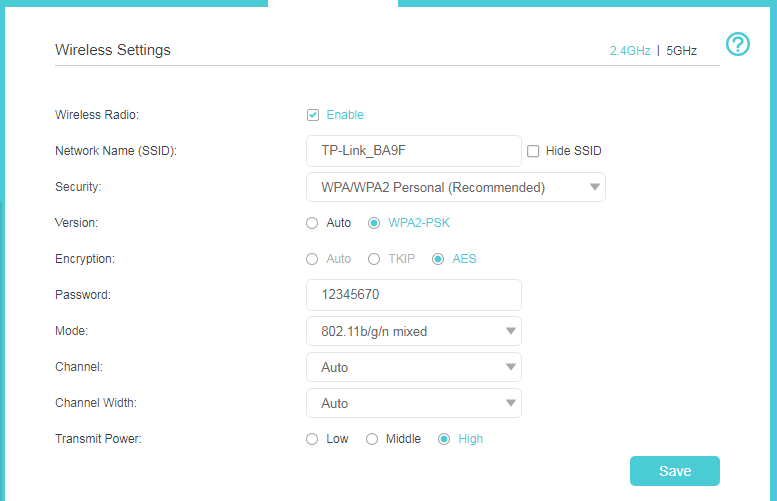
To change the channel: Select the channel you want to use from the drop-down list. This field determines which operating frequency will be used. It is not necessary to change the wireless channel unless you notice interference problems with another nearby access point.
To change the security option: Select an option from the Security drop-down list. The router provides four options, None, WPA/WPA2 Personal (Recommended), WPA/WPA2 Enterprise, WEP. WPA2 uses the newest standard and the security level is the highest. We recommend you don’t change the default settings unless necessary.
Get to know more details of each function and configuration please go to Download Center to download the manual of your product.
Is this faq useful?
Your feedback helps improve this site.
TP-Link Community
Still need help? Search for answers, ask questions, and get help from TP-Link experts and other users around the world.