How to Configure 802.11 Rate Control on Omada Controller
EAP610GP-Desktop , EAP683 UR , EAP225-Outdoor , EAP245 , EAP223 , EAP783 , EAP725-Wall , EAP265 HD , EAP230-Wall , EAP113-Outdoor , EAP115-Bridge KIT , EAP620 HD , EAP215-Bridge KIT , EAP613 , EAP115 , EAP610 , EAP653 , EAP650-Outdoor , EAP211-Bridge KIT , EAP772-Outdoor( V1 ) , EAP655-Wall , EAP615-Wall , EAP653 UR , EAP660 HD , EAP773 , EAP625-Outdoor HD , EAP673 , EAP772 , EAP650 , EAP110 , EAP670 , EAP235-Wall , EAP690E HD , EAP615GP-Wall , EAP723 , EAP225 , EAP623-Outdoor HD , EAP110-Outdoor , EAP650-Wall , EAP610-Outdoor , EAP650-Desktop
Recent updates may have expanded access to feature(s) discussed in this FAQ. Visit your product's support page, select the correct hardware version for your device, and check either the Datasheet or the firmware section for the latest improvements added to your product. Please note that product availability varies by region, and certain models may not be available in your region.
Contents
Objective
This article describes configuring the 802.11 Rate Control feature on the Omada Controller. This feature can improve the performance of high-density networks by disabling lower bit rates and allowing only higher bit rates on Omada APs and wireless clients.
Requirements
Introduction
In a traditional wireless network environment, some traditional clients, due to factors such as their hardware, software configurations, or the protocol characteristics they follow, tend to send many low-speed packets during the data transmission process. When transmitted in the air interface, these low-speed packets will occupy more time resources than high-speed packets. When too many traditional clients continuously send low-speed packets, especially in a high-density environment, the air interface resources are extensively consumed, resulting in a significant reduction in the available air interface time for clients with high-specification performance (such as employing more advanced modulation techniques and having more substantial signal processing capabilities). This situation directly negatively impacts the overall rate of the entire wireless network system during data transmission.
The 802.11 Rate Control function of the Omada AP addresses this issue by optimizing and regulating the air interface traffic under the old protocols, thereby improving the overall network performance. Specifically, the feature only affects the relatively early Wi-Fi protocols (802.11a/b/g). The core functional mechanism lies in the effective management and control of low-speed packets in the air interface, aiming to improve the channel's overall utilization efficiency. This article uses Omada Controller v5.15 and EAP772v1 as examples to give details on how to configure this feature and how it takes effect.
Note: Omada Controller v5.15's UI design is completely different from the previous version, but the same functionality is in effect.
Configuration
Step 1. Log in to the Controller, go to Site’s Settings > Wired&Wireless Networks > WLAN.

Step 2. Select the SSID to set up the 802.11 Rate Control feature and click the Edit Button.
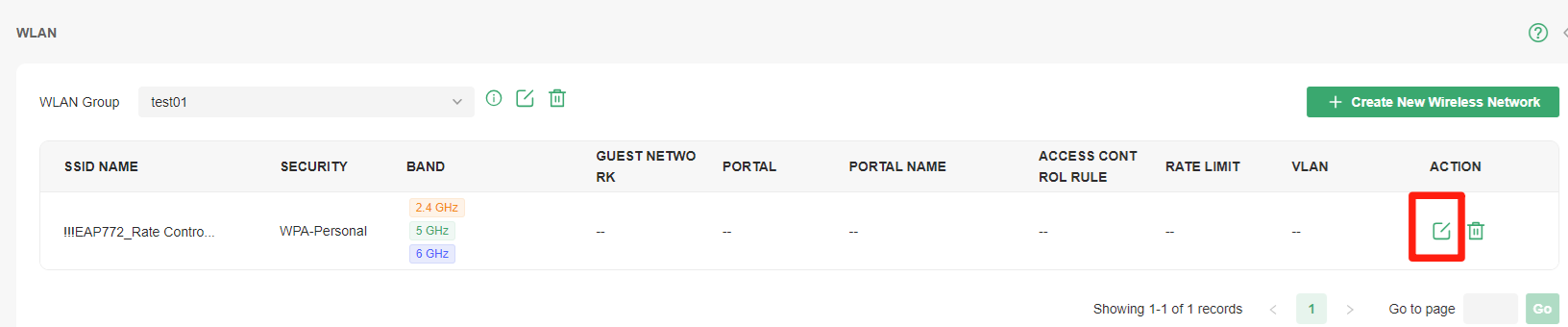
Step 3. Expand the 802.11 Rate Control option, then adjust all sub-items according to your own needs, which include enabling the Minimum Data Rate Control, moving the slider to set the bit rate allowed for the 2.4 GHz/5GHz band, and enabling Require Clients to Use Rates at or Above the Specified Value, etc. Finally, click the Apply button. (In this article, we allow all the sub-items about this feature and set the Minimum Data Rate Control for 2.4GHz/5GHz to 24Mbps/48Mbps separately.)

-
Enable Minimum Data Rate Control: With this item configured, the SSID can only send the Broadcast frame/Multicast frame/Management frame/Data frame (802.11 a/b/g) at rates no lower than this value.
-
Disable CCK Rates (1/2/5.5/11 Mbps): Check the box to disable CCK rates (1/2/5.5/11 Mbps). CCK (Complementary Code Keying) is a modulation scheme for 802.11b devices that is applicable only in the 2.4 GHz band.
-
Require Clients to Use Rates at or Above the Specified Value: Check the box if you want to require clients to use rates equal to or above the specified value on the Minimum Data Rate Controller slider. Otherwise, the Minimum Data Rate Control will only affect the AP’s Tx direction.
-
Send Beacons at 1 Mbps/6 Mbps: Check the box to see if you want clients to send beacons at a minimum rate of 1Mbps on the 2.4GHz band (or 6Mbps on the 5GHz band). Otherwise, the AP will send the beacon frame based on the Minimum Data Rate Control value.
Verification
After completing the above configuration, use a Macbook with Wireshark installed to capture the 802.11 air packets about the relative AP and clients (you can refer to How to Capture the Wireless Packets on MacBook | TP-Link to know the operation details); it’s found that:
(1) This AP sends the management frames (doesn’t include the beacon frame) and 802.11 g/n data frames with 48.0Mb/s or above data rates on this specific SSID, such as the probe response frame, the association response frame, and the authentication frame.

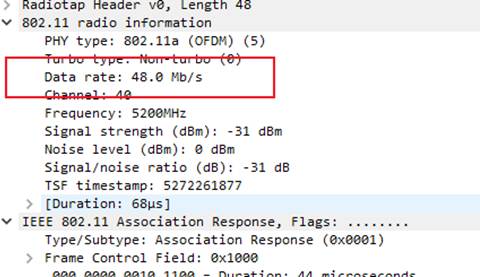

(2) This AP still sends a 5GHz beacon frame with a 6Mb/s data rate on the specific due to the enabled Send Beacons at 6 Mbps.

(3) The wireless client associated with this AP on the specific SSID sends data frames with a 48Mb/s data rate due to the Require Clients to Use Rates at or Above the Specified Value enabled.

Note: Only partial packets are shown here as examples for the introduction; you can also capture the rest of the packets to verify the effectiveness of this function.
Conclusion
Following the steps above, we have successfully configured the 802.11 Rate Control on Omada Controller and verified that this function works as configured. You can set up this feature according to your own needs.
Get to know more details of each function and configuration please go to Download Center to download the manual of your product.
FAQ
1. When should I configure this function for my wireless network?
Re. Generally speaking, it is recommended that this feature be left as the default status (disabled) for most customers unless there are a lot of 802.11 b/g/n wireless clients in your network, and your wireless experience is significantly impacted.
2. How is the Require Clients to Use Rates at or Above the Specified Value realized?
Re. With Require Clients to Use Rates at or Above the Specified Value configured, the AP will adjust the support rate carried in the beacon frame so the wireless clients can only associate and communicate with the AP at rates no lower than the configured value. For example, the beacon will be sent as follows after the Minimum Data Rate for the 5GHz band is set as 48Mbps:

Related FAQs
Looking for More
Is this faq useful?
Your feedback helps improve this site.
What’s your concern with this article?
- Dissatisfied with product
- Too Complicated
- Confusing Title
- Does not apply to me
- Too Vague
- Other
Thank you
We appreciate your feedback.
Click here to contact TP-Link technical support.
TP-Link Community
Still need help? Search for answers, ask questions, and get help from TP-Link experts and other users around the world.
This website uses cookies to improve website navigation, analyze online activities and have the best possible user experience on our website. You can object to the use of cookies at any time. You can find more information in our privacy policy . Don’t show again
This website uses cookies to improve website navigation, analyze online activities and have the best possible user experience on our website. You can object to the use of cookies at any time. You can find more information in our privacy policy . Don’t show again
Basic Cookies
These cookies are necessary for the website to function and cannot be deactivated in your systems.
TP-Link
SESSION, JSESSIONID, accepted_local_switcher, tp_privacy_base, tp_privacy_marketing, tp_smb-select-product_scence, tp_smb-select-product_scenceSimple, tp_smb-select-product_userChoice, tp_smb-select-product_userChoiceSimple, tp_smb-select-product_userInfo, tp_smb-select-product_userInfoSimple, tp_top-banner, tp_popup-bottom, tp_popup-center, tp_popup-right-middle, tp_popup-right-bottom, tp_productCategoryType
Youtube
id, VISITOR_INFO1_LIVE, LOGIN_INFO, SIDCC, SAPISID, APISID, SSID, SID, YSC, __Secure-1PSID, __Secure-1PAPISID, __Secure-1PSIDCC, __Secure-3PSID, __Secure-3PAPISID, __Secure-3PSIDCC, 1P_JAR, AEC, NID, OTZ
Zendesk
OptanonConsent, __cf_bm, __cfruid, _cfuvid, _help_center_session, _pendo___sg__.<container-id>, _pendo_meta.<container-id>, _pendo_visitorId.<container-id>, _zendesk_authenticated, _zendesk_cookie, _zendesk_session, _zendesk_shared_session, ajs_anonymous_id, cf_clearance
Analysis and Marketing Cookies
Analysis cookies enable us to analyze your activities on our website in order to improve and adapt the functionality of our website.
The marketing cookies can be set through our website by our advertising partners in order to create a profile of your interests and to show you relevant advertisements on other websites.
Google Analytics & Google Tag Manager
_gid, _ga_<container-id>, _ga, _gat_gtag_<container-id>
Google Ads & DoubleClick
test_cookie, _gcl_au









4.0-F_normal_1593323206680k.png)
4.0-F_normal_1593323197059j.png)