How to connect to a wireless network on Windows 8
Solution 1
Step 1
Click on the Wi-Fi icon at the right-hand corner in the task tray, and it will bring out all the available wireless signals;
![]()
Step 2
Choose your network signal and press “connect”;
Step 3
If your wireless network is secured, please type in your Wireless password;
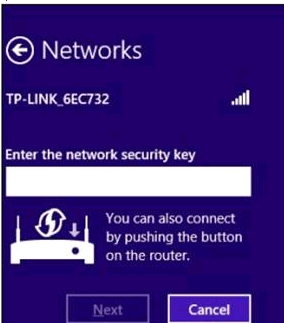
Now it is connected.
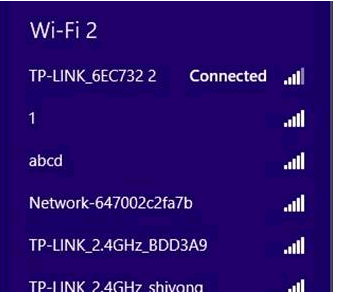
Note: If your Wi-Fi network is open, you may see a box like below, just select “No, just connect”.
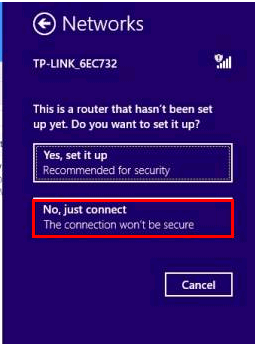
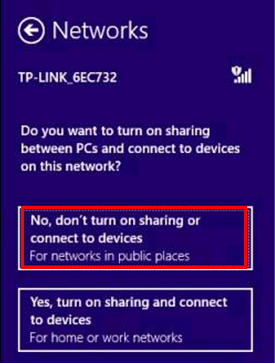
Now it is connected.
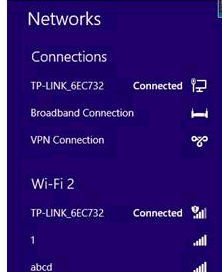
Solution 2
You can also bring out all the wireless networks by a way of control panel.
Step 1
Go to Control Panel;
Press “windows key +X”, and click on “Control Panel”;
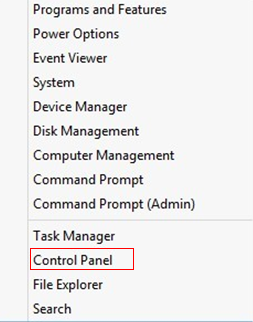
Step 2 Click on “Network and InternetàNetwork and Sharing CenteràChange Adapter Settings (on the left)”;
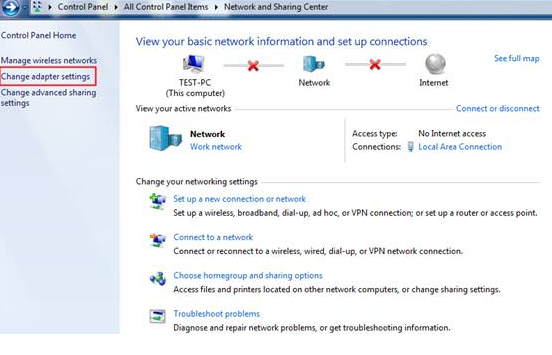
Step 3
Right click on “Wi-Fi” and then “Connect/Disconnect”;
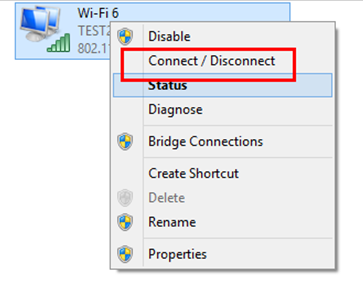
Now you can see all the wireless networks available, please continue as mentioned in Solution 1 above.
Is this faq useful?
Your feedback helps improve this site.
TP-Link Community
Still need help? Search for answers, ask questions, and get help from TP-Link experts and other users around the world.