How to configure the Router Mode on the TL-WR710N
This Article Applies to:
Scenario
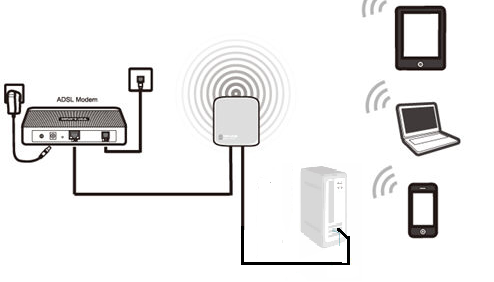
Definition:The TL-WR710N is connected to a DSL or cable modem and works as a regular wireless router.
Application:Internet access from DSL or cable modem is available for one user but more users need to share the Internet.
Physical Connection
Step 1:
Connect the DSL/Cable modem to the LAN/WAN port of TL-WR710N;Connect your computer to the LAN port of TL-WR710N.

Step 2:
Power on the TL-WR710N
Access the Management Page
Open a Web Browser -> Type http://tplinklogin.net or 192.168.0.254 in the address bar -> Press Enter

Enter the default User Name: admin
Enter the default Password: admin
Click OK
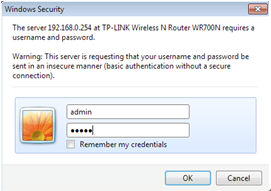
Run Quick Setup
Step 1:
Go to Quick Setup-> Click Next
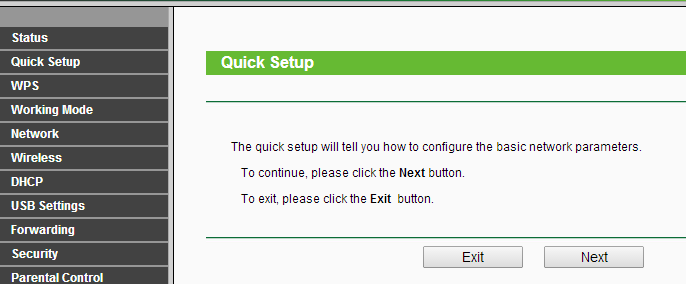
Step 2:
Select Wireless Router-> Click Next
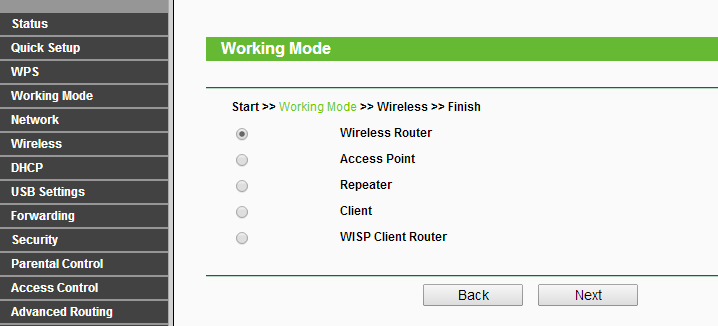
Step 3:
Choose the WAN Connection your ISP is using. For most DSL and cable ISP, they use Dynamic IP.
If you’re not sure, please consult with your ISP customer service or refer to the link below:
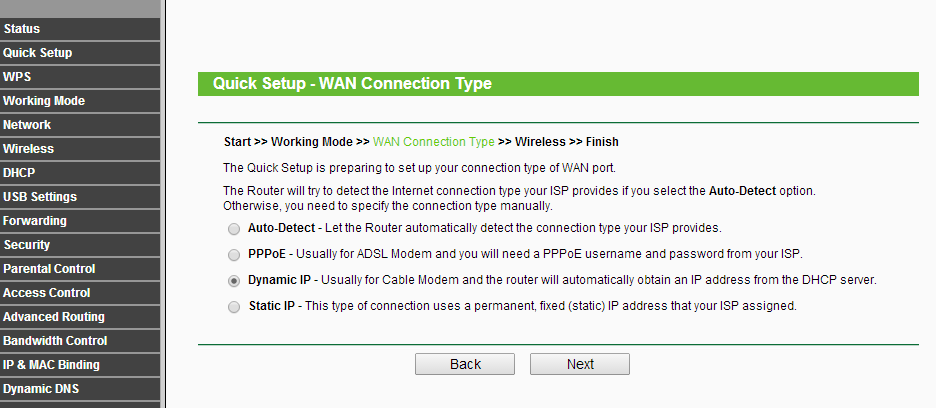
Procedures are different according to the Connection Type you choose.
1) Select Dynamic IP, and click Next;
2) Select PPPoE, input the Username and Password provided by ISP and then click Next;
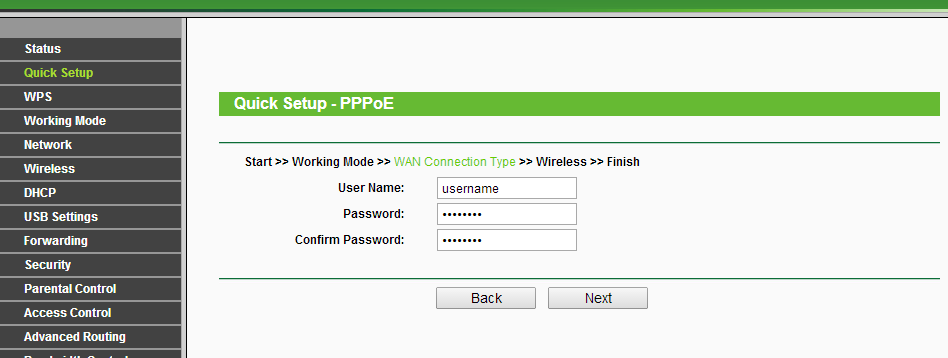
3) Select Static IP, input the IP parameters provided by ISP and then click Next;
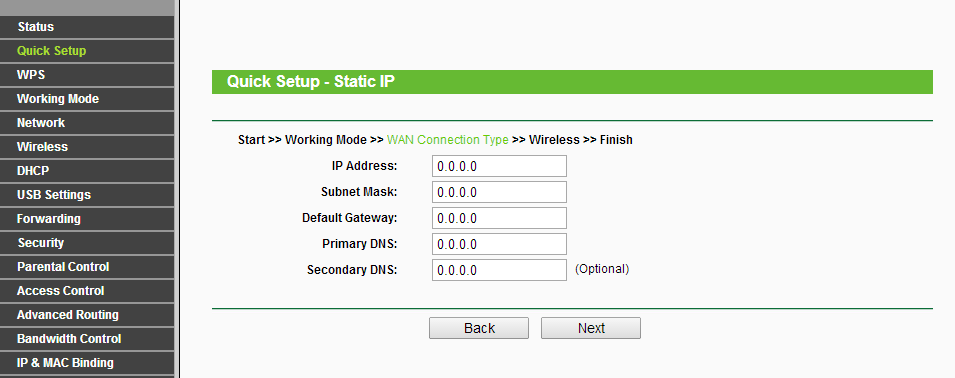
Step 4:
Customize your wireless name (SSID) and password
Wireless Radio: Enable
Wireless Network Name: (Rename Your Wireless Name)
Region:(Select Your Current Location)
Mode: 11bgn mixed
Channel Width: Auto
Channel: Auto
Wireless Security:WPA-PSK/WPA2-PSK
PSK Password: (Create a Private Password)
Click Next
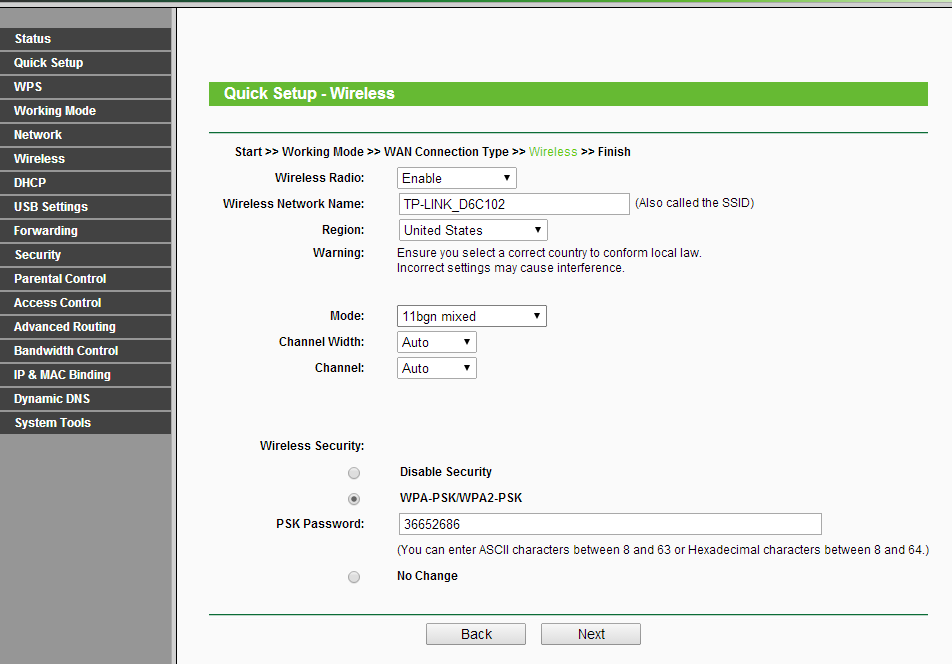
Step 5:
Click: Finish, and wait until it goes to 100%
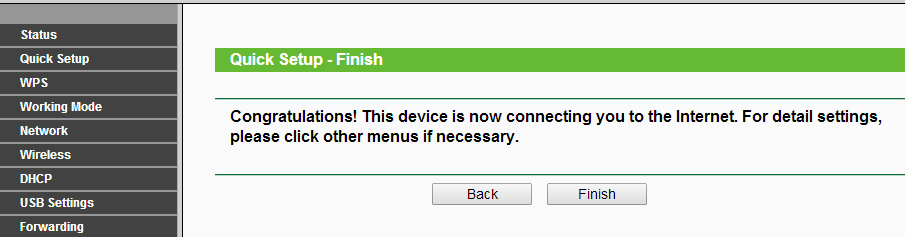
At the same time please power cycle your modem.
If it doesn't work, please feel free to contact us(support@tp-link.com).
Get to know more details of each function and configuration please go to Download Center to download the manual of your product.
Is this faq useful?
Your feedback helps improve this site.
TP-Link Community
Still need help? Search for answers, ask questions, and get help from TP-Link experts and other users around the world.