What can I do with the two buttons and screen of M7350?
This Article Applies to:
First let’s have a look at the two buttons of the device.
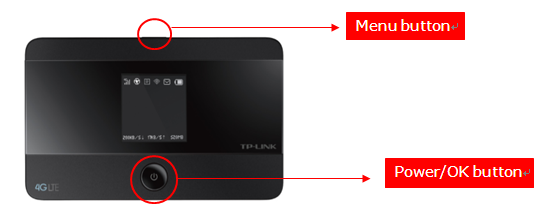
Now we can just use these two buttons with a screen to configure M7350. Actually it is very simple and also very useful.
1. You can press the power/OK button for 3-5s to turn on/off M7350;
2. You can press the menu button for 3-5S to start M7350’s WPS function;
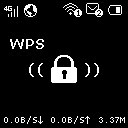
3. If you press the menu button, you can enter the menu interface. It includes following four parts: Device Info, Wi-Fi 2.4G/5G, Data Roaming and
Network Mode;
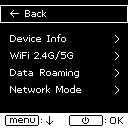
4. You can press the menu button to select the four options above, and press the power/OK button to confirm it;
Note: You press menu button to choose, and you press power/OK button to confirm.
l Device Info: you can check your M7350’s wireless SSID and wireless Password in this interface;
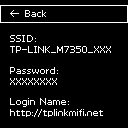
l Wi-Fi 2.4G/5G: you can select M7350’s working wireless Band (2.4G or 5G) in this interface;
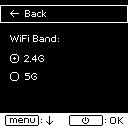
l Data Roaming: you can enable/disable M7350’s data roaming function in this interface;
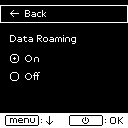
l Network Mode: you can select M7350’s network mode (4G Pref, 4G Only or 3G Only) in this interface;
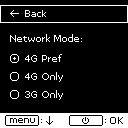
Is this faq useful?
Your feedback helps improve this site.
TP-Link Community
Still need help? Search for answers, ask questions, and get help from TP-Link experts and other users around the world.